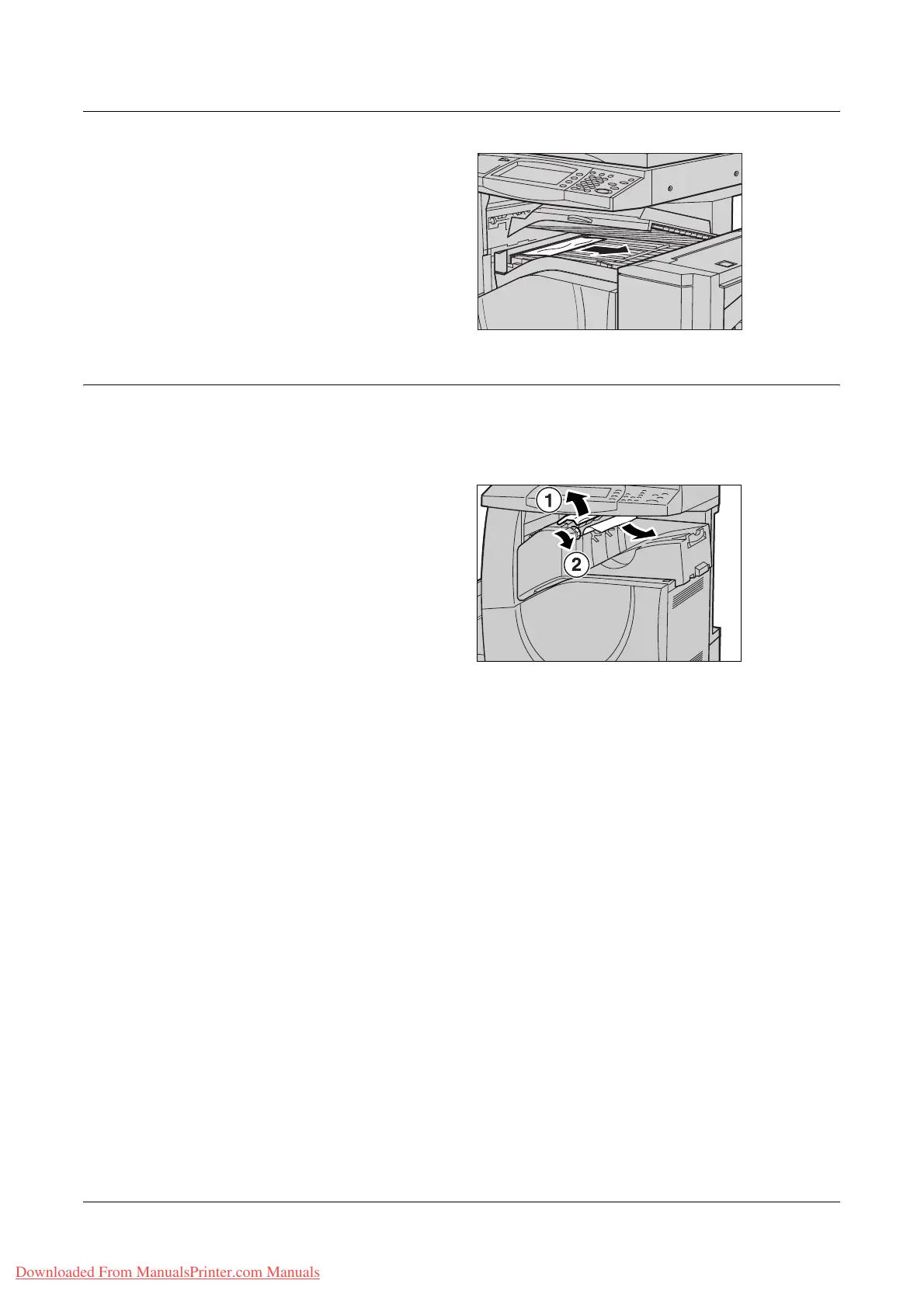Paper Jams
Xerox WorkCentre 7132 User Guide 391
2. Remove the jammed paper.
3. Close the Office Finisher
Transport Cover F.
Paper Jams in the Integrated Office Finisher (Optional)
Follow the steps below to clear paper jams in the Integrated Office Finisher Top Cover.
Integrated Office Finisher Top Cover
1. Open the Integrated Office
Finisher top cover.
2. Turn the wheel to remove the jammed paper.
3. Close the Integrated Office Finisher top cover.
NOTE: If a paper jam message appears again or you cannot see the jammed paper
inside the machine, the Integrated Office Finisher must be removed to clear the jam.
For details on how to remove the Integrated Office Finisher, refer to Removing the
Integrated Office Finisher in the Appendix chapter on page 452.
Downloaded From ManualsPrinter.com Manuals
