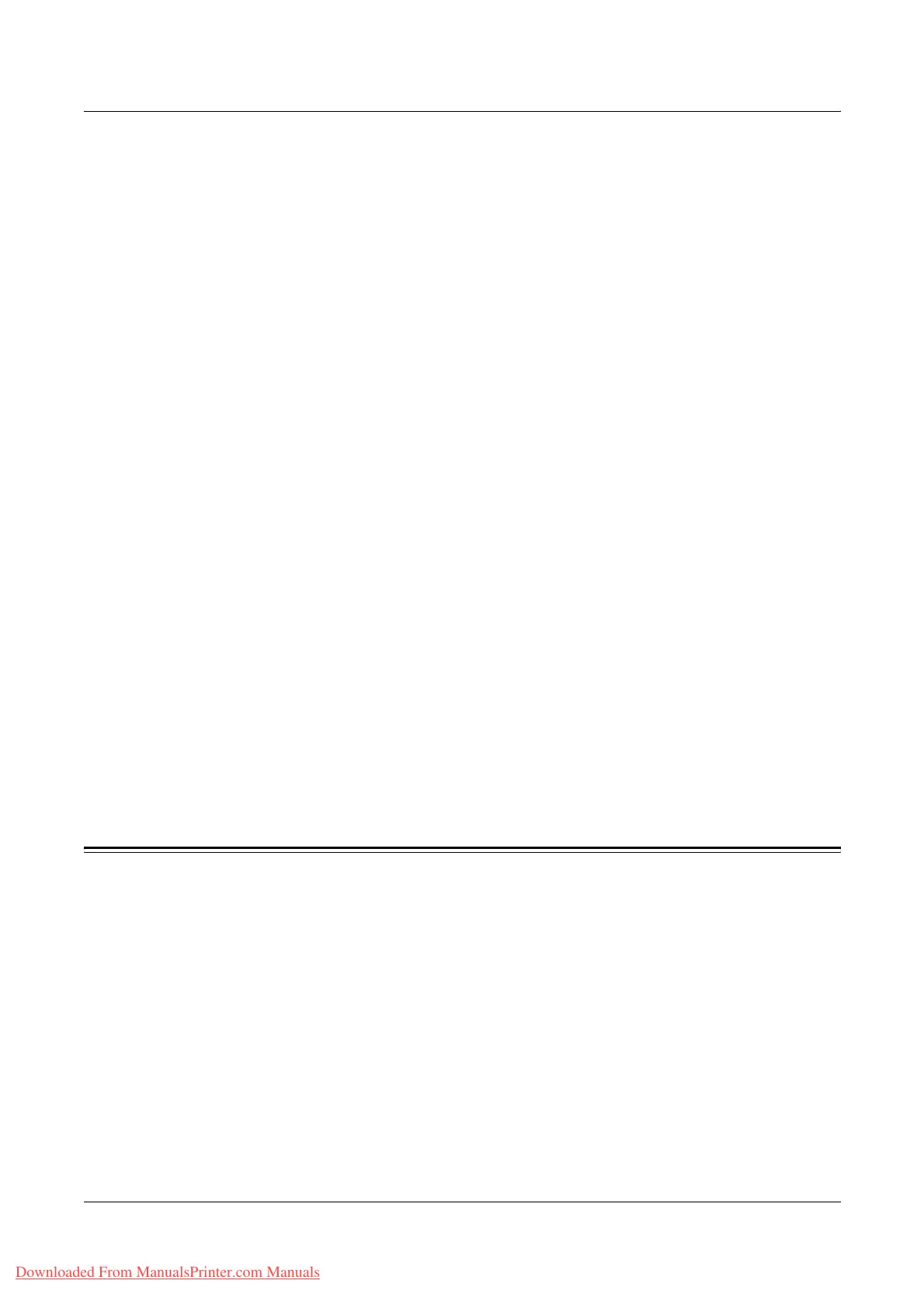7Print
152 Xerox WorkCentre 7132 User Guide
machine. For information on how to set parameters for PCL emulation, refer to PCL
Emulation in the Machine Status chapter on page 315. For the list of parameters and
their values for PCL emulation, refer to PCL Emulation on page 156.
• HP-GL/2 emulation
This feature allows you to print documents from devices that support HP-GL/2. For
information on how to set parameters for HP-GL/2 emulation, refer to HP-GL/2
Emulation in the Machine Status chapter on page 316. For the list of parameters and
their values for HP-GL/2 emulation, refer to HP-GL/2 Emulation on page 159.
• PDF direct printing
This feature allows you to bypass print driver software, and send PDF files directly to
the machine for printing, according to the emulation parameters set on the machine.
For information on how to set emulation parameters for PDF direct printing, refer to
PDF in the Machine Status chapter on page 317. For the list of emulation parameters
and their values for PDF direct printing, refer to PDF Direct Printing on page 163.
• Logical printer
This feature allows you to register emulation parameters set on the machine as a
logical printer, which you can later select from your PC to print documents. Logical
printers can be created for PCL, TIFF, HP-GL/2 and PostScript using CentreWare
Internet Services. For more information, refer to Properties in the CentreWare Internet
Services chapter on page 179.
• Bi-Directional Communication
This feature enables you to get the up-to-date printer status, and to set the interval at
which the computer communicates with the printer to obtain the printer status. It also
allows you to obtain the status on active jobs, completed jobs, and the paper tray
status. For more information, refer to Printer Status on page 154.
NOTE: This feature is only available when your printer is connected via TCP/IP or IPX
and the SNMP agent is running, and your print driver and printer are both set up for
network printer.
Print Driver Features
When you select the machine as the printer, the associated print screen is displayed
on the networked computer. Select the [Print] menu from the toolbar to display the print
screen.
Information on printing from UNIX and Macintosh computers is provided separately.
Refer to the following for procedures on sending print jobs.
• UNIX - System Administration Guide
• Macintosh - PostScript User Guide
NOTE: The PostScript driver requires the optional PostScript Kit.
Downloaded From ManualsPrinter.com Manuals
