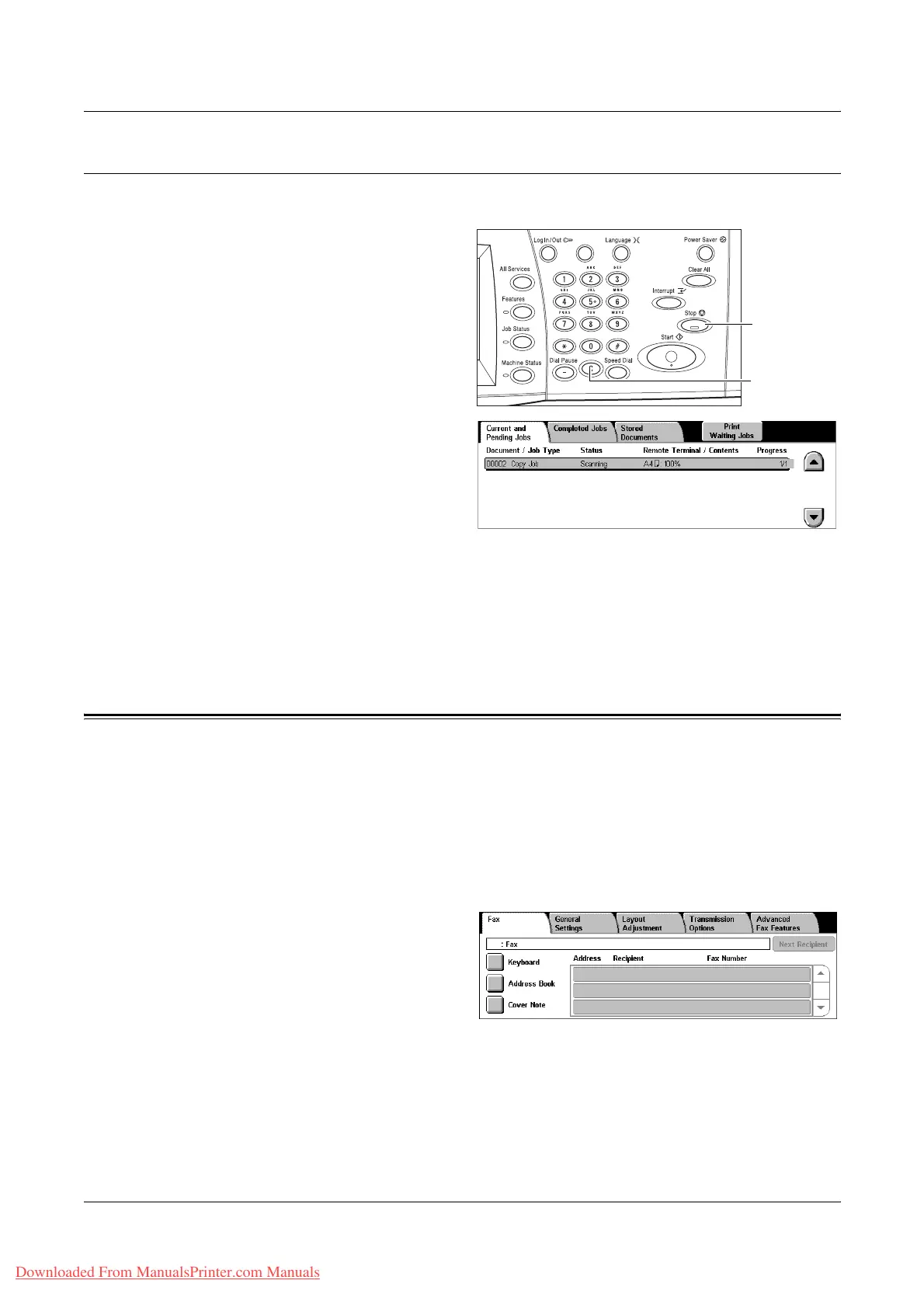4 Fax/Internet Fax
90 Xerox WorkCentre 7132 User Guide
Stop the Fax/Internet Fax Job
Follow the steps below to manually cancel an activated fax/Internet Fax job.
1. Select [Stop] on the touch
screen or press the <Stop>
button on the control panel to
suspend the fax job while the
document is being scanned.
2. If required, press the <Job
Status> button on the control
panel to display the [Job Status]
screen. To exit the [Job Status]
screen, press the <Features>
button.
3. Press the <C> or <Clear All> button on the control panel to delete the suspended
fax/Internet Fax job still being scanned. To resume the job, select [Start] on the
touch screen or the <Start> button on the control panel.
NOTE: Once the transmission starts, you can stop the job only by selecting [Stop] on
the touch screen. You cannot resume the canceled job after the transmission starts.
Specifying Fax Destinations
This section describes how to specify destinations using the features available on the
[Fax] screen. For more information, refer to the following.
Address Book – page 97
Speed Dial – page 91
Keyboard – page 97
Cover Note – page 95
1. Press the <All Services> button
on the control panel.
2. Select [Fax] on the touch
screen. Select the [Fax] tab, if
not displayed already.
NOTE: You can specify destinations from any tab using the keypad on the control
panel, <Speed Dial>, and [Next Recipient].
NOTE: You can also specify a combined destination without pressing the [Next
Recipient] button, using the keypad on the control panel, <Speed Dial>, and [Address
Book].
<Stop> button
<C> button
Downloaded From ManualsPrinter.com Manuals
