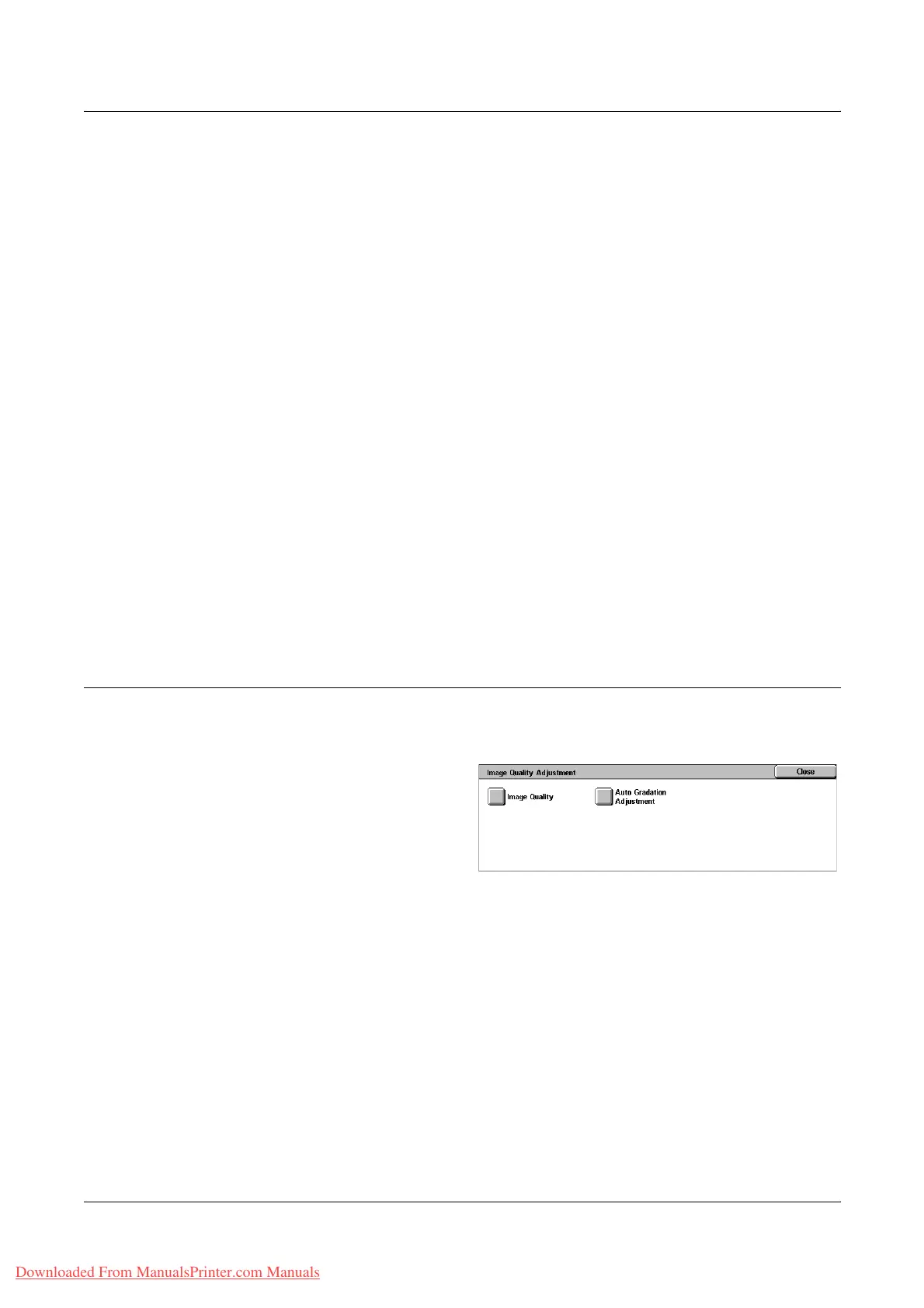10 Setups
228 Xerox WorkCentre 7132 User Guide
Date Format
Specifies the current date. Select from three date formats: 20yy/mm/dd, dd/mm/20yy,
mm/dd/20yy.
Text Default
Specifies the default text from a list of presets, including three custom text strings.
Text Size
Specifies the default font size. You can select from three preset font sizes or specify a
value between 24 and 80 points using the scroll bars.
Color
Specifies the text color. You can select from Black, Magenta, and Cyan.
Density
Specifies the output density of the watermark text. You can select from Lighten,
Normal, and Darken.
Custom Text 1 to 3
Specifies three user-defined text strings that appear in the [Text Default] list. A
maximum of 32 alphanumeric and symbol characters can be entered.
Image Quality Adjustment
This feature allows you to configure various settings to adjust the quality of scanned
data.
1. Select [Image Quality
Adjustment] on the [Common
Settings] screen.
2. Change the required settings.
3. Select [Close].
Image Quality
Photo & Text Recognition
Specifies the level at which the machine distinguishes between text or photos when
[Original Type] is set to [Photo & Text] on the [Image Quality] screen. Select [More Text]
to make very fine characters become more easily recognizable as text. Select [More
Photo] to make halftone images on newspapers and flyers become more easily
recognizable as photos.
Downloaded From ManualsPrinter.com Manuals
