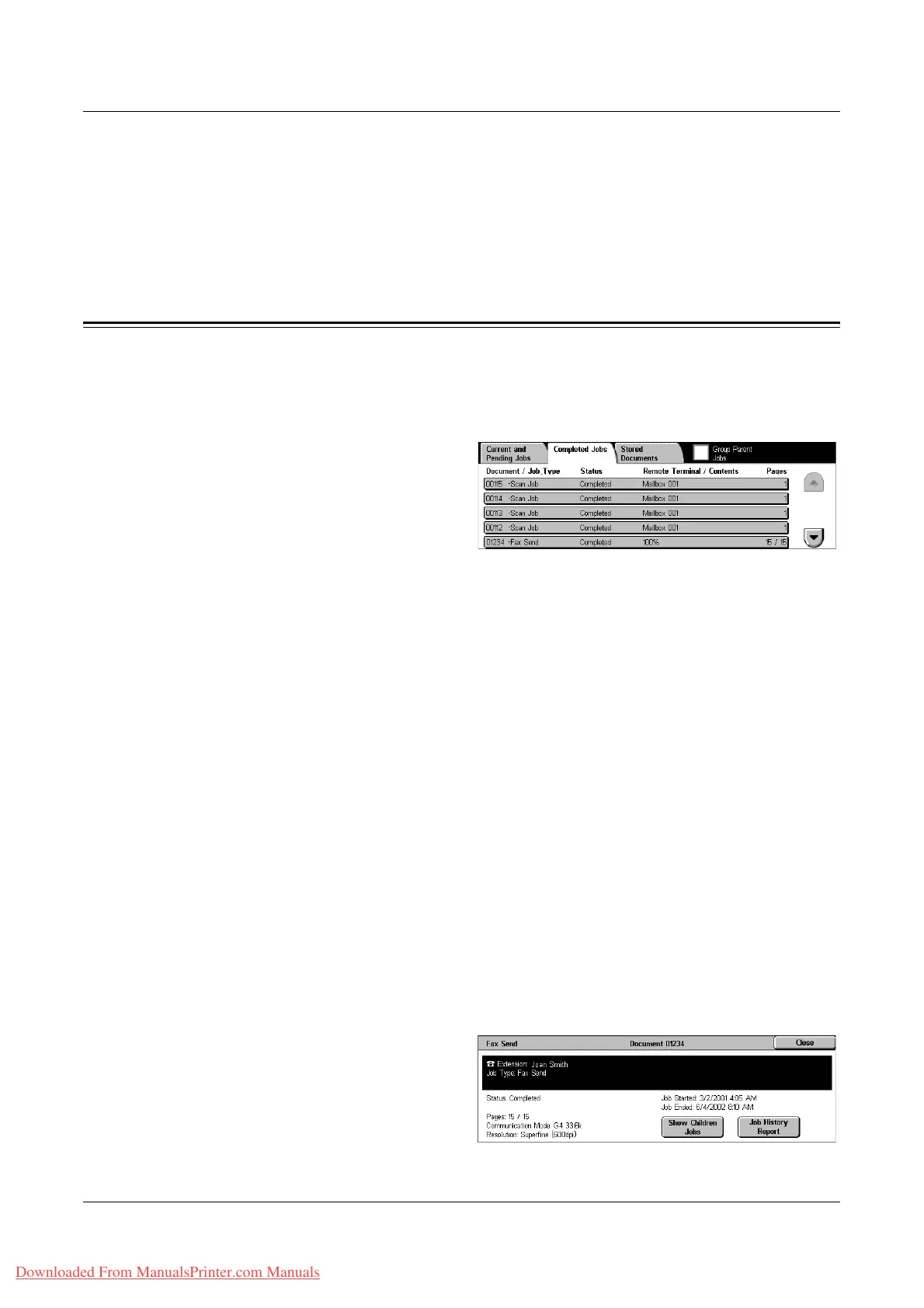Completed Jobs
Xerox WorkCentre 7132 User Guide 307
Start
Starts scanning the next document or prints a job being held on the machine.
Print Waiting Jobs
Prints the jobs waiting in the incomplete jobs queue.
Completed Jobs
This feature allows you to view the finished jobs in the machine. You can select a job
in the list to display detailed attributes for that job. The contents of each screen may
differ depending on the type or status of the job.
1. Press the <Job Status> button
on the control panel.
2. Select the [Completed Jobs] tab.
Use the scroll buttons to switch
between screens.
Document/Job Type
Identifies each job by job number and type.
Status
Displays the status of the job, such as completed, cancelled, shutdown.
Remote Terminal/Contents
Displays the name of the recipient for a fax job, the paper size for a copy job, or the box
number for a scan job.
Pages
Displays the number of printed, scanned, sent, or received pages. For cancelled jobs,
the status will be blank.
Group Parent Jobs
Select this check box to group all parent jobs together in the job list.
Job Attributes
Select a job on the <Completed Jobs> screen to display the job attributes. The
attributes displayed vary depending on the type of job.
Downloaded From ManualsPrinter.com Manuals
