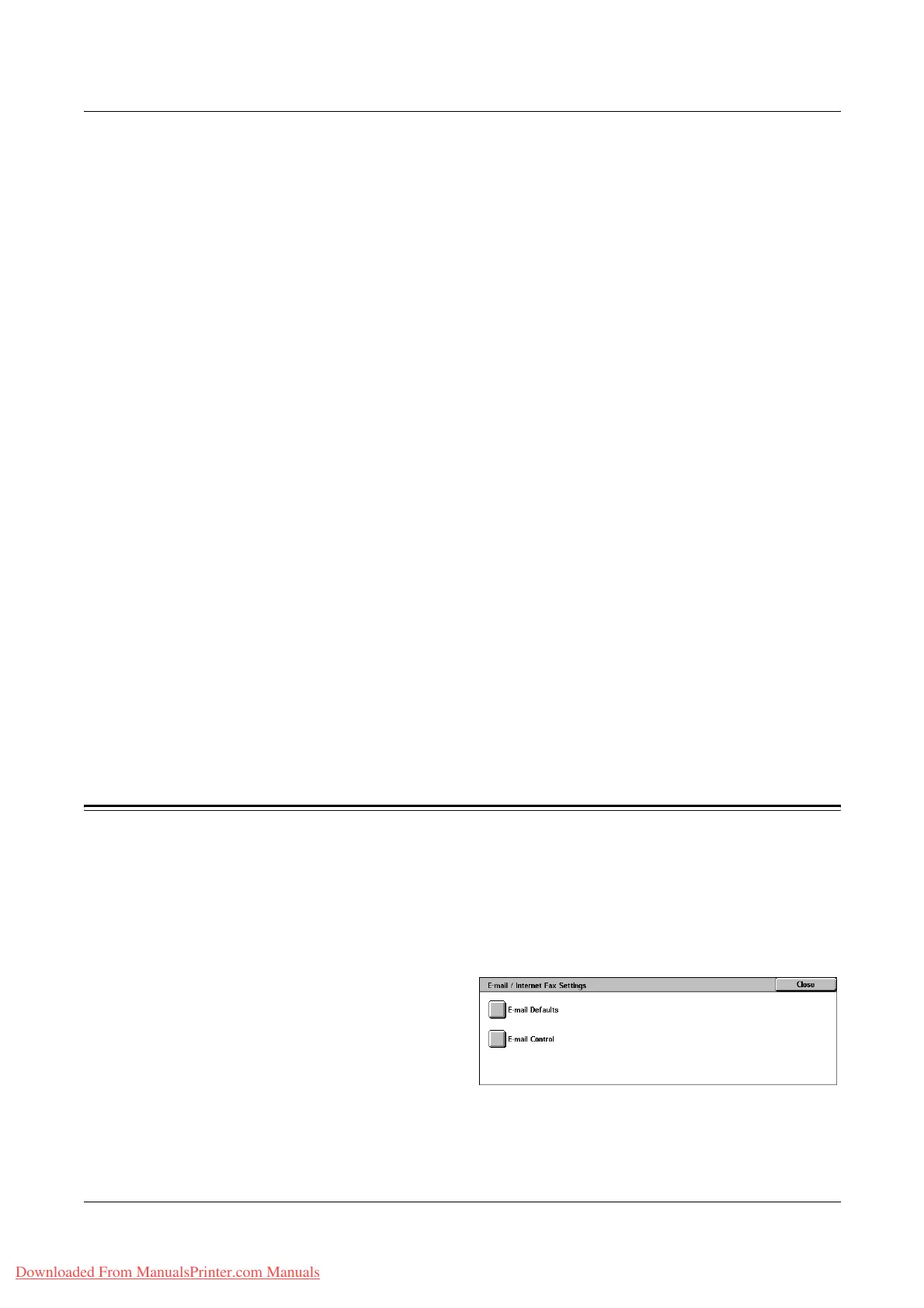10 Setups
280 Xerox WorkCentre 7132 User Guide
Fax is delivered to the destination. Select [Read Receipts] to receive a notification mail
that informs you an Internet Fax has been correctly handled at the destination.
Incoming iFax Print Options
Specifies whether to print the header and body, the subject and body, or attached files
of a received e-mail. This is effective in saving paper and printing the attached files.
Incoming iFax Output Destination
Specifies the output tray for printing the received e-mail.
Fax Transfer from Address Book
Specifies whether to restrict the forwarding of received e-mails as fax documents to an
address not registered in the Address Book. If [On] is selected, and you attempt to
forward a received e-mail to an address not registered in the Address Book, forwarding
will not be executed, and e-mail data will be discarded.
Fax Transfer - Add Sender Header
Specifies whether to use the [Sender Header] feature when you forward a received e-
mail to remote machines as a fax document. Select [On] to send header information at
the top of each page of the document.
Fax Transfer Maximum Data Size
Specifies the maximum data size when you forward a received e-mail to remote
machines as a fax document. Enter a size within the range of 1 to 65535 KB by using
the scroll buttons or the numeric keypad. If [On] is selected, and you attempt to forward
a received e-mail with a larger data size than specified, forwarding will not be executed,
and e-mail data will be discarded.
E-mail/Internet Fax Settings
This section describes the features that allow you to configure or change machine
settings for sending scanned documents as e-mail attachments. For more information,
refer to the following.
E-mail Defaults – page 281
E-mail Control – page 281
1. Select [E-mail/Internet Fax
Settings] on the [System
Settings] screen.
2. Select the required option.
3. Select [Close].
Downloaded From ManualsPrinter.com Manuals
