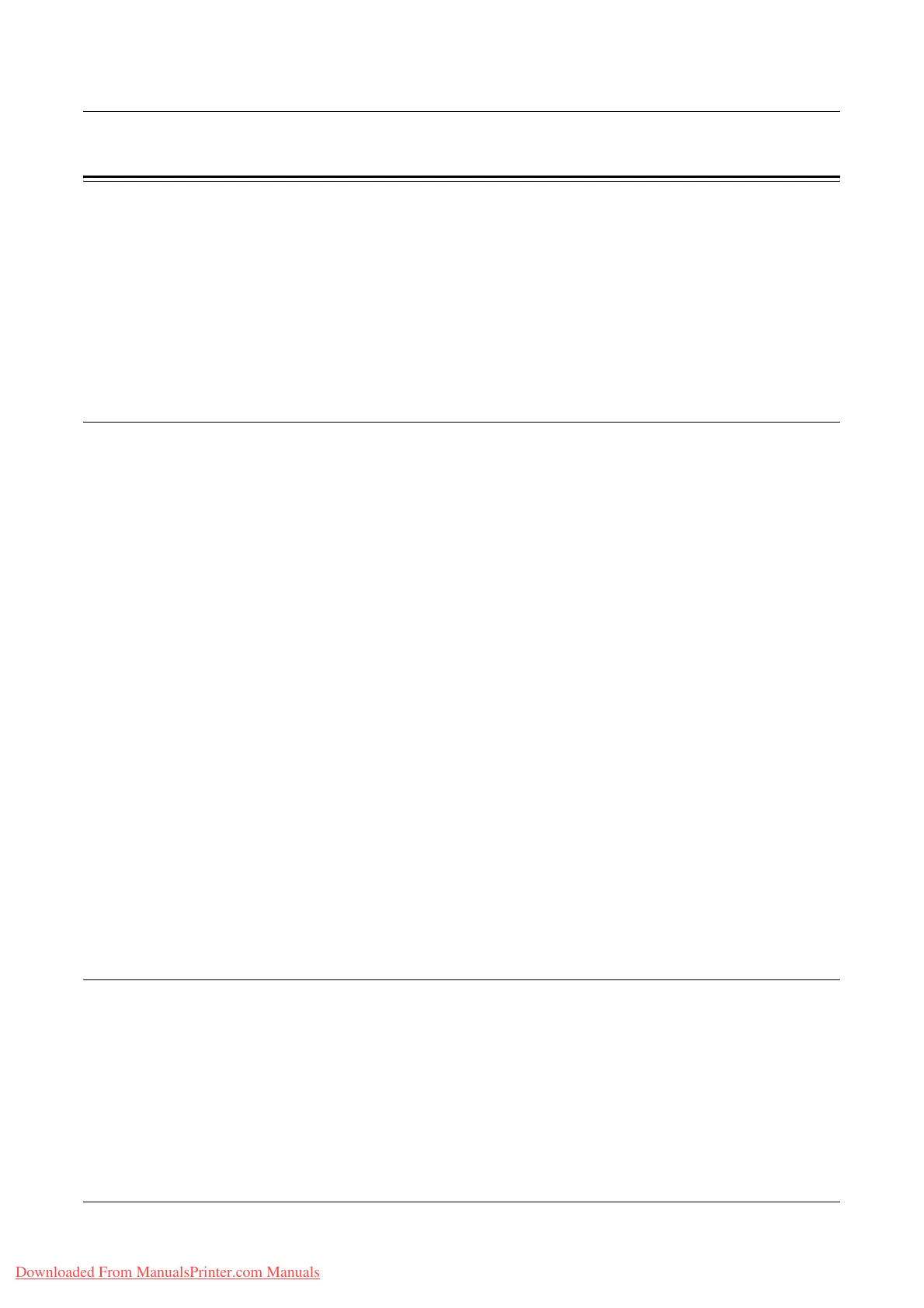Print/Scan
Xerox WorkCentre 7132 User Guide 173
Print/Scan
This page allows you to send jobs to the machine for printing or create/change job
templates to be saved on the machine from this screen.
Follow the steps below to select the features available on the [Print/Scan] tab.
1. Click [Print/Scan] on the Main Panel of the home page.
2. On the collapsible menu of the Menu Panel, click [Job Submission] to print jobs or
click [Job Templates] to display the list of job templates on the machine.
Job Submission
Allows you to print documents stored in your computer. Specify the following settings,
and click [Start] to submit the job.
Paper Tray
Allows you to select the paper tray from the drop down menu.
Output Destination
Allows you to select the output trays from the drop down menu.
Quantity
Enter the number of sets to print. You can enter a number between 1 to 999.
2 Sided Print
Allows you to select 1 sided prints or 2 sided prints (head to head or head to toe).
Collated
Specify whether to collate printouts or not.
File Name
Allows you to specify the file to print. Clicking the [Browse] button next to the File Name
edit box opens the Choose File dialog box where you can select the file to print. You
can print only files with the following extensions: .pdf, .tif, .prn, .pcl, .ps and .txt.
Job Templates
This page allows you to view the list of job templates registered in the machine, create
new templates, or modify the existing ones. Job templates can be created in different
settings by selecting features such as resolution and file format. Up to 250 templates
can be stored in the hard disk of the machine.
Up to 20 templates are listed alphabetically on the [Device Templates] screen. Click
[Next] or [Previous] to view the next or previous page. [First] and [Last] buttons are also
available to skip to the beginning and the last pages of the list, respectively.
Downloaded From ManualsPrinter.com Manuals
