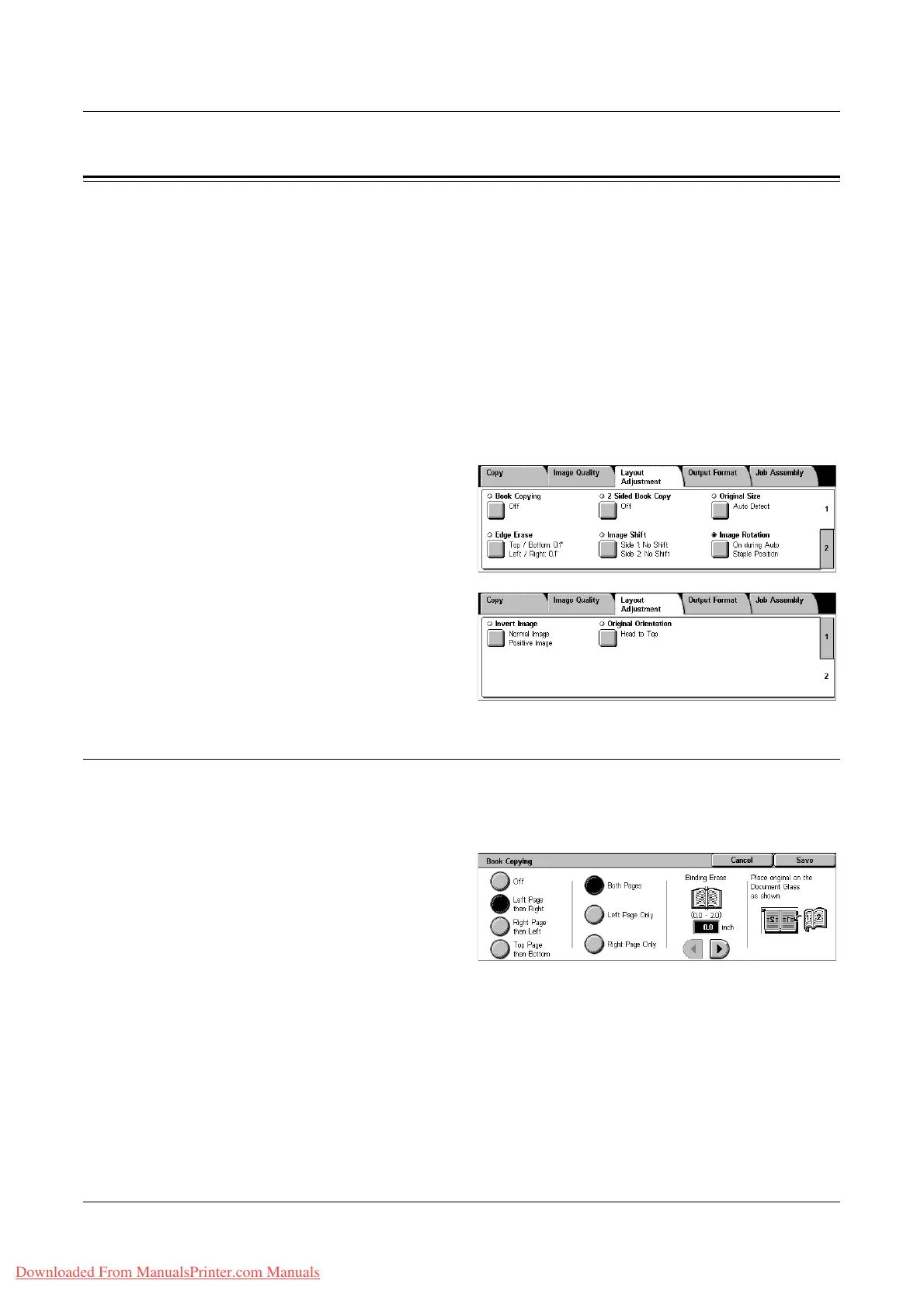Layout Adjustment
Xerox WorkCentre 7132 User Guide 63
Layout Adjustment
This section describes the layout adjustment features for copying. For more information
on the features available, refer to the following.
Book Copying – page 63
2 Sided Book Copy – page 64
Original Size – page 65
Edge Erase – page 66
Image Shift – page 66
Image Rotation – page 68
Invert Image – page 69
Original Orientation – page 69
1. Press the <All Services> button
on the control panel.
2. Select [Copy] on the touch
screen.
3. Select the [Layout Adjustment]
tab. Use the side tabs to switch
between screens.
4. Select the required feature.
Book Copying
This feature allows you to copy facing pages of a bound document in the correct page
sequence using the document glass. The two pages will be copied onto two separate
pages.
1. Select [Book Copying] on the
[Layout Adjustment] screen.
2. Select the required options.
3. Select [Save].
NOTE: The facing pages of a bound document must be placed in a horizontal
orientation on the document glass.
Off
Disables the feature.
Downloaded From ManualsPrinter.com Manuals
