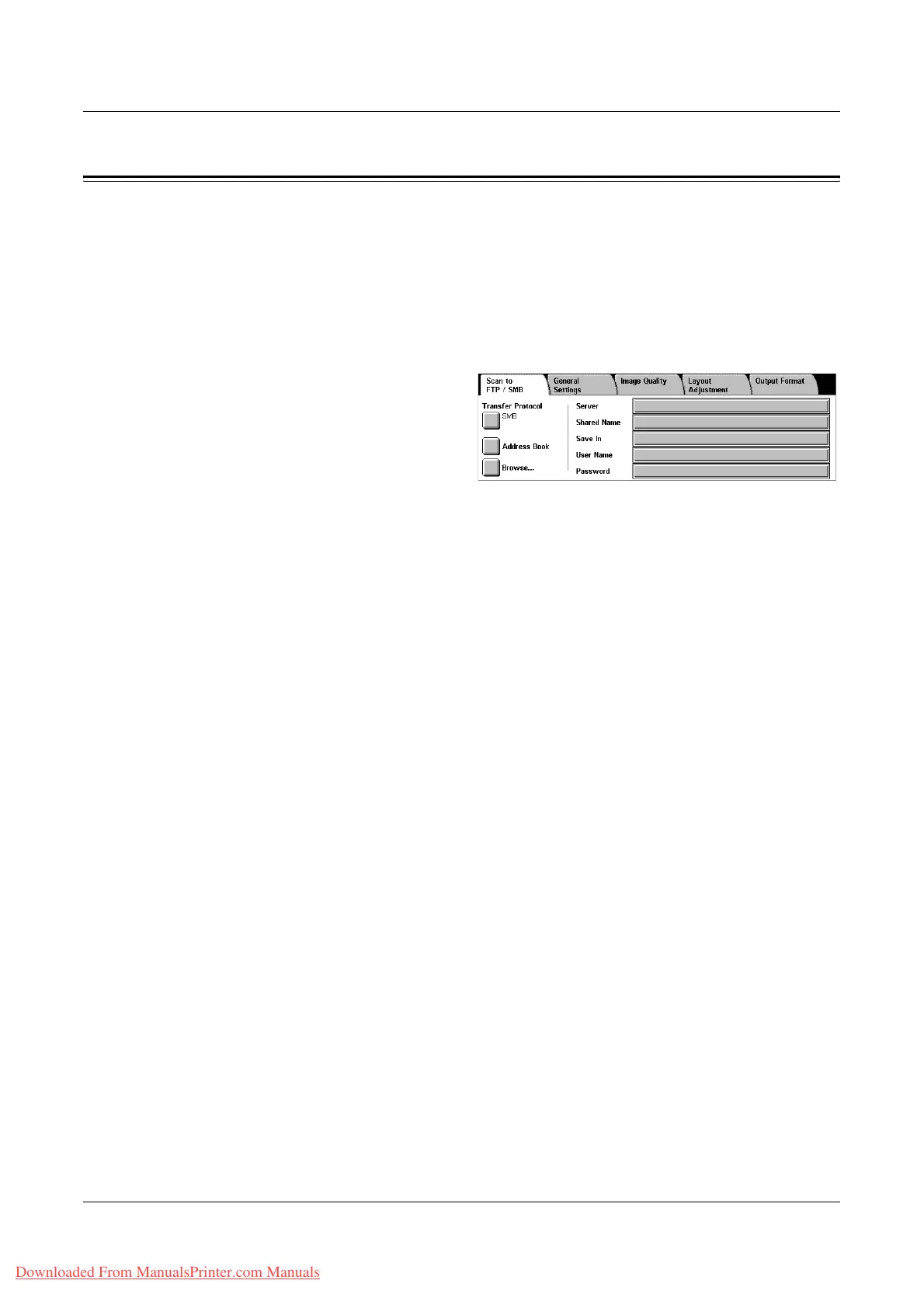Scan to FTP/SMB
Xerox WorkCentre 7132 User Guide 127
Scan to FTP/SMB
This section describes how to send scanned documents to specified destinations using
FTP or SMB protocols. For more information, refer to the following.
Transfer Protocol – page 128
Address Book – page 128
Browse – page 129
Keyboard – page 129
1. Press the <All Services> button
on the control panel.
2. Select [Scan to FTP/SMB] on
the touch screen.
3. Select the required options.
Server
Allows you to specify the address of the destination server. Select a server name from
the address book or select [Server] and enter a server name or IP address using the
[Keyboard] screen.
NOTE: If a server name is used instead of an IP address, the appropriate DNS
information has to be entered via CentreWare Internet Services. Without DNS
properly defined, the host name will not be translated into an IP address.
Shared Name
Allows you to specify the name of the shared folder. Select a server from the address
book to display the preset name or select [Shared Name] and enter a shared folder
name on the [Keyboard] screen. Not required for FTP servers.
Save In
Allows you to specify the location (or path) of the directory for saving files. Select a
server from the address book to display the preset location or select [Save in] and enter
a location on the [Keyboard] screen.
User Name
Allows you to specify the user name if required by the destination server. Select a
server from the address book to display the preset user name or select [User Name]
and enter a user name on the [Keyboard] screen. Enter up to 32 characters if [FTP] is
selected in the [Tranfer Protocol] feature. Enter one of the following types if [SMB] is
selected in the [Transfer Protocol] feature.
• user_name@domain_name (ex. fuji@xerox.com) where user_name is 32
characters (max) and domain_name is 64 characters (max)
• domain_name\user_name (ex. xerox\fuji) where user_name is 32 characters (max)
and domain_name is 64 characters (max)
• local_user_name (ex. Fuji-Xerox) up to 32 characters (max)
Downloaded From ManualsPrinter.com Manuals
