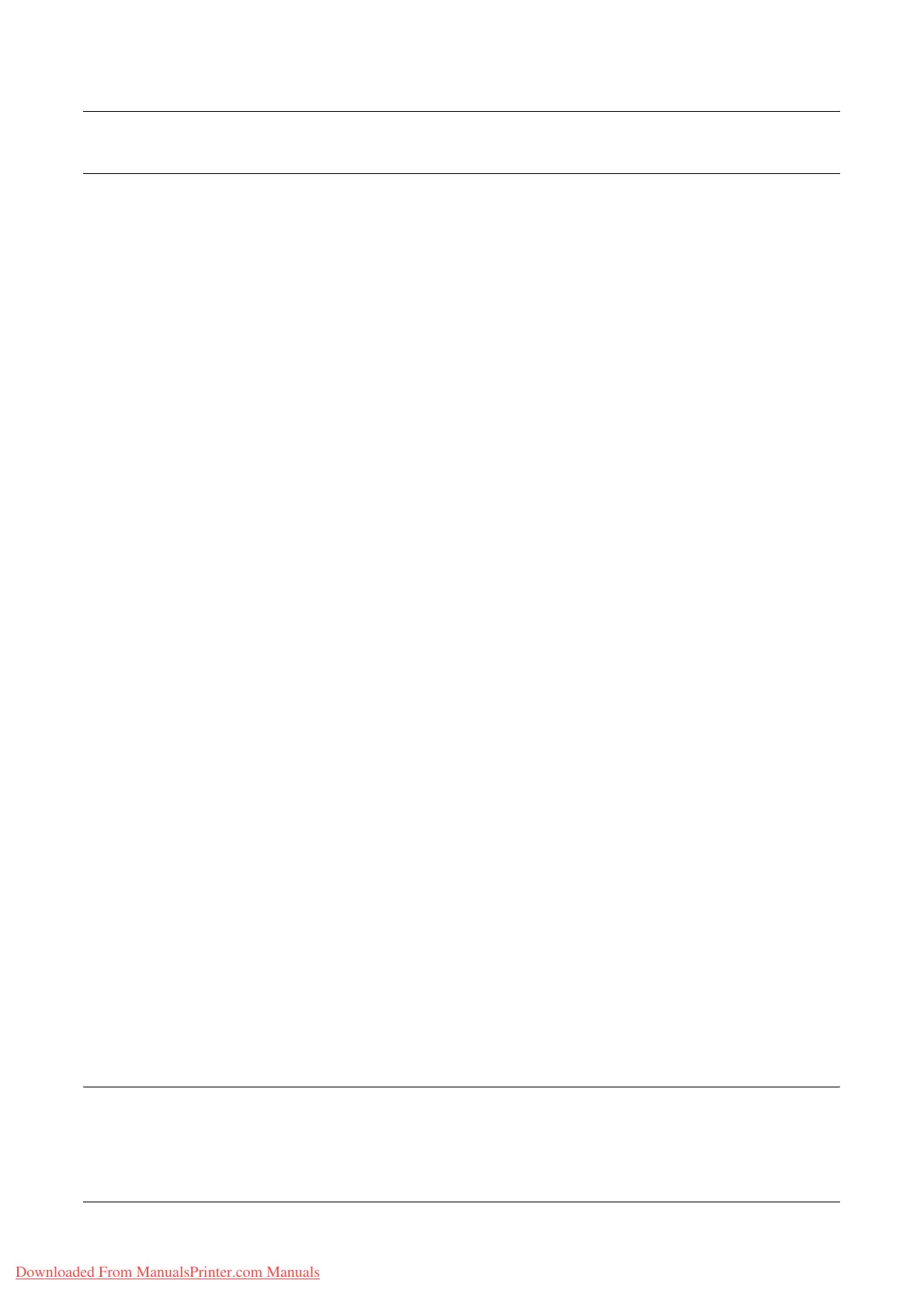Status
Xerox WorkCentre 7132 User Guide 169
Paper Trays
This page displays the status of the paper tray and output tray. Click on the [+] sign to
expand the menu.
Paper Tray
Paper Tray
Lists the available paper trays, namely Tray 1, Tray 2 (optional), Tray 3 (optional), and
Tray 5 (Bypass).
NOTE: Trays displayed will depend on the configuration.
Status
Displays the status of the paper tray as [Ready], [Empty], [Not Available], or [Unknown].
NOTE: The status of the paper tray may be displayed as [Unknown] if the machine is
in the power saver mode.
% Full
Displays the percentage of paper remaining in each tray in 25% increments.
Paper Size
Displays the size of paper loaded in each tray.
Paper Type
Displays the type of paper loaded in each tray.
Priority
Displays the priority set for each tray when Auto Tray Switching is selected. The highest
priority is number 1. The greater the number, the lower the priority.
Output Tray
Paper Tray
Lists the available output trays.
NOTE: Trays displayed will depend on the configuration.
Status
Displays the status of the output tray.
NOTE: If the output tray becomes full, remove the stack from the output tray.
Components
The components menu displays the status of the drum cartridge, toner cartridges, and
other consumables. The status indicates when you need to replace each item.
Downloaded From ManualsPrinter.com Manuals
