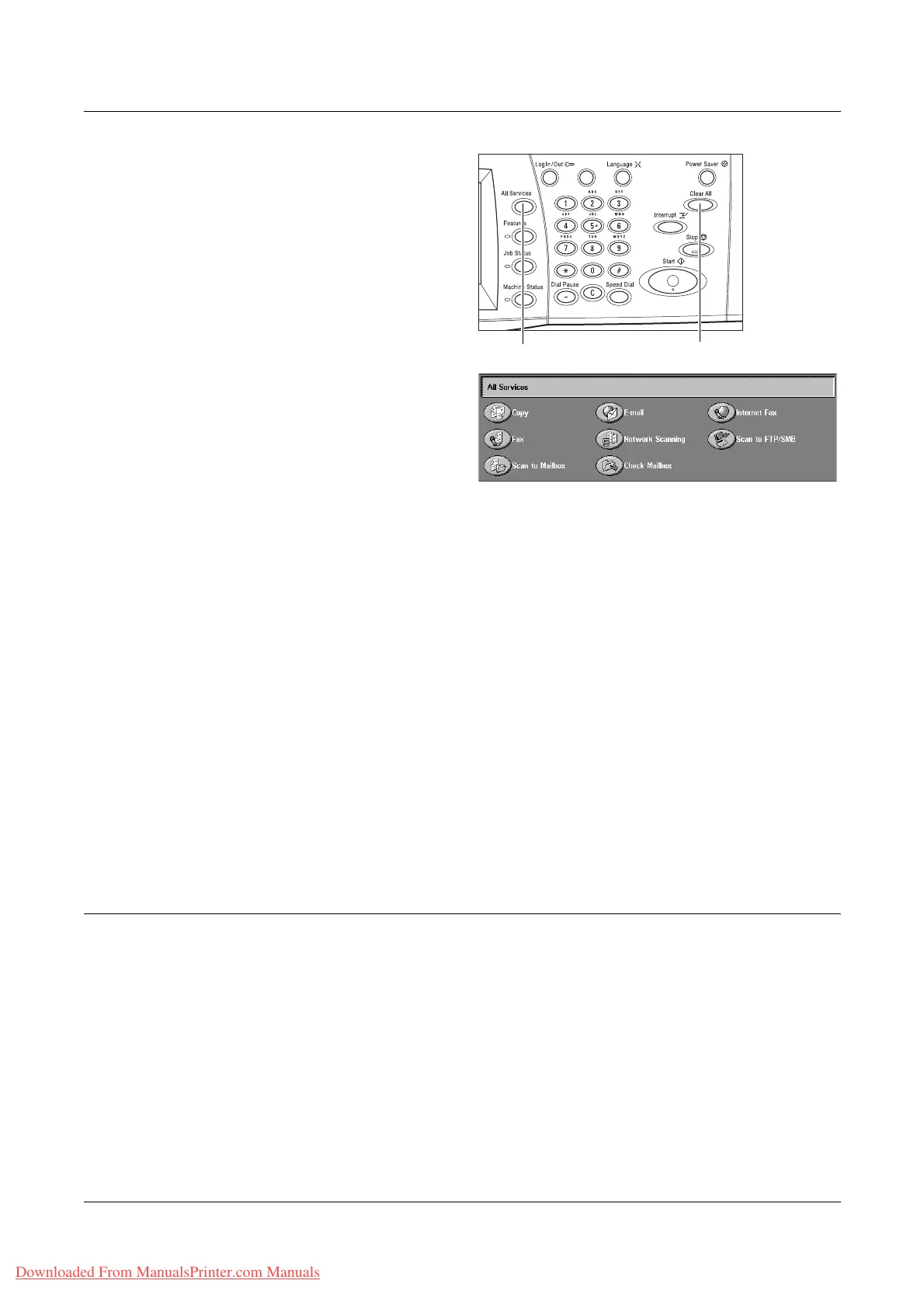4 Fax/Internet Fax
88 Xerox WorkCentre 7132 User Guide
1. Press the <All Services> button
on the control panel.
2. Select [Fax] or [Internet Fax] on
the touch screen to display the
corresponding screen.
NOTE: If the Authentication feature is enabled, you may be required to enter the user
ID and password (if one is set up). If you need assistance, contact the Key Operator.
3. Press the <Clear All> button once on the control panel to cancel any previous
selections.
4. Select the button for the feature required. If [More] is selected, select [Save] to
confirm the selected feature or [Cancel] to return to the previous screen.
If necessary, press one of the tabs and configure the fax/Internet Fax settings. For
information on the individual tabs, refer to the following.
Specifying Fax Destinations – page 90
Specifying Internet Fax Destinations – page 96
General Settings - Fax/Internet Fax – page 99
Layout Adjustment - Fax/Internet Fax – page 102
Transmission Options - Fax – page 104
Advanced Fax Features - Fax – page 111
Internet Fax Options - Internet Fax – page 114
3. Specify the Destination
The following explains how to specify a destination. The machine allows the following
dialing methods (fax numbers or e-mail addresses).
For Fax:
• Using the numeric keypad on the control panel to enter a fax number directly
• Using the [Address Book] feature (refer to Address Book on page 97)
• Using the [Keyboard] feature (refer to Keyboard on page 97)
• Using the <Speed Dial> button on the control panel (refer to Speed Dial on page 91)
For Internet Fax:
<Clear All> button<All Services> button
Downloaded From ManualsPrinter.com Manuals
