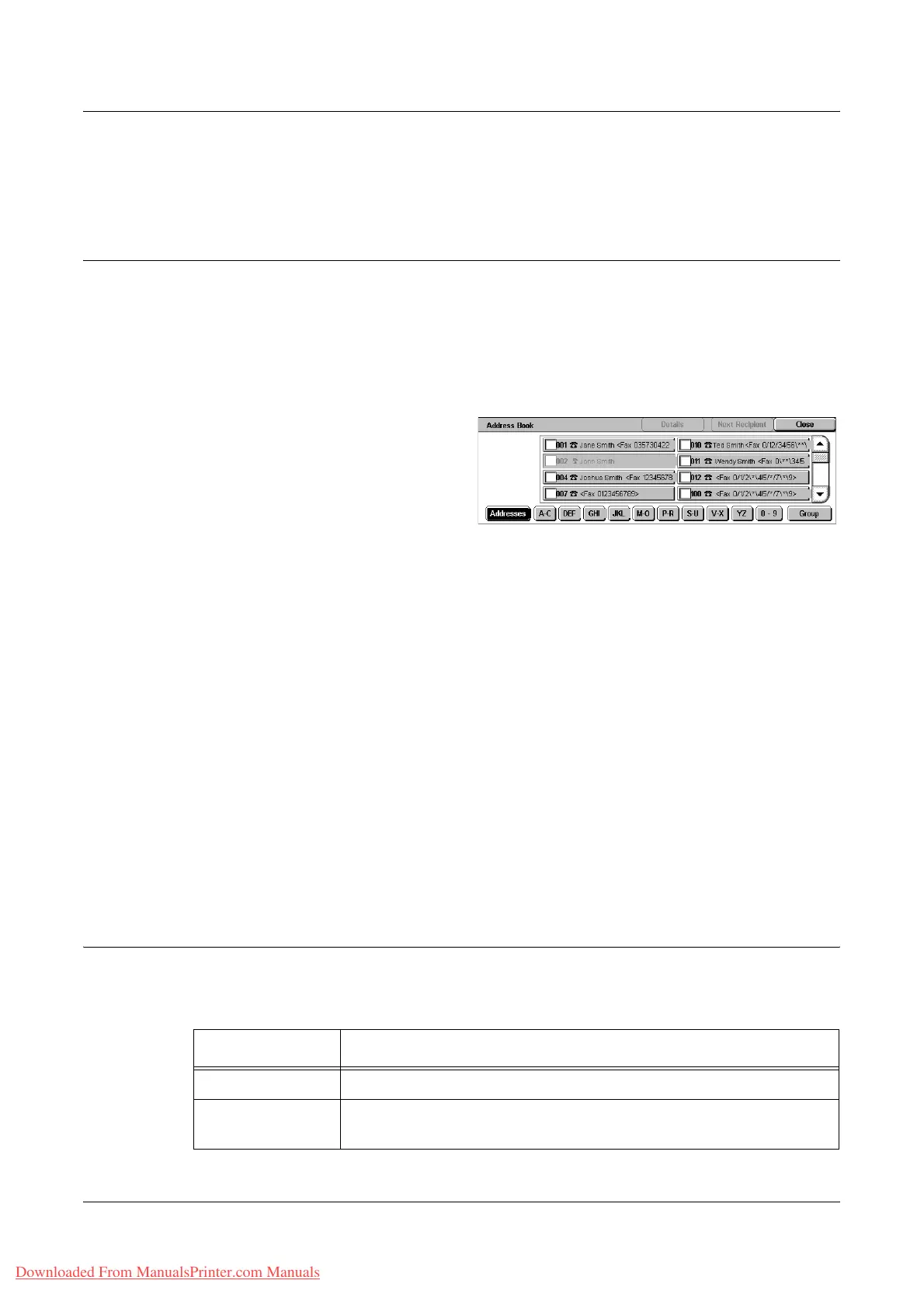Specifying Fax Destinations
Xerox WorkCentre 7132 User Guide 91
NOTE: You can remove an entry in the recipient list or view details about each
recipient. Select the recipient on the touch screen to display a pop-up menu, and
select the required option.
Address Book
This feature allows you to quickly look up, and enter the destinations registered for
speed dialing. The destinations in the [Address Book] are listed by the speed dial codes
they are assigned. You can also look up a destination by the index character (a letter
or a number) assigned to the destination when registered for speed dialing. For
information on how to register destinations for speed dialing, refer to Address Book in
the Setups chapter on page 290.
1. Select [Address Book] on the
[Fax] screen.
2. Select the required destinations.
3. Select [Close].
Addresses
Lists all the fax number destinations registered for speed dialing. You can review the
address list using the scroll buttons.
Letters
Locates a destination by the index letter assigned to it. The following nine tabs are
available: A-C, DEF, GHI, JKL, M-O, P-R, S-U, V-X, YZ.
0–9
Locates a destination by the index number assigned to it.
Group
Locates destinations registered in group codes.
Details
Displays the information stored in the address book for the selected entry.
Speed Dial
This feature allows you to select a destination quickly using the 3-digit code assigned
to it. An asterisk (*) on the screen keypad or the control panel can be used to specify
multiple speed dial codes and a pound sign (#) to designate a group code.
Enter this data Results
123 Dials the destination assigned to the speed dial code 123.
12* Dials the speed dial codes 120-129. The asterisk (*) represents all
numbers from 0 to 9.
Downloaded From ManualsPrinter.com Manuals
