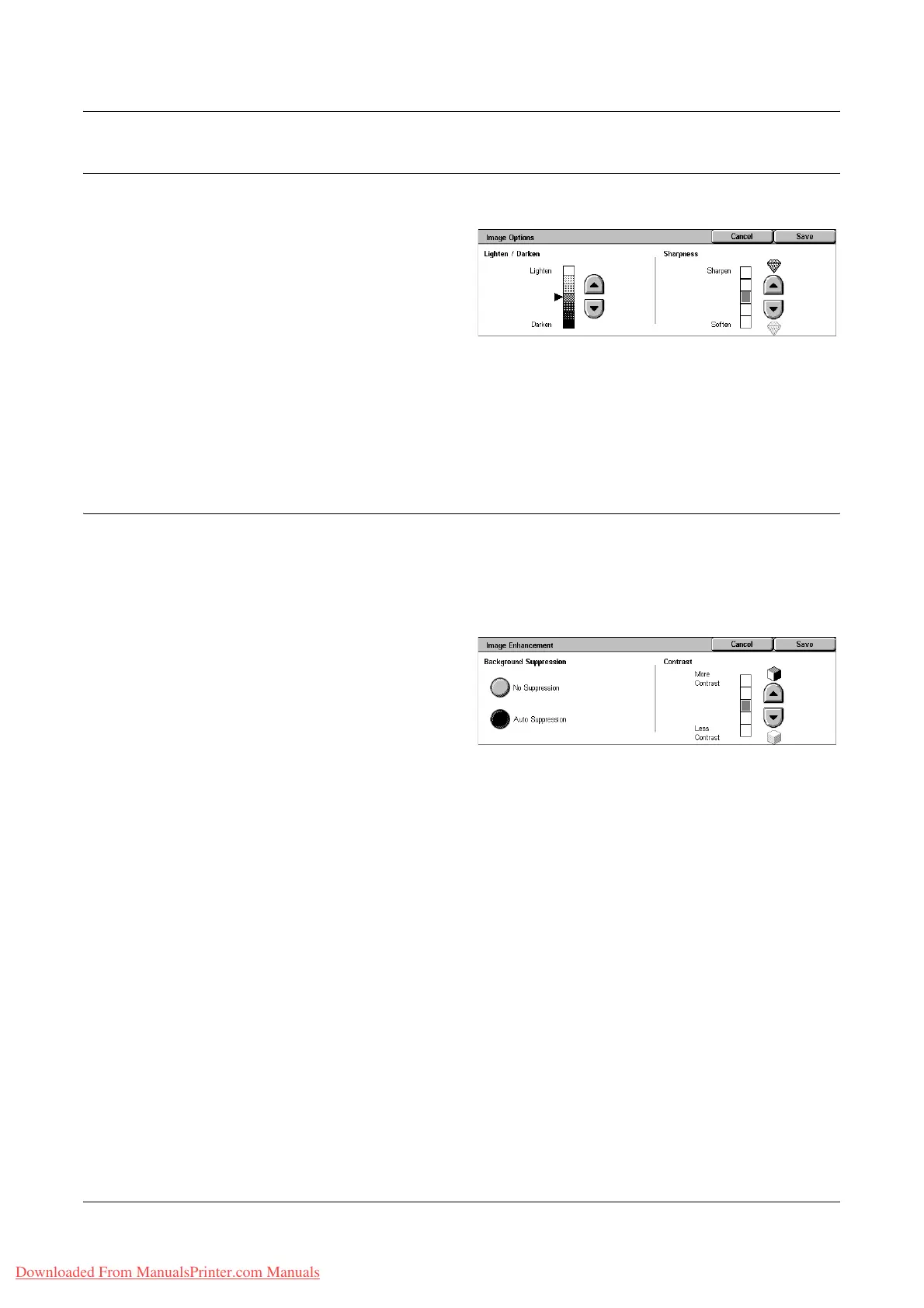Image Quality
Xerox WorkCentre 7132 User Guide 135
Image Options
This feature allows you to adjust the brightness level and sharpness of fine edges.
1. Select [Image Options] on the
[Image Quality] screen.
2. Select the required options.
3. Select [Save].
Lighten/Darken
Specifies the brightness level for scanned images.
Sharpness
Specifies the sharpness level of fine edges for scanned images.
Image Enhancement
This feature allows you to select background suppression and to adjust the contrast
level.
NOTE: [Contrast] will be displayed if you select [Grayscale] or [Color] on the [Original
Type] screen.
1. Select [Image Enhancement] on
the [Image Quality] screen.
2. Select the required options.
3. Select [Save].
Background Suppression
• No Suppression - Makes scans with background suppression turned off.
• Auto Suppression - Automatically suppresses colored backgrounds when [Black] is
selected on the [Scanning Color] screen, and suppresses white backgrounds on
colored documents when [Color] is selected on the [Scanning Color] screen.
NOTE: This feature is not available when [Photo] is selected on the [Original Type]
screen.
Contrast
Specifies the contrast level for scanned images.
Downloaded From ManualsPrinter.com Manuals
