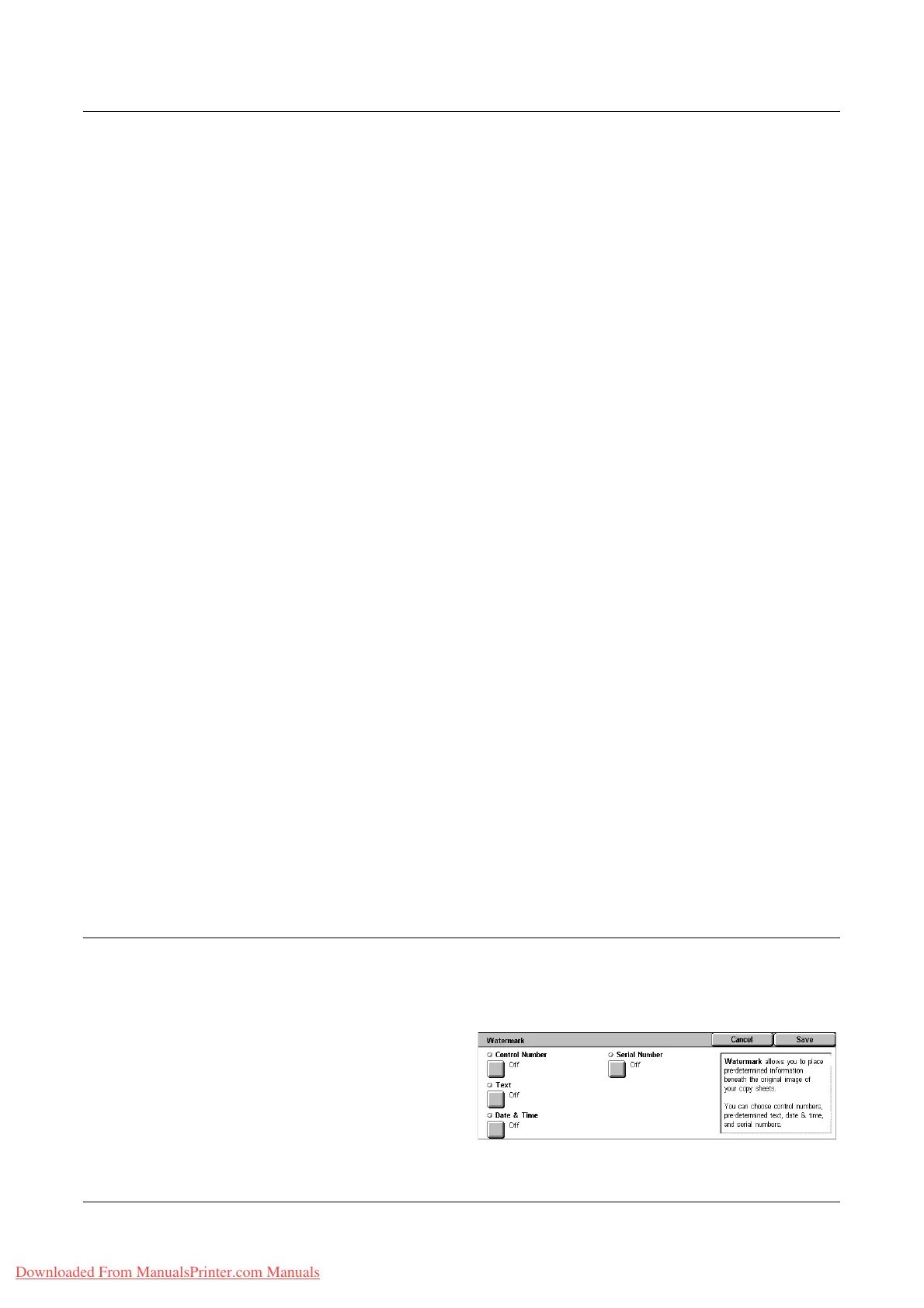Output Format
Xerox WorkCentre 7132 User Guide 77
• On - Enables the feature.
• Print On - Displays the [Date - Print On] screen. Select to print the date on the [First
Page Only] or [All Pages].
• Position - Displays the [Date - Position] screen. Select the position to print the date
on each page.
• Size - Displays the [Date - Size] screen. Select the font size from three preset sizes
or specify a size between 6-24 points using the scroll bars.
Page Number
Displays the [Page Number] screen. Use this screen to print page numbers on the
output copies. The following options are available.
• Off - Disables the feature.
• On - Enables the feature.
• Style - Displays the [Page Number - Style] screen. Select a style for the page
number. If you select a [1/N, 2/N, 3/N] option, the [N: Total Pages] option displays.
Select [Auto] to enable the machine to count the pages automatically to find the total,
or select [Enter Number] to manually enter the total number of pages between 1 and
999. The number is then printed after the individual page number.
• Print On - Displays the [Page Number - Print On] screen. Select pages which require
the page number and specify the start number to use. The options available are [All
Pages], [Enter First Page Number], [Enter Last Page Number], and [Enter First &
Last Page Number].
If you select [All Pages], enter a [Start Number] using the scroll buttons or the
numeric keypad. Select [Include Covers] when you want to print the page number
on the cover page or the divider.
If you select [Enter First Page Number], [Enter Last Page Number], or [Enter First
and Last Page Number], specify the corresponding [Start Page] and/or [End Page],
as appropriate, and [Start Number].
• Position - Displays the [Page Number - Position] screen. Select the position to print
the page number on each page.
• Size - Displays the [Page Number - Size] screen. Select the font size from three
preset sizes or specify a size between 6–24 points using the scroll bars.
Watermark
This feature allows you to add a watermark beneath the original image of the copy
output. Information such as a control number, predetermined text, date and time, and
the machine serial number can be added.
1. Select [Watermark] on the
[Output Format] screen.
2. Select the required option.
3. Select [Save].
Downloaded From ManualsPrinter.com Manuals
