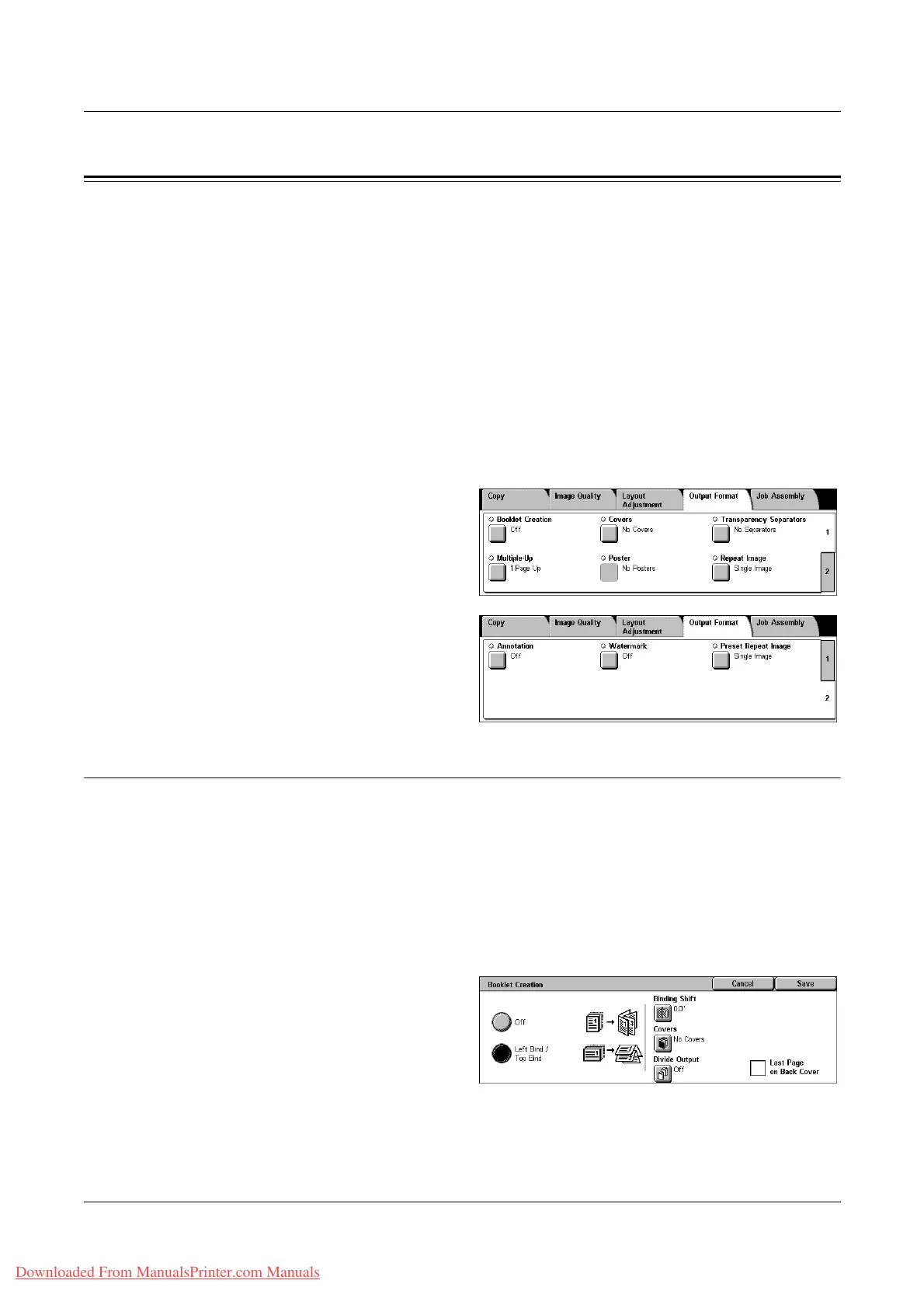3 Copy
70 Xerox WorkCentre 7132 User Guide
Output Format
This section describes features that enhance the appearance of a copy job. For more
information on the features available, refer to the following.
Booklet Creation – page 70
Covers – page 72
Transparency Separators – page 73
Multiple-Up – page 74
Poster – page 75
Repeat Image – page 75
Annotation – page 76
Watermark – page 77
Preset Repeat Image – page 78
1. Press the <All Services> button
on the control panel.
2. Select [Copy] on the touch
screen.
3. Select the [Output Format] tab.
Use the side tabs to switch
between screens.
4. Select the required feature.
Booklet Creation
This feature allows you to create multi-page booklets from a set of 1 or 2 sided originals.
It reduces and correctly positions each image to produce output, that when folded, will
be ordered to read like a booklet.
NOTE: If the number of document pages is a multiple of four, the booklet will not have
blank pages. Otherwise the extra pages in the book will be blank.
NOTE: This feature is unavailable when [Uncollated] or [With Separators] is selected
in [Copy Output].
1. Select [Booklet Creation] on the
[Output Format] screen.
2. Select the required options.
3. Select [Save].
Off
Disables the feature.
Downloaded From ManualsPrinter.com Manuals
