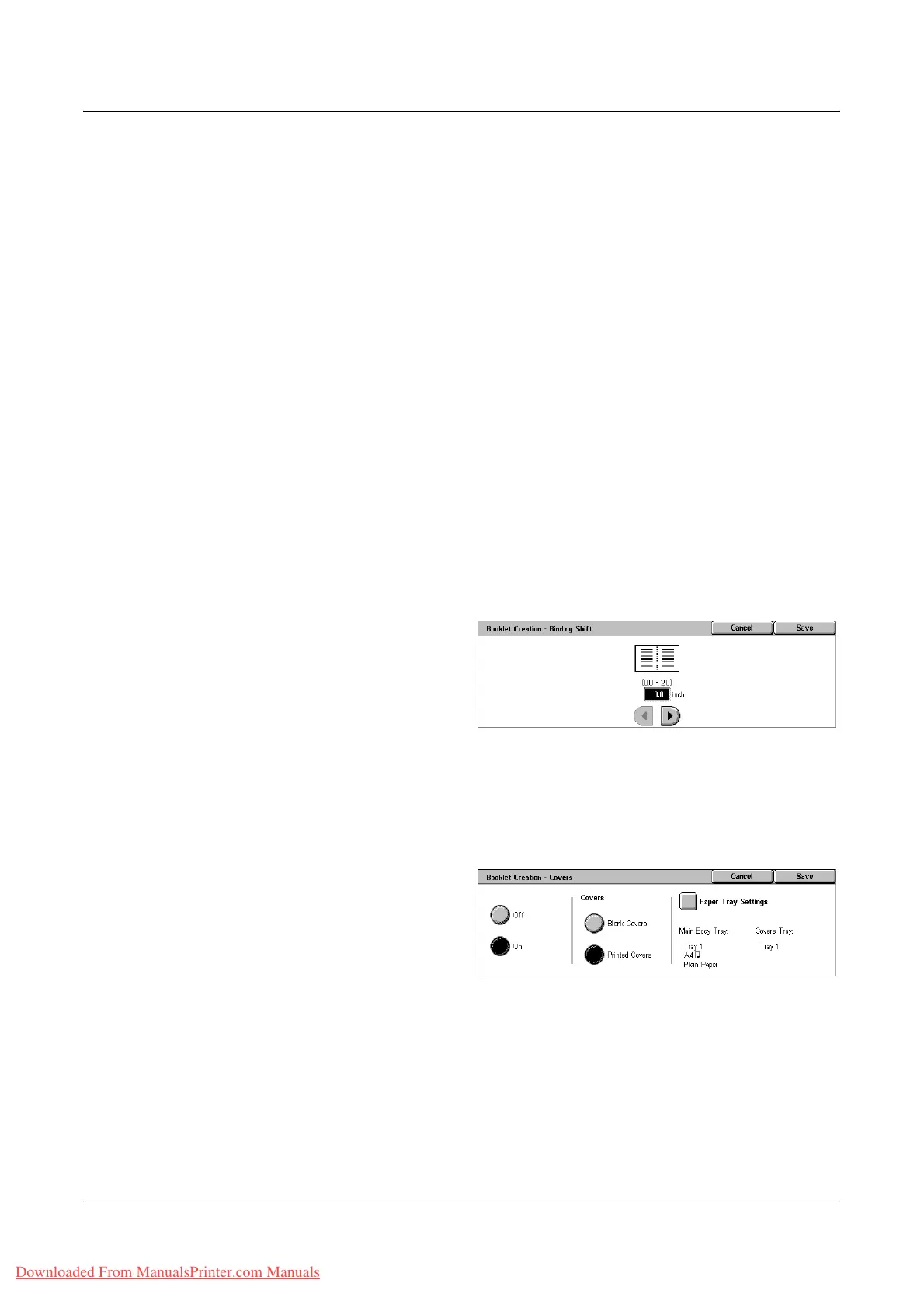Output Format
Xerox WorkCentre 7132 User Guide 71
Left Bind/Top Bind
Makes a booklet that when folded is bound at the left or top edge.
Binding Shift
Displays the [Booklet Creation - Binding Shift] screen.
Covers
Displays the [Booklet Creation - Covers] screen.
Divide Output
Displays the [Booklet Creation - Divide Output] screen.
Last Page on Back Cover
Uses the last page of the original document as the back cover of the booklet. When
using [Divide Output] to separate booklets, the cover will be the last page of the last
subset.
[Booklet Creation - Binding Shift] Screen
Allows you to specify the amount of inside margin in 1 mm (0.1 inch) increments
between 0 to 50 mm (0.0-2.0 inches) using the scroll buttons.
1. Select [Booklet Creation -
Binding Shift] on the [Booklet
Creation] screen.
2. Enter a value using the cursor
keys.
3. Select [Save].
[Booklet Creation - Covers] Screen
Allows you to add a cover sheet to the booklet. When the output is folded in half to make
a booklet, the cover will be on both the front and back.
1. Select [Booklet Creation -
Covers] on the [Booklet
Creation] screen.
2. Select the required option.
3. Select [Save].
Off
Makes a booklet without a cover sheet.
On
Adds a cover sheet to the booklet from the cover stock tray. When selected, the
[Covers] option becomes available.
Downloaded From ManualsPrinter.com Manuals
