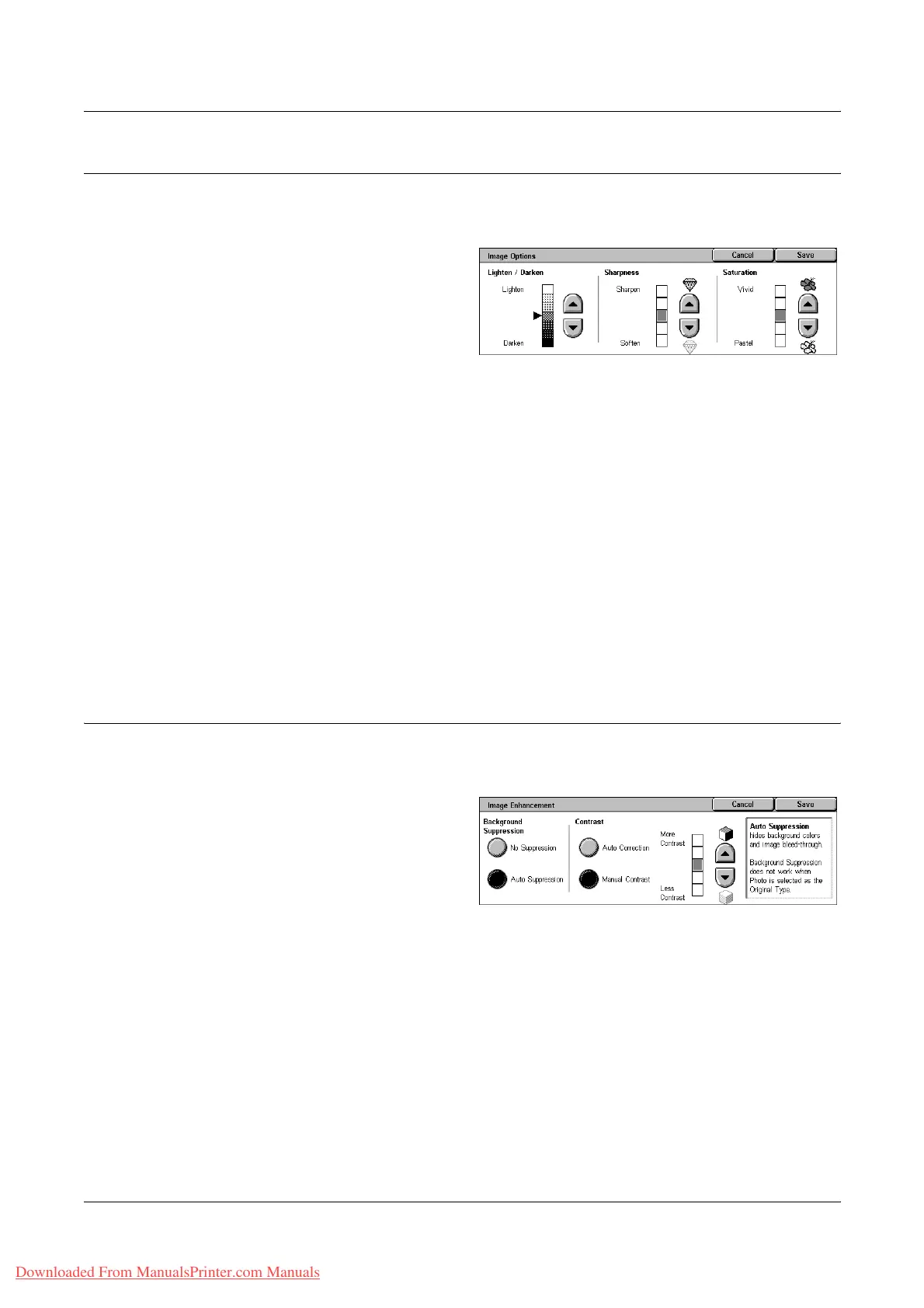3 Copy
58 Xerox WorkCentre 7132 User Guide
Image Options
This feature allows you to adjust the brightness, sharpness, and color saturation levels
for copying documents.
1. Select [Image Options] on the
[Image Quality] screen.
2. Select the required levels.
3. Select [Save].
Lighten/Darken
Allows you to adjust the copy density using seven levels between [Lighten] and
[Darken]. The color copy density increases the nearer the level is to [Darken], and
decreases the nearer the level is to [Lighten].
Sharpness
Allows you to adjust the copy sharpness using five levels between [Sharpen] and
[Soften]. The sharpness of contours increases the nearer the level is to [Sharpen], and
decreases the nearer the level is to [Soften].
Saturation
Allows you to adjust the copy color saturation using five levels between [Vivid] and
[Pastel]. The color brightness increases the nearer the level is to [Vivid], and decreases
the nearer the level is to [Pastel].
Image Enhancement
This feature allows you to select background suppression and to adjust the contrast
level either manually or automatically.
1. Select [Image Enhancement] on
the [Image Quality] screen.
2. Select the required options.
3. Select [Save].
Background Suppression
Suppresses background colors on colored paper documents when [Black] is selected
on the [Copy] screen, and suppresses white backgrounds on colored documents when
[Color] is selected on the [Copy] screen.
NOTE: This feature is not available when [Photo] is selected on the [Original Type]
screen.
• No Suppression - Makes copies with background suppression turned OFF.
• Auto Suppression - Automatically suppresses background colors.
Downloaded From ManualsPrinter.com Manuals
