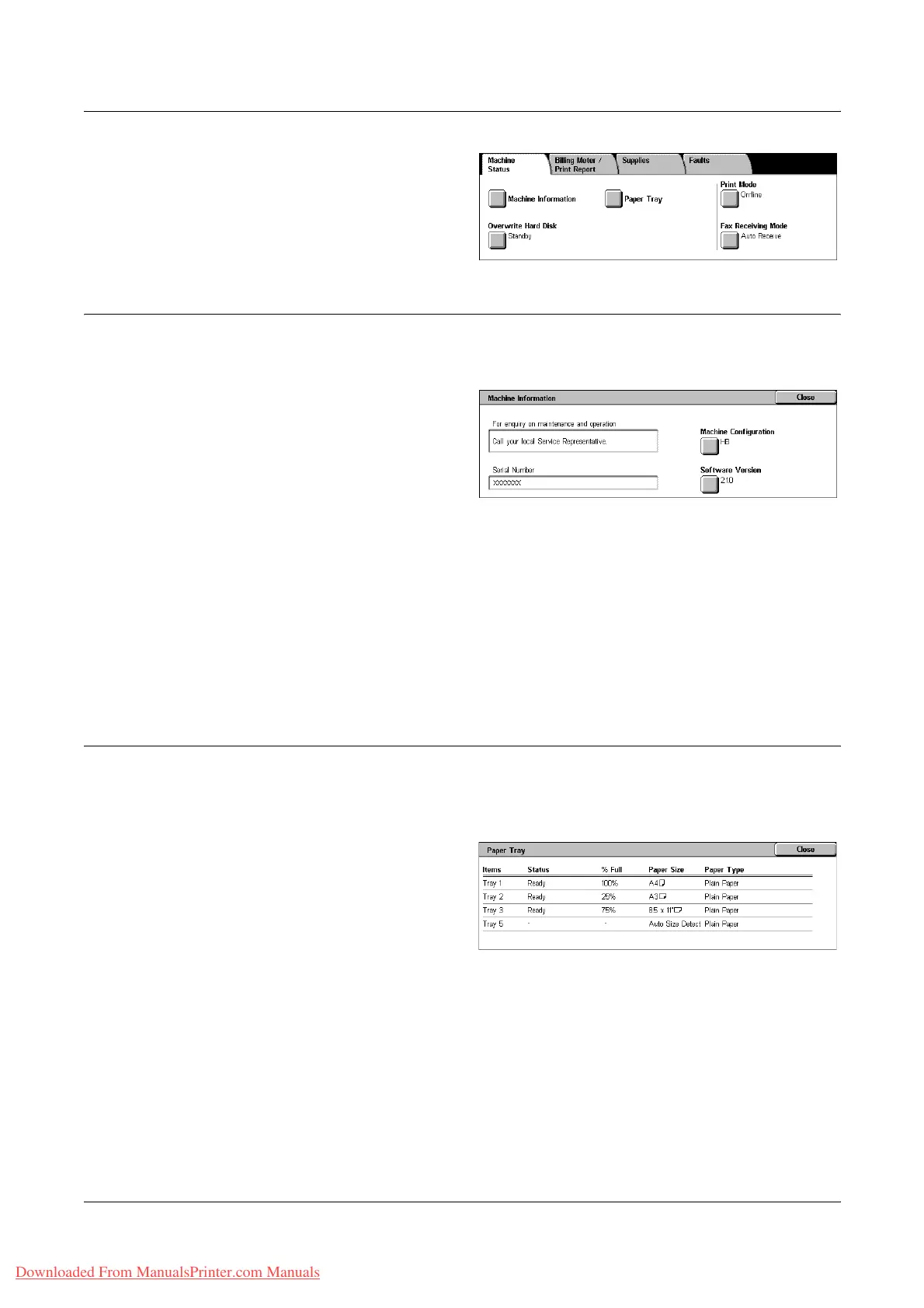12 Machine Status
314 Xerox WorkCentre 7132 User Guide
1. Press the <Machine Status>
button on the control panel.
2. Select the [Machine Status] tab.
3. Select the required option.
Machine Information
This feature allows you to view user support information and the serial number of the
machine as well as the machine configuration and the software version.
1. Select [Machine Information] on
the [Machine Status] screen.
2. Select the required option.
Machine Configuration
Displays the [Machine Configuration] screen. You can view the status of the machine
components. The list displays the hardware components and the options supported on
the machine.
Software Version
Displays the [Software Version] screen. You can identify the software versions of the
components of the machine.
Paper Tray
This feature allows you to check the status of each paper tray, including the bypass tray
and the optional Tandem Tray Module. It also displays the size, type, and remaining
amount of media in each tray.
1. Select [Paper Tray] on the
[Machine Status] screen.
Downloaded From ManualsPrinter.com Manuals
