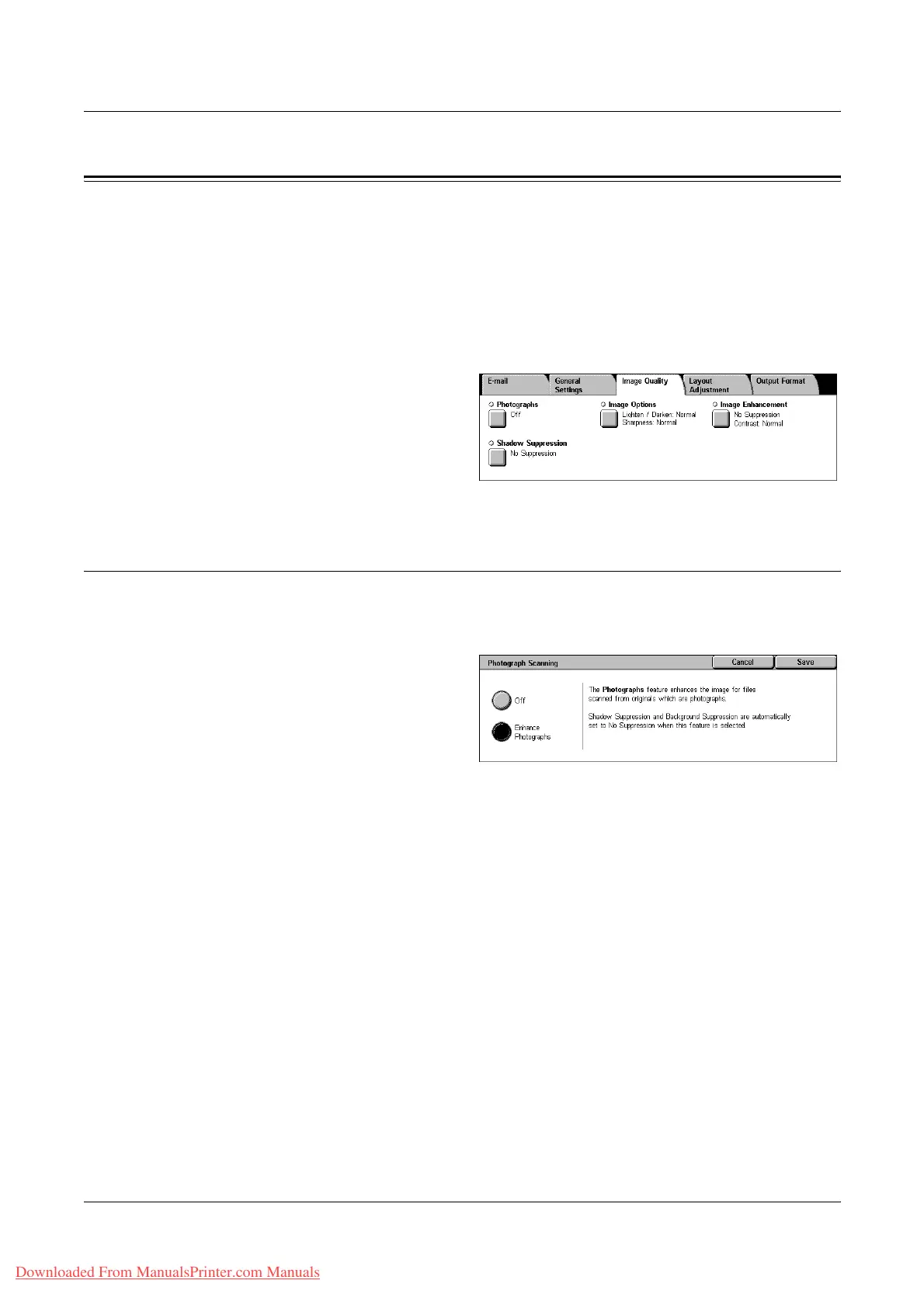5 Scan/E-mail
134 Xerox WorkCentre 7132 User Guide
Image Quality
This section describes the features used to adjust the quality of the scanned image. For
more information, refer to the following.
Photographs – page 134
Image Options – page 135
Image Enhancement – page 135
Shadow Suppression – page 136
1. Press the <All Services> button
on the control panel.
2. Select a scan type on the touch
screen.
3. Select the [Image Quality] tab.
4. Select the required feature.
Photographs
This feature enhances images for files scanned from original color photographs.
NOTE: Only available when a photograph is placed on the document glass.
1. Select [Photographs] on the
[Image Quality] screen.
2. Select the required option.
3. Select [Save].
Off
Disables the feature.
Enhance Photographs
Enhances images scanned from color photographs with [Output Color] set to [Full
Color].
NOTE: When [Enhance Photographs] is selected, [Shadow Suppression] and
[Background Suppression] are not available.
Downloaded From ManualsPrinter.com Manuals
