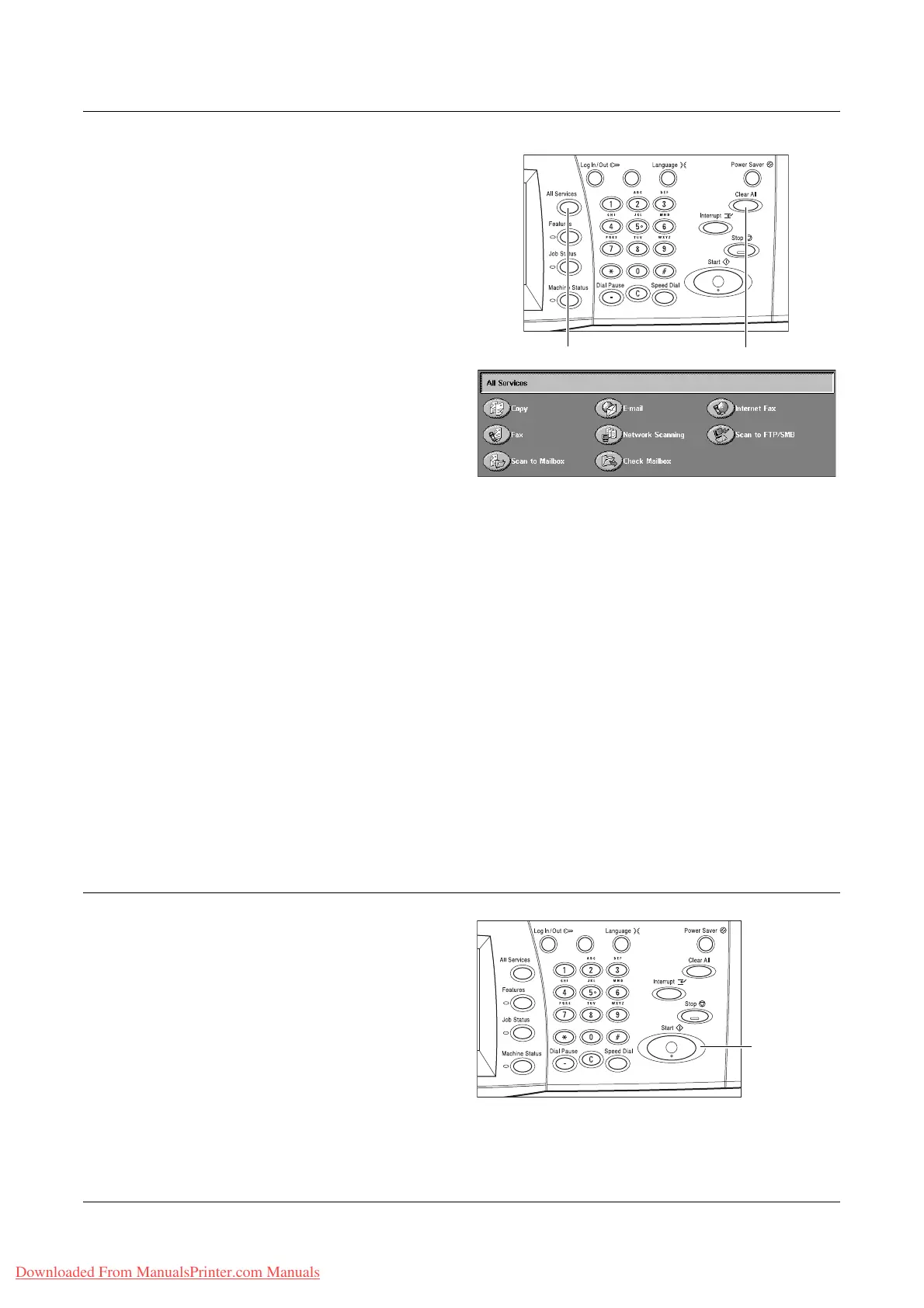Scanning Procedure
Xerox WorkCentre 7132 User Guide 119
1. Press the <All Services> button
on the control panel.
2. Select a scan type on the touch
screen.
NOTE: If the Authentication feature
is enabled, you may be required to
enter the user ID and password (if
one is set up). If you need
assistance, contact the Key Operator.
3. Press the <Clear All> button once on the control panel to cancel any previous
selections.
4. Specify the required parameters.
If necessary, press one of the tabs, and configure the scan settings. For information on
the individual tabs, refer to the following.
E-mail – page 121
Scan to Mailbox – page 125
Network Scanning – page 126
Scan to FTP/SMB – page 127
General Settings – page 129
Image Quality – page 134
Layout Adjustment – page 136
Output Format – page 140
3. Start the Scan Job
1. Press the <Start> button to scan
the documents.
NOTE: If the Authentication feature
is enabled, you may be required to
enter the user ID and password (if
one is set up). If you need
assistance, contact the Key
Operator.
<Clear All> button<All Services> button
<Start> button
Downloaded From ManualsPrinter.com Manuals
