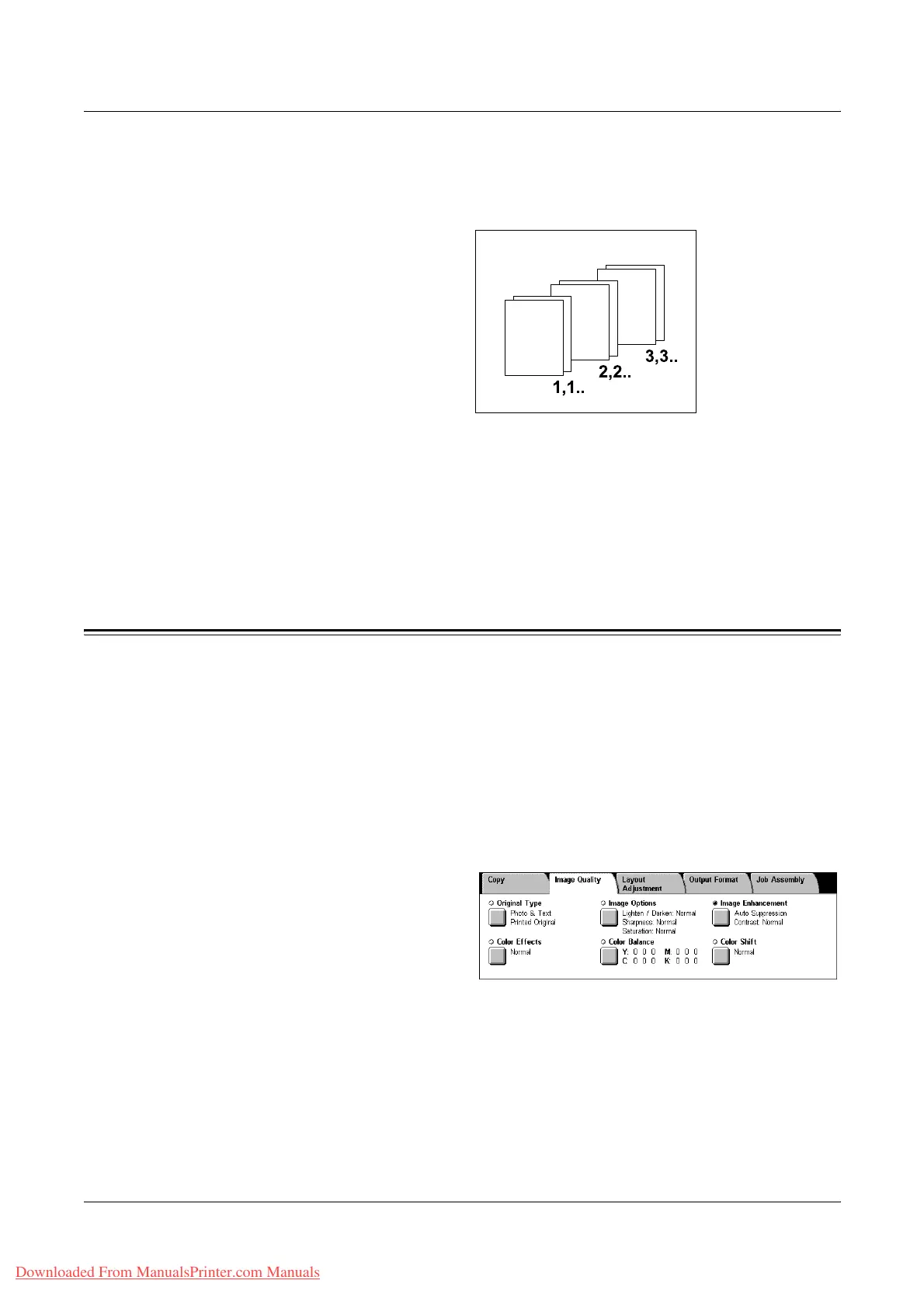3 Copy
56 Xerox WorkCentre 7132 User Guide
• Uncollated - Delivers the copies in stacks based on the number of copies required
for each document. For example, two copies of a three-page document are
delivered in the order 1-1, 2-2, 3-3. Stapling is not available when [Uncollated] is
selected.
• With Separators - Delivers the copies in stacks, based on the number of copies
required for each document, with a separator between each stack. Select the [Paper
Supply] button to specify the paper tray containing the separator paper. Stapling is
not available when [With Separators] is selected.
Output Tray
Allows you to select an output tray for the copy job.
Image Quality
This section describes the features used to adjust the quality of the output image. For
more information on the features available, refer to the following.
Original Type – page 57
Image Options – page 58
Image Enhancement – page 58
Color Effects – page 59
Color Balance – page 61
Color Shift – page 62
1. Press the <All Services> button
on the control panel.
2. Select [Copy] on the touch
screen.
3. Select the [Image Quality] tab.
4. Select the required feature.
Downloaded From ManualsPrinter.com Manuals
