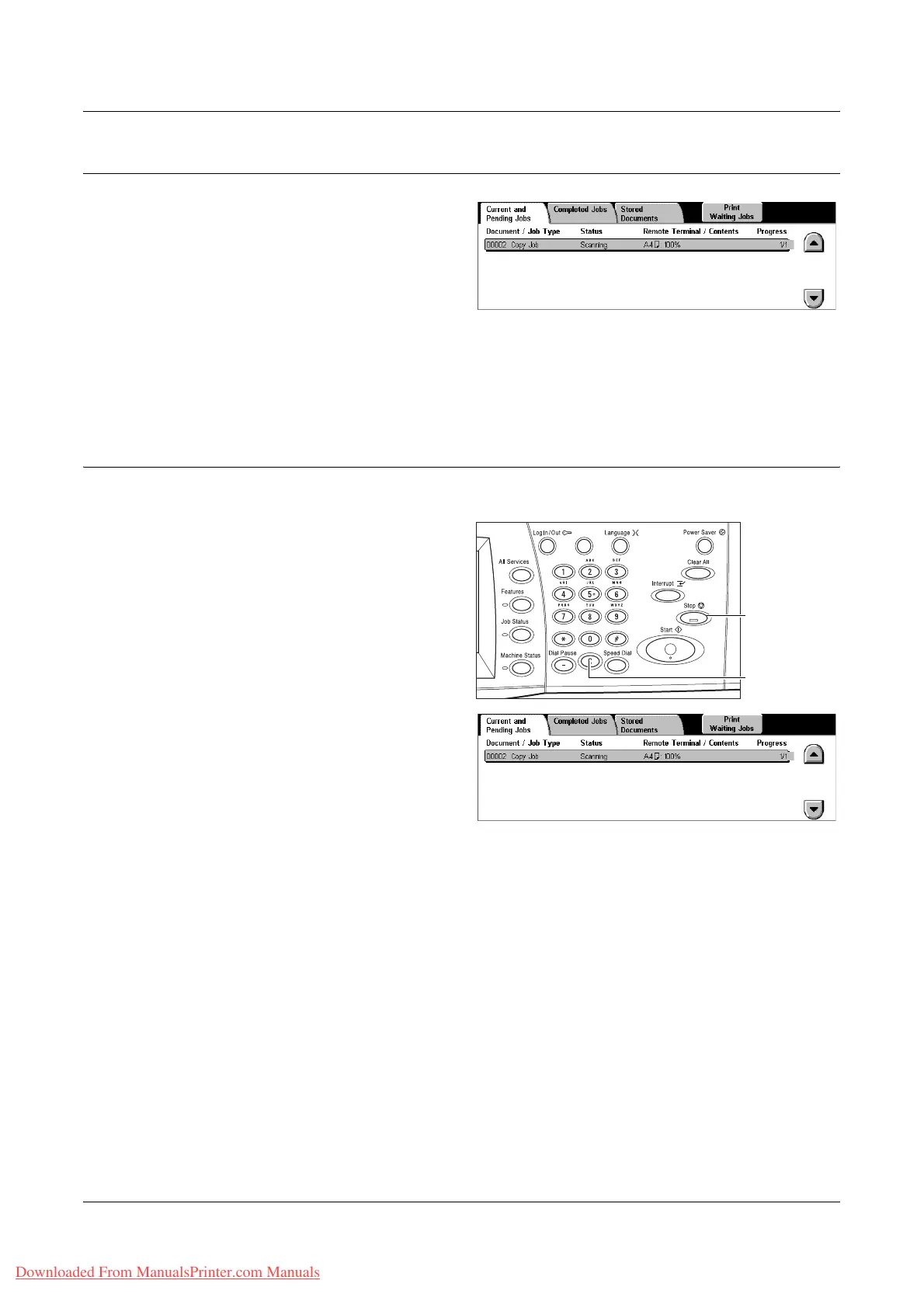Copying Procedure
Xerox WorkCentre 7132 User Guide 49
5. Confirm the Copy Job in the Job Status
1. Press the <Job Status> button
on the control panel to display
the [Job Status] screen.
The queued copy job will be displayed. If no job is displayed on the touch screen, it may
have already been processed.
For more information, refer to Current and Pending Jobs in the Job Status chapter on
page 306.
Stop the Copy Job
Follow the steps below to manually cancel the activated copy job.
1. Select [Stop] on the touch
screen or press the <Stop>
button on the control panel to
suspend the current copy job.
NOTE: Select the <Start> button on
the control panel to resume the
suspended copy job.
2. If required, press <Job Status>
button to display the [Job Status]
screen. To exit the [Job Status]
screen, press the <Features>
button.
3. Press the <C> button on the
control panel to delete the suspended copy job.
<Stop> button
<C> button
Downloaded From ManualsPrinter.com Manuals
