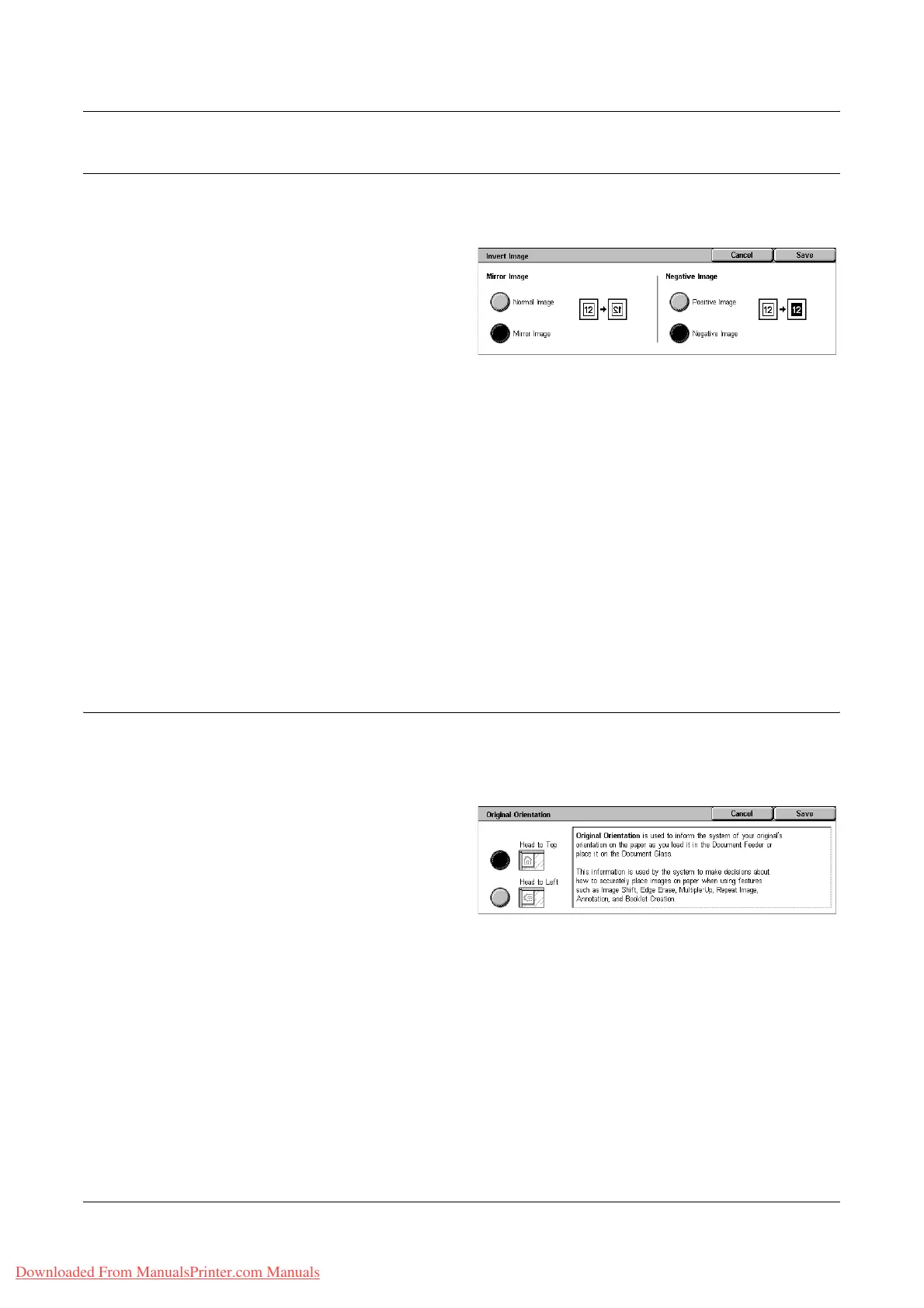Layout Adjustment
Xerox WorkCentre 7132 User Guide 69
Invert Image
This feature allows you to mirror the image, and to make negatives of the image on the
copy output.
1. Select [Invert Image] on the
[Layout Adjustment] screen.
2. Select the required options.
3. Select [Save].
Mirror Image
Allows you to create a mirror image of the document.
• Normal Image - Select this option for normal image output.
• Mirror Image - Creates a mirror image of the original for copy output.
Negative Image
Allows you to create a negative image of the document.
• Positive Image - Select this option for normal positive image output.
• Negative Image - Creates a negative image of the original for copy output. When
[Black] is selected as the output color, all the black images on the page are inverted
to white, and all the white images are inverted to black. When [Color] is selected as
the output color, all colors are inverted to their complementary colors.
Original Orientation
This feature allows you to specify the orientation of the documents. The document
orientation must be specified before using the Image Shift, Edge Erase, Multiple-Up,
Repeat Image, Annotation, and Booklet Creation features.
1. Select [Original Orientation] on
the [Layout Adjustment] screen.
2. Select the required option.
3. Select [Save].
Head to Top
Selects the vertical orientation, where the top of the document is orientated towards the
back of the machine.
Head to Left
Selects the horizontal orientation, where the top of the document is orientated towards
the left of the machine.
Downloaded From ManualsPrinter.com Manuals
