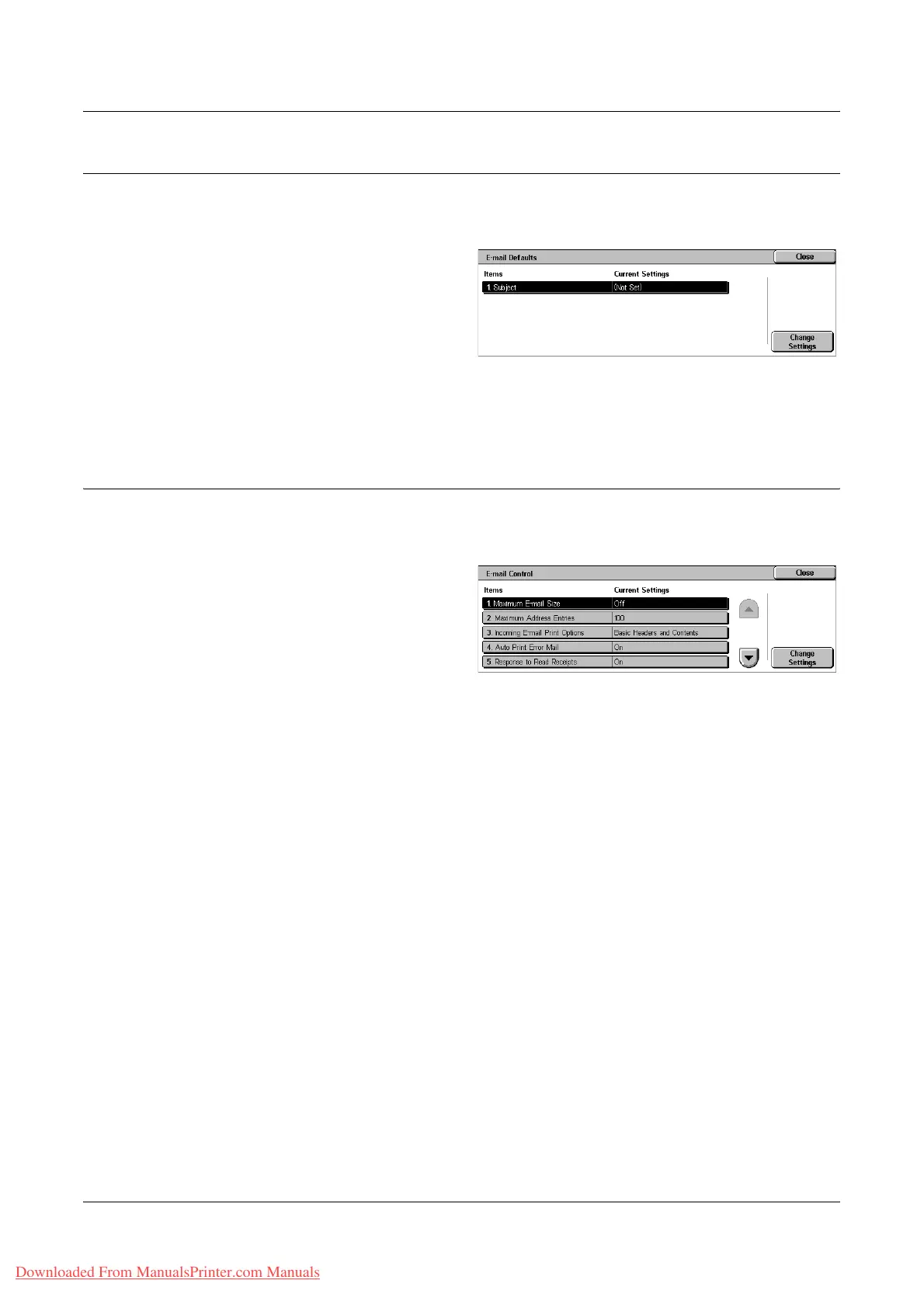E-mail/Internet Fax Settings
Xerox WorkCentre 7132 User Guide 281
E-mail Defaults
This feature allows you to configure or change the default settings for sending scanned
documents as e-mail attachments.
1. Select [E-mail Defaults] on the
[E-mail/Internet Fax Settings]
screen.
2. Change the required settings.
3. Select [Close].
Subject
Specifies the default for the subject when e-mail is sent.
E-mail Control
This feature allows you to configure or change other machine settings for sending
scanned documents as e-mail attachments.
1. Select [E-mail Control] on the
[E-mail/Internet Fax Settings]
screen.
2. Change the required settings.
Use the scroll buttons to switch
between screens.
3. Select [Close].
Maximum E-mail Size
Specifies whether to restrict the size of scanned data to be sent as e-mail attachments.
Select [On] to enter the maximum size of data in the range from 50 to 65535 KB using
the scroll buttons or the numeric keypad.
Maximum Address Entries
Specifies the maximum total number of To, Cc, and Bcc recipients of a single e-mail.
Enter the number in the range from 1 to 100 using the scroll buttons or the numeric
keypad.
Incoming E-mail Print Options
Specifies whether to print the header and body, the subject and body, or attached files
of a received e-mail. This is effective in saving paper and printing the attached files.
Auto Print Error Mail
Specifies whether to print error notification mails automatically when e-mails are not
delivered due to an error.
Downloaded From ManualsPrinter.com Manuals
