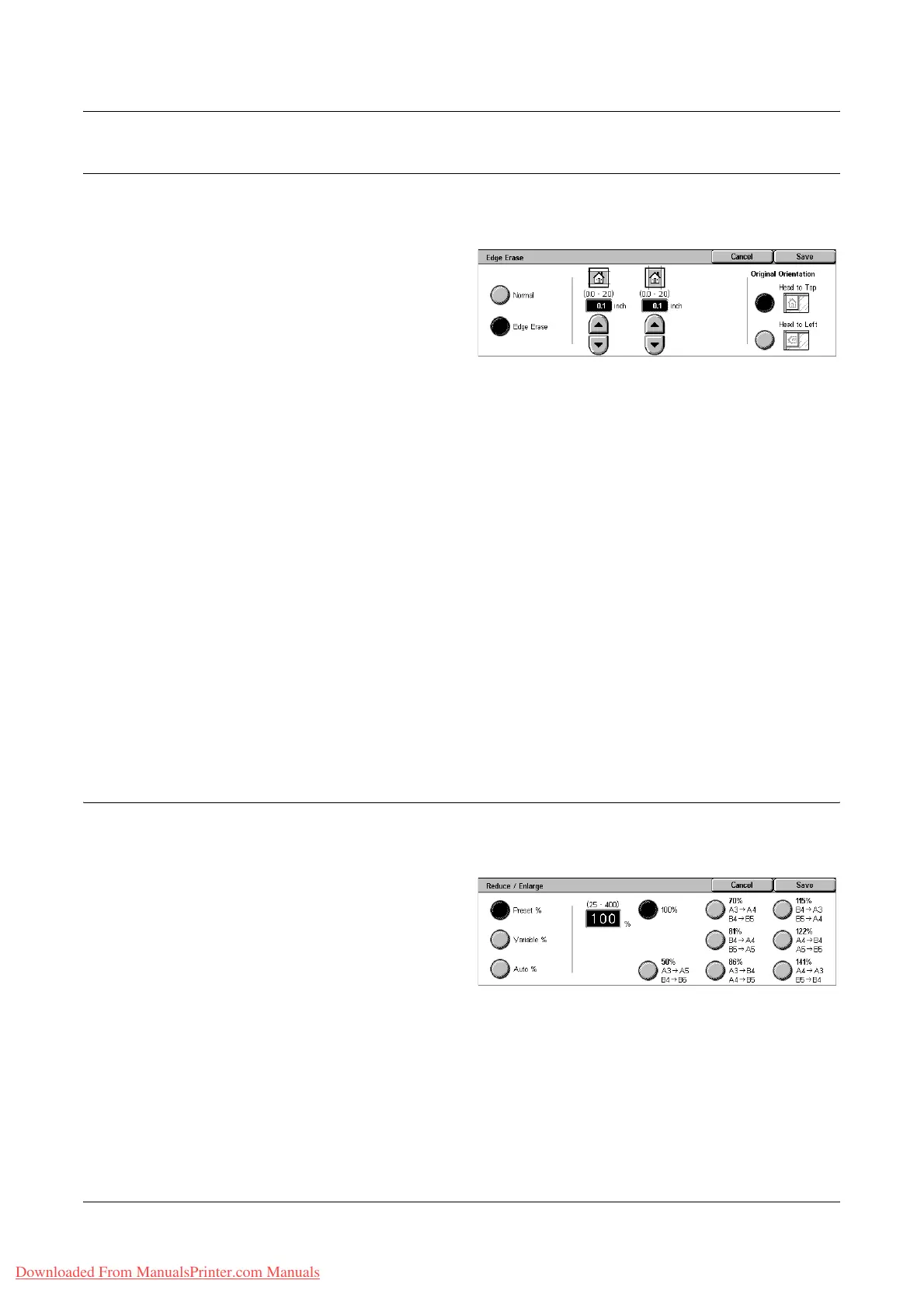Layout Adjustment
Xerox WorkCentre 7132 User Guide 139
Edge Erase
This feature allows you to erase unwanted marks such as scan shadows and hole
punch marks from each edge of the scan.
1. Select [Edge Erase] on the
[Layout Adjustment] screen.
2. Select the required options.
3. Select [Save].
Normal
Allows you to select the amount to be erased from the edge of the documents. Presets
are set up by the Key Operator. If you do not want to erase any edge width, select [Edge
Erase] and select 0.0 using the scroll buttons.
Edge Erase
Allows you to specify the width of the edge to be deleted from the document. Enter the
amount you want to erase from the top, bottom, right, and left margins. Up to 50 mm (2
inches) can be entered.
NOTE: A binding erase option to remove shadows due to the binding of bound
originals is also available on the [Edge Erase] screen for [Network Scanning].
Original Orientation
• Head to Top - Selects the vertical orientation, where the top of the document is
orientated towards the back of the machine.
• Head to Left - Selects the horizontal orientation, where the top of the document is
orientated towards the left of the machine.
Reduce/Enlarge
This feature allows you to enlarge or reduce a scanned document by a specified ratio
within the range of 25-400%.
1. Select [Reduce/Enlarge] on the
[Layout Adjustment] screen.
2. Select the required options.
3. Select [Save].
Preset %
• 100% - Selects output at the same size as the original document.
• Presets - Allows you to select from seven preset enlargement/reduction ratios. The
presets are set up by the Key Operator.
Downloaded From ManualsPrinter.com Manuals
