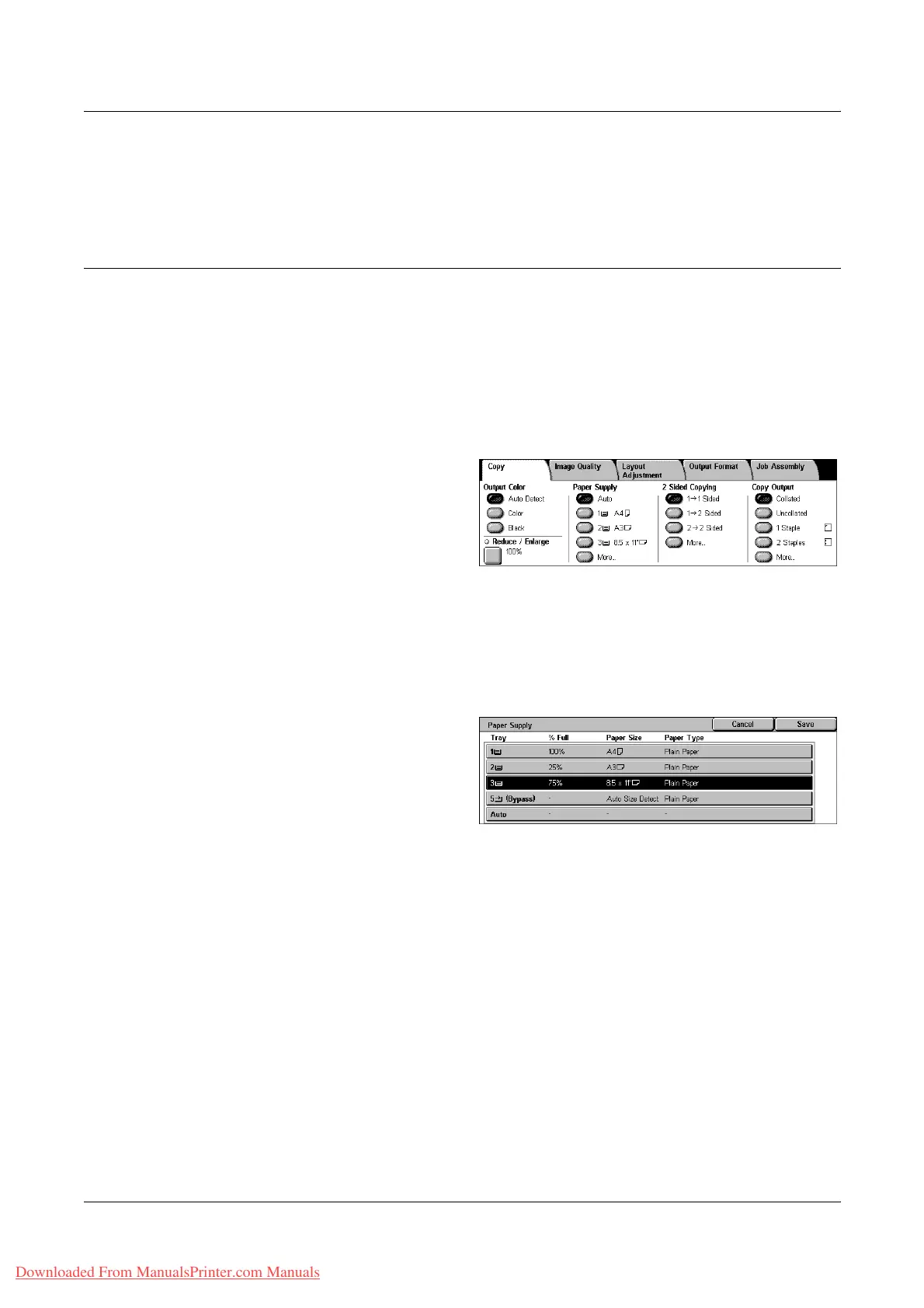3 Copy
52 Xerox WorkCentre 7132 User Guide
• XY - Specifies the same ratio adjustment for the width and length at the same time.
NOTE: When [Auto %] is selected, Tray 1 is selected automatically, even if [Auto] is
selected in [Paper Supply].
Paper Supply
The available paper trays are displayed on the touch screen together with the media
size and orientation preset for each tray.
When changing the size or type of media in the tray, the tray must be reprogrammed
by the Key Operator to match the media being loaded. For more information on
reprogramming the tray, contact the Key Operator.
For information on the sizes and types of media supported for the machine, refer to the
Paper and Other Media chapter.
1. Select a preset button or [More]
for the [Paper Supply] feature on
the [Copy] screen.
More
Displays the [Paper Supply] screen.
[Paper Supply] Screen
Allows you to select a paper tray from up to four preset trays, including the bypass tray.
1. Select [More] for the [Paper
Supply] feature on the [Copy]
screen.
2. Select the required option.
3. Select [Save].
Auto
Allows you to select an appropriate tray automatically according to the document size,
amount of reduction or enlargement, and related features settings.
NOTE: When [Auto %] is selected in [Reduce/Enlarge], even if [Auto] is selected in
[Paper Supply], [100%] is selected automatically in [Reduce/Enlarge].
Presets
Allows you to select a paper tray from the three preset trays set up by the Key Operator.
The tray number, paper size, and orientation are also displayed for all trays except
Tray 5.
Bypass
Displays the [Tray 5 (Bypass)] screen.
Downloaded From ManualsPrinter.com Manuals
