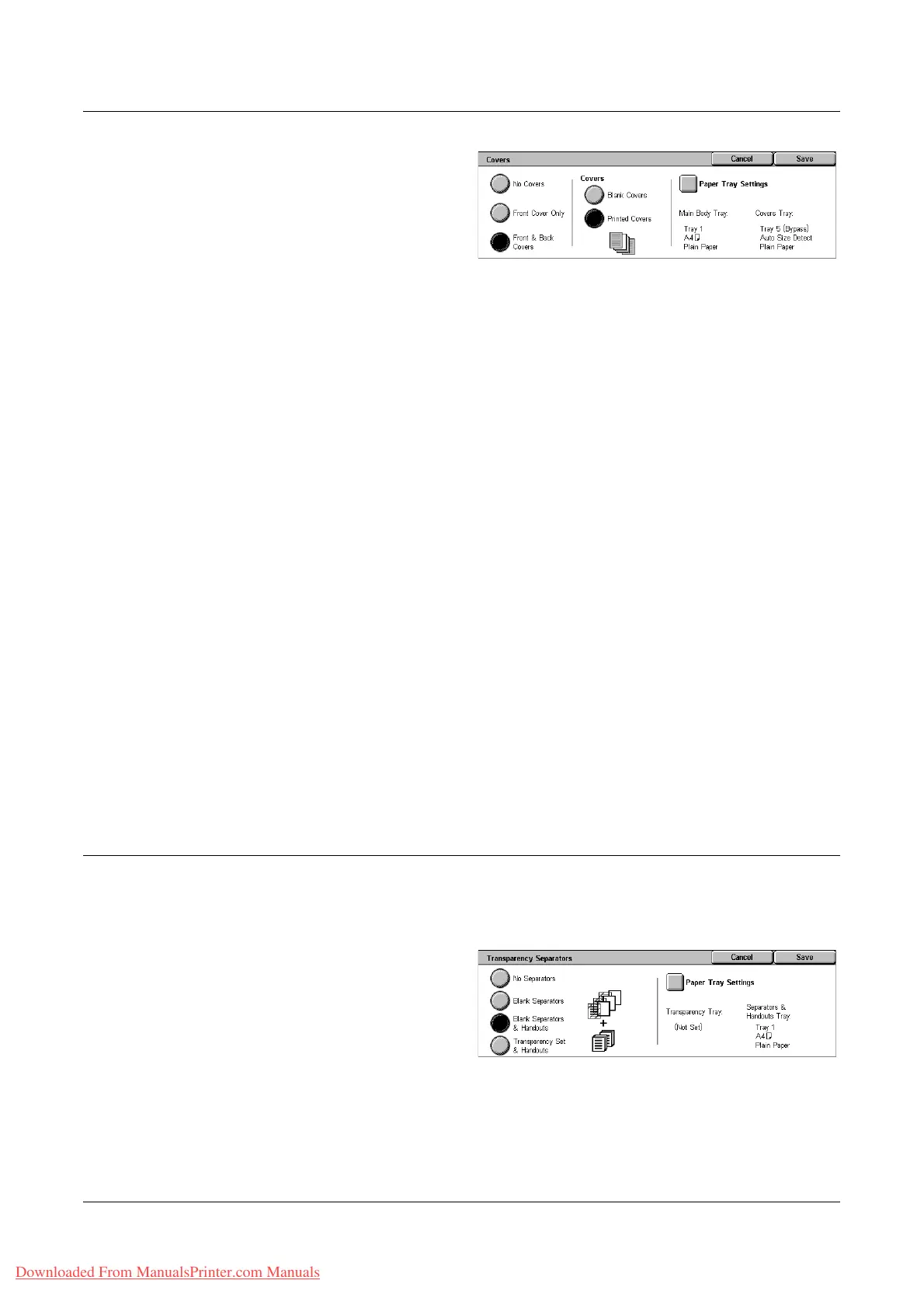Output Format
Xerox WorkCentre 7132 User Guide 73
1. Select [Covers] on the [Output
Format] screen.
2. Select the required options.
3. Select [Save].
No Covers
Disables the feature.
Front Cover Only
Inserts a front cover page before the first page of the document. A different paper type
than the main body pages can be used.
Front & Back Covers
Inserts cover pages before the first page and after the last page of the document. A
different paper type than the main body pages can be used.
Covers
• Blank Covers - Adds a blank cover to the documents.
• Printed Covers - Copies the first and last pages of the documents onto the cover
stock. Add blank sheets to the set of documents if you want the inside front cover
and inside back cover to remain blank.
Paper Tray Settings
Displays the [Covers - Paper Tray Settings] Screen. Select one of the presets to specify
the [Main Body Tray] and [Covers Tray]. The paper loaded in the trays selected for
[Main Body Tray] and [Covers Tray] should be the same size and orientation. Four
presets, including the bypass tray, are available for each, depending on your machine
configuration. For more information on the bypass tray, refer to [Tray 5 (Bypass)]
Screen on page 53.
Transparency Separators
This feature allows you to place blank page separators between documents when
copying onto transparency stock, and to make hard copy sets for handouts. Handouts
can be 1 sided or 2 sided and stapled.
1. Select [Transparency
Separators] on the [Output
Format] screen.
2. Select the required option.
3. Select [Save].
No Separators
Disables the feature.
Downloaded From ManualsPrinter.com Manuals
