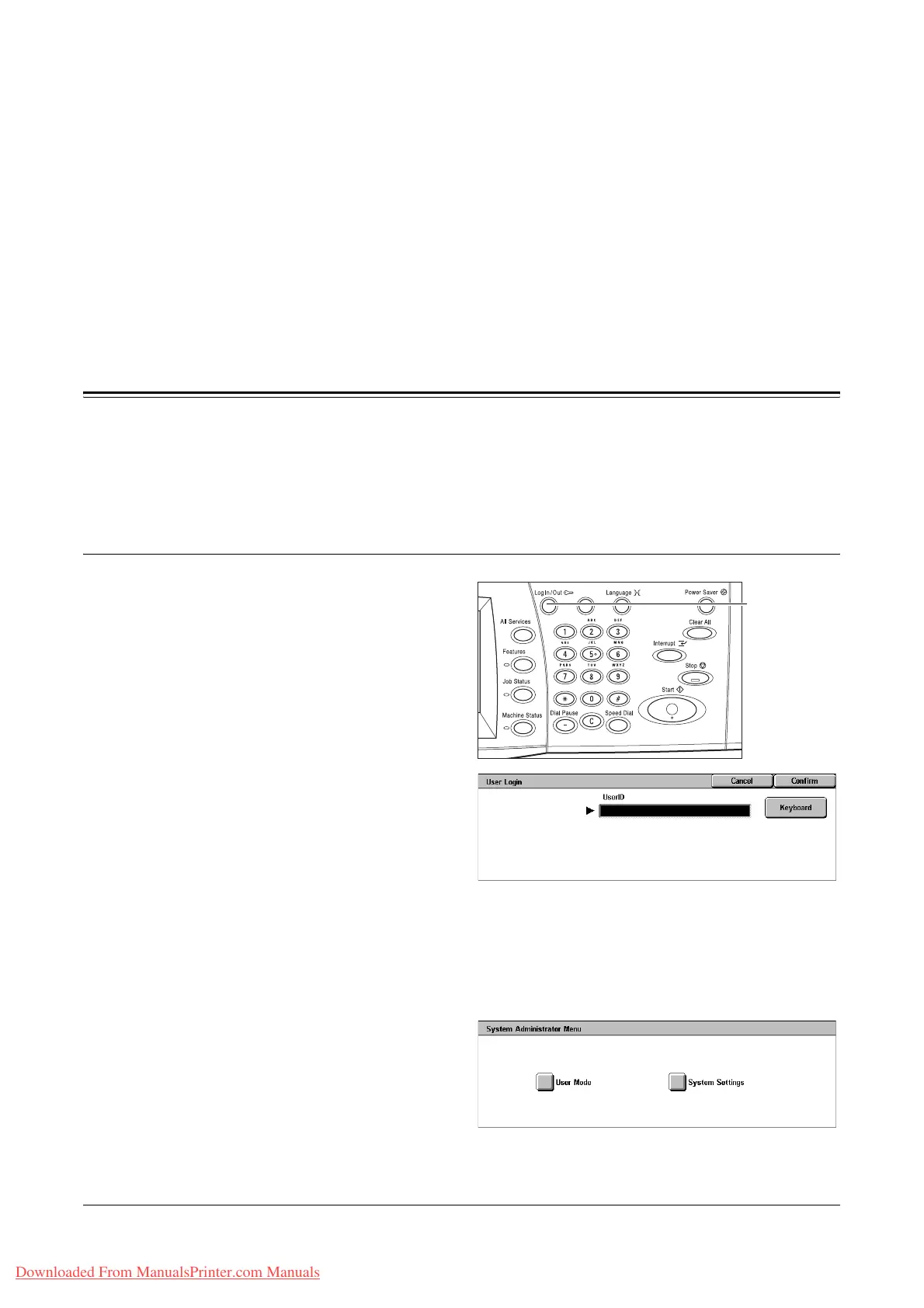Xerox WorkCentre 7132 User Guide 219
10 Setups
This chapter describes how the Key Operator can change the various defaults preset
on the machine, how to register the various items such as mailboxes and destinations,
and how to configure or change the Key Operator settings.
System Settings Procedure
This section describes the basic system settings procedure. Follow the steps below.
1. Entering the System Settings Mode – page 219
2. Customizing the Settings – page 220
1. Entering the System Settings Mode
1. Press the <Log In/Out> button
on the control panel.
2. Enter the correct user ID using
the numeric keypad on the
control panel or the screen
keyboard. For information on
keyboard entry, refer to
Keyboard in the Fax/Internet
Fax chapter on page 92.
NOTE: The default Key Operator ID is “11111”. If the Authentication feature is
enabled, you may be also required to enter a password. The default password is “x-
admin”. To change the default user ID or password, refer to System Administrator
Settings on page 296.
3. Select [System Settings] on the
[System Administrator Menu]
screen.
NOTE: In [User Mode], you can
operate the machine normally while
logged in as the Key Operator.
<Log In/Out>
button
Downloaded From ManualsPrinter.com Manuals
