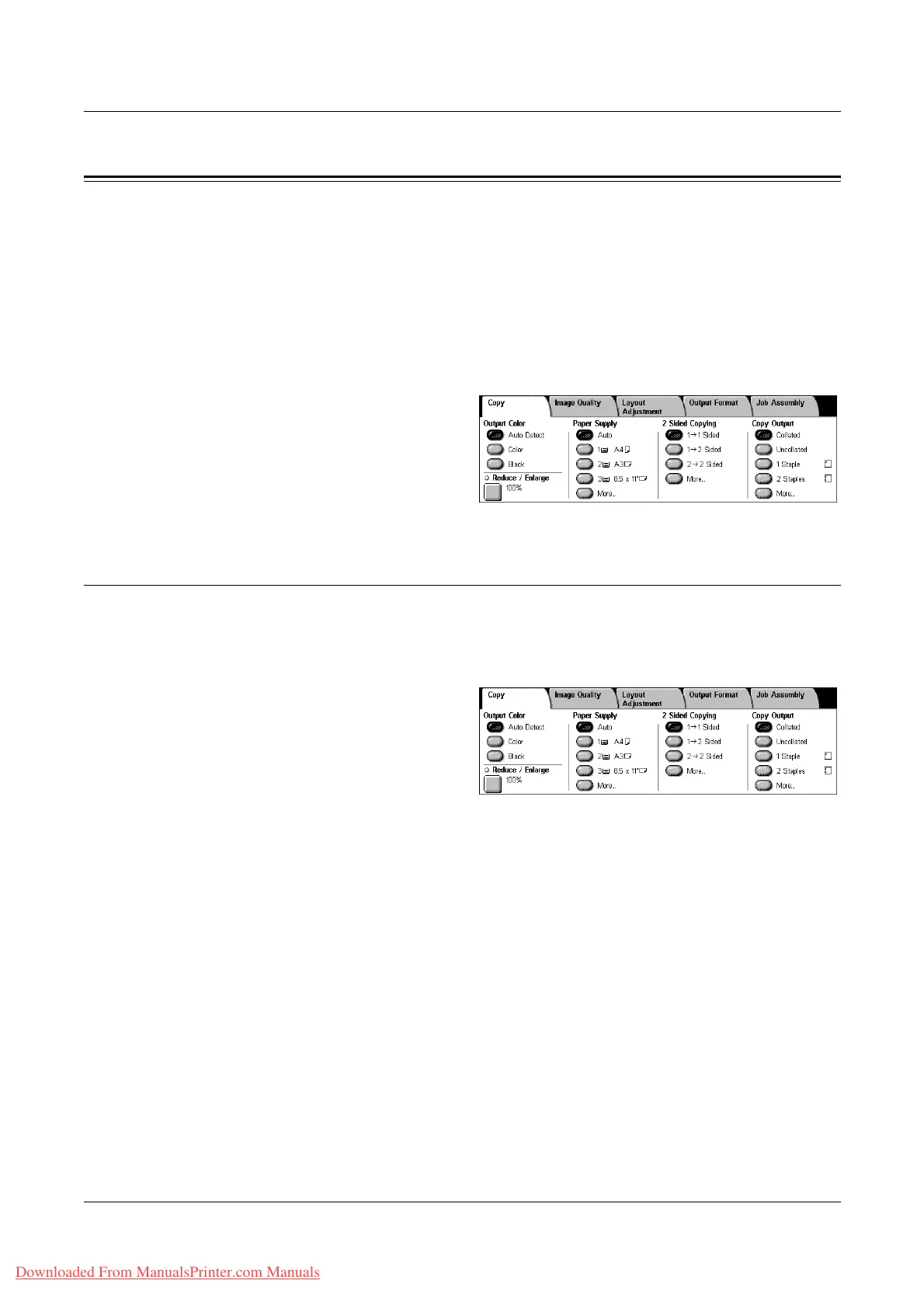3 Copy
50 Xerox WorkCentre 7132 User Guide
Copy
This section describes the basic features for a copy job on the [Copy] screen. For
information on the features available, refer to the following.
Output Color – page 50
Reduce/Enlarge – page 51
Paper Supply – page 52
2 Sided Copying – page 53
Copy Output – page 54
1. Press the <All Services> button
on the control panel.
2. Select [Copy] on the touch
screen. Ensure that the [Copy]
tab screen is displayed.
3. Select the required features.
Output Color
This feature allows you to set the output colors to use when copying.
NOTE: Color restrictions can be set to limit the availability of color when copying.
Refer to “Account Limit” on page 299.
1. Select a preset button for the
[Output Color] feature on the
[Copy] screen.
Auto Detect
Detects the color content in the original document, and makes copies in full color if the
original is a color document, or in black only if the original is a black and white
document.
Color
Copies in full color output using all four colors: cyan, magenta, yellow, and black.
NOTE: If [Dual Color] or [Single Color] is selected on the [Color Effect] screen, that
color setting takes precedence.
Black
Copies in black and white output only, regardless of the color content in the original
document.
Downloaded From ManualsPrinter.com Manuals
