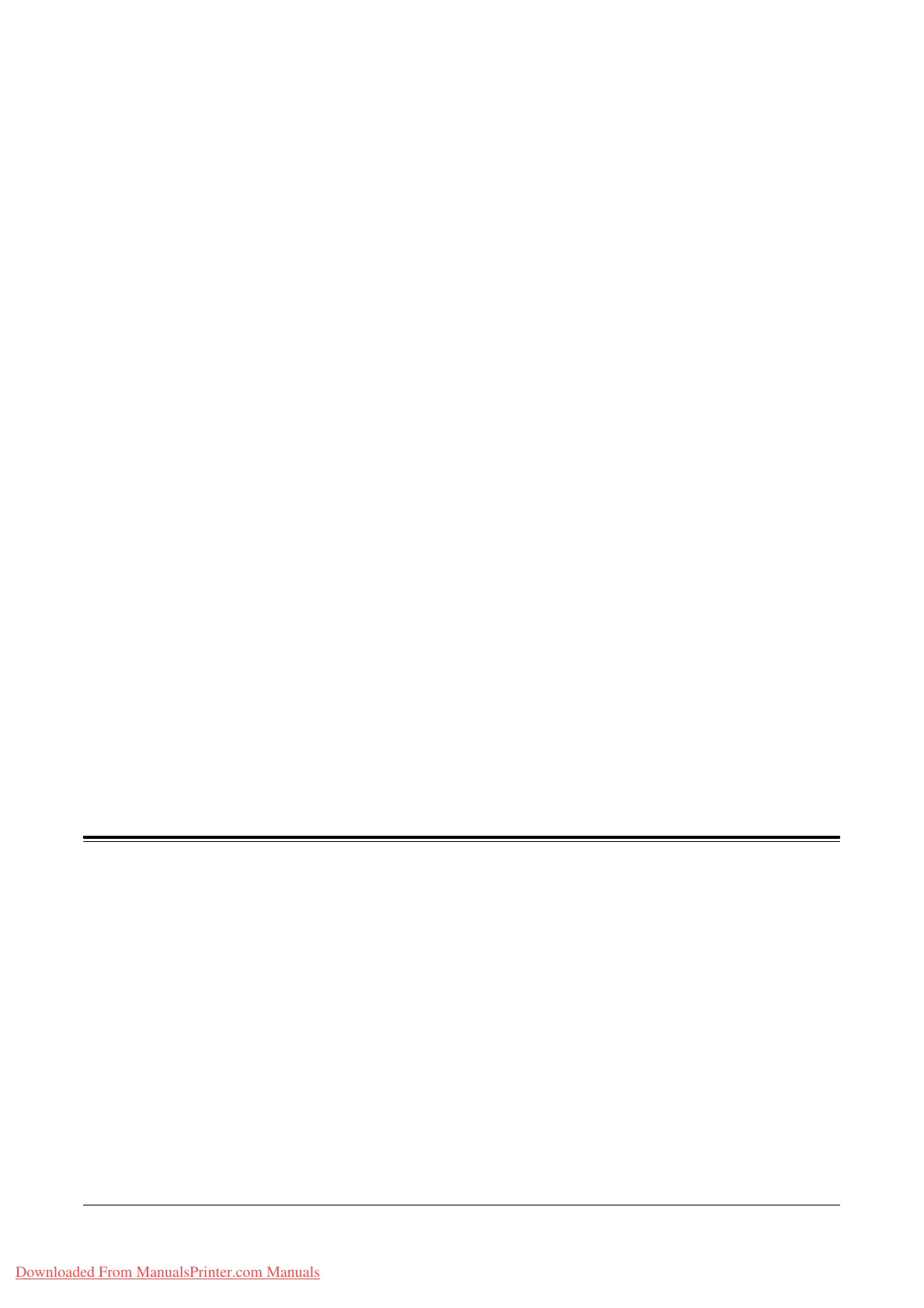Xerox WorkCentre 7132 User Guide 117
5Scan/E-mail
This chapter describes how to use the scan features. For more information on the
specific types of scan, refer to the following.
To scan and e-mail documents – E-mail – page 121
After a document is scanned, scanned data is automatically sent to specified
destinations as an e-mail attachment.
To scan and save documents in the mailbox – Scan to Mailbox – page 125
Scanned documents are saved in a specified mailbox on the machine.
To scan and send documents using a job template – Network Scanning – page 126
According to the settings in a selected scan job template, documents are scanned,
processed, and then uploaded to a specified server.
To scan and send documents using the FTP or SMB protocol – Scan to FTP/SMB –
page 127
After a document is scanned, scanned data is automatically uploaded to a specified
destination using the FTP or SMB protocol.
NOTE: To use the scan features, the machine must be set up on a network. For more
information refer to the System Administration Guide.
NOTE: Some of the features described in this chapter are optional, and may not apply
to your machine configuration.
NOTE: The Network Scanning Kit is required to use the scan option. In addition, the
Scan To Email Kit is required to use the scan and e-mail options.
Scanning Procedure
This section describes the basic scanning procedures. Follow the steps below.
1. Load the Documents – page 118
2. Select the Features – page 118
3. Start the Scan Job – page 119
4. Confirm the Scan Job in the Job Status – page 120
5. Save the Scanned Data – page 120
Stop the Scan Job – page 121
Downloaded From ManualsPrinter.com Manuals
