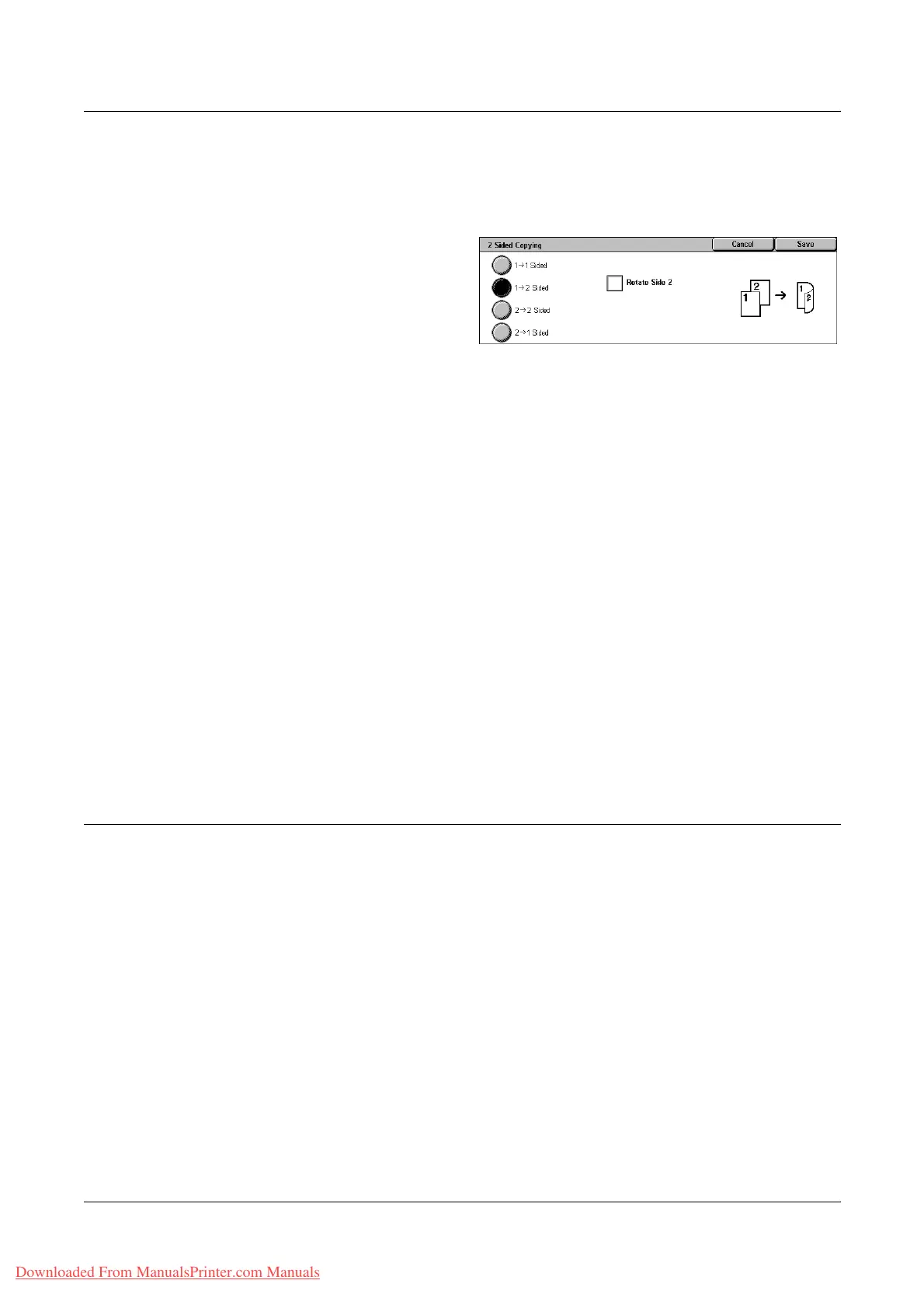3 Copy
54 Xerox WorkCentre 7132 User Guide
[2 Sided Copying] Screen
Allows you to select the 2 sided copying options, document feed direction and original
orientation.
1. Select [More] for the [2 Sided
Copying] feature on the [Copy]
screen.
2. Select the required option.
3. Select [Save].
NOTE: When using the document glass for [1 J 2 Sided] or [2 J 2 Sided], the
machine will display a message when it is ready to scan the next document.
1 J 1 Sided
Makes single-sided copies from single-sided documents.
1 J 2 Sided
Makes double-sided copies from single-sided documents.
2 J 2 Sided
Makes double-sided copies from double-sided documents.
2 J 1 Sided
Makes single-sided copies from double-sided documents
Rotate Side 2
Rotates side 2 of the printouts head to toe.
NOTE: This check box is available for all options except [1 J 1 Sided].
Copy Output
This feature allows you to sort copy outputs. If the optional finisher has been installed,
the stapling feature is also available. You can select the staple position on the copy
output.
NOTE: The features displayed on the screen vary if the finisher is not installed.
NOTE: If the correct size paper is not loaded in the machine when the stapling feature
is applied to a copy or print job, a paper size error may occur while processing the job.
When this happens, the finisher contains the wrong size paper already processed up
to this point. If the machine displays “The paper size/orientation currently loaded in
Tray 5 (Bypass) is different from the setting:” or “The paper size/orientation in Tray X is
different from the selected size. Load xxx” on the touch screen, open the finisher top
cover, and remove the wrong size paper, load the correct size paper in a tray, and
restart the job. If you simply replace the paper in a tray, and resume the job without
removing the processed paper in the finisher, the machine will staple the wrong size
paper still in the finisher, and the correct size paper from the tray together.
Downloaded From ManualsPrinter.com Manuals
