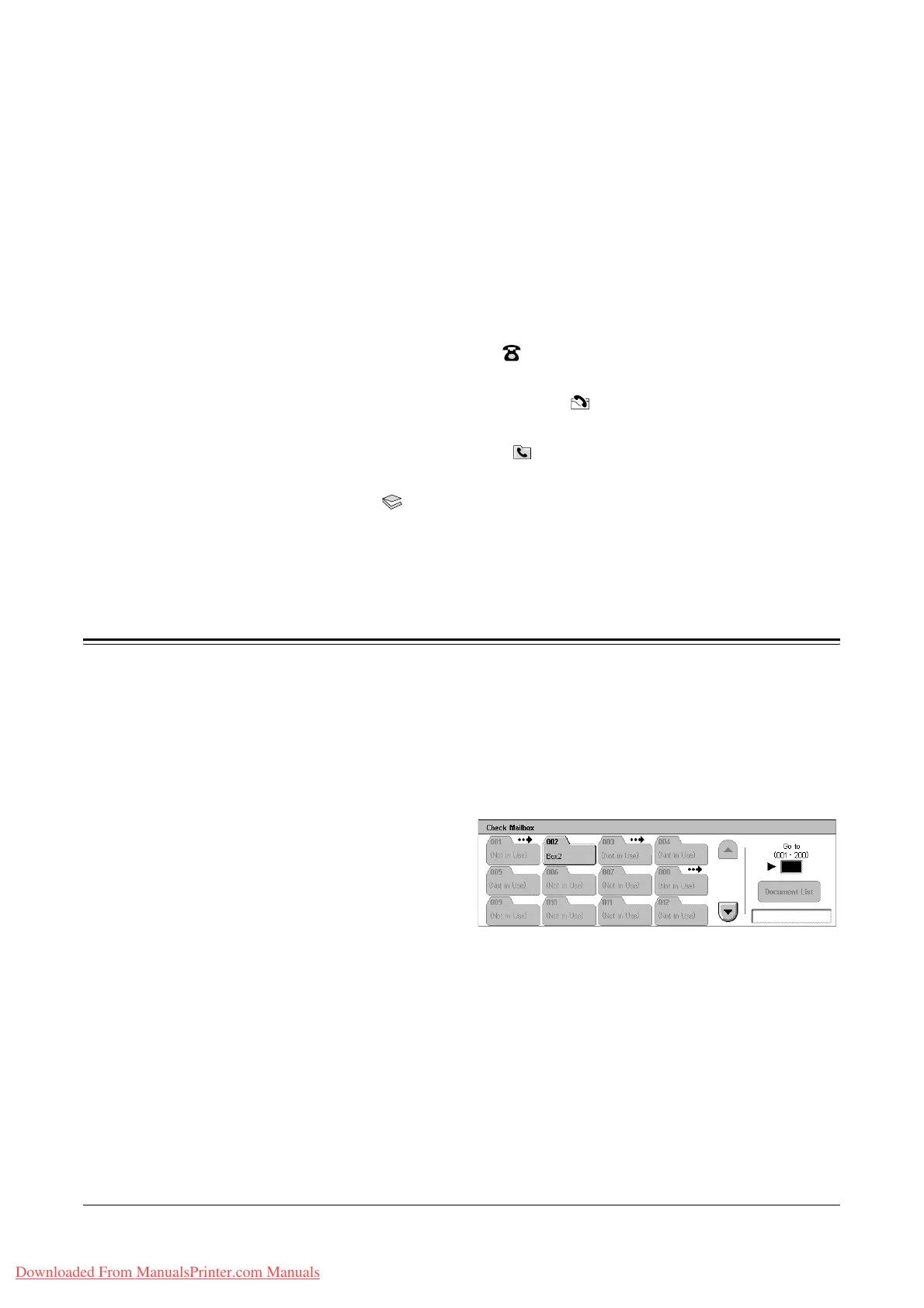Xerox WorkCentre 7132 User Guide 143
6 Check Mailbox
This chapter describes the methods for checking, printing, or deleting documents in a
mailbox. You can store the following types of documents (marked with matching icons
in the Document List) in a mailbox.
• Incoming confidential fax documents ( ) - Refer to Polling in the Fax/Internet Fax
chapter on page 111.
• Incoming confidential Internet Fax documents ( ) - Refer to Polling in the Fax/
Internet Fax chapter on page 111.
• Fax documents for confidential polling ( ) - Refer to Store for Polling in the Fax/
Internet Fax chapter on page 112.
• Scanned documents ( ) - Refer to Scan to Mailbox in the Scan/E-mail chapter on
page 125.
You can also link a mailbox to a job flow sheet to process the stored documents
manually and automatically. For more information, refer to Document List on page 144.
Check Mailbox
This section describes the mailbox features that allow you to check, print, or delete
documents in the private mailboxes displayed on the [Check Mailbox] screen. Some
mailboxes, however, may require you to enter a password, depending on the operation
you attempt. Private mailboxes created by other users are inactive and inaccessible to
you. For information on how to create a mailbox, refer to Mailbox in the Setups chapter
on page 285.
1. Press the <All Services> button
on the control panel.
NOTE: If the Authentication feature
is enabled, you may be required to
enter a user ID and a password (if
one is set up). If you need
assistance, contact the Key Operator.
2. Select [Check Mailbox] on the touch screen.
Go to
Allows you to specify the first mailbox number to be displayed on the screen, using the
numeric keypad on the control panel.
Downloaded From ManualsPrinter.com Manuals
