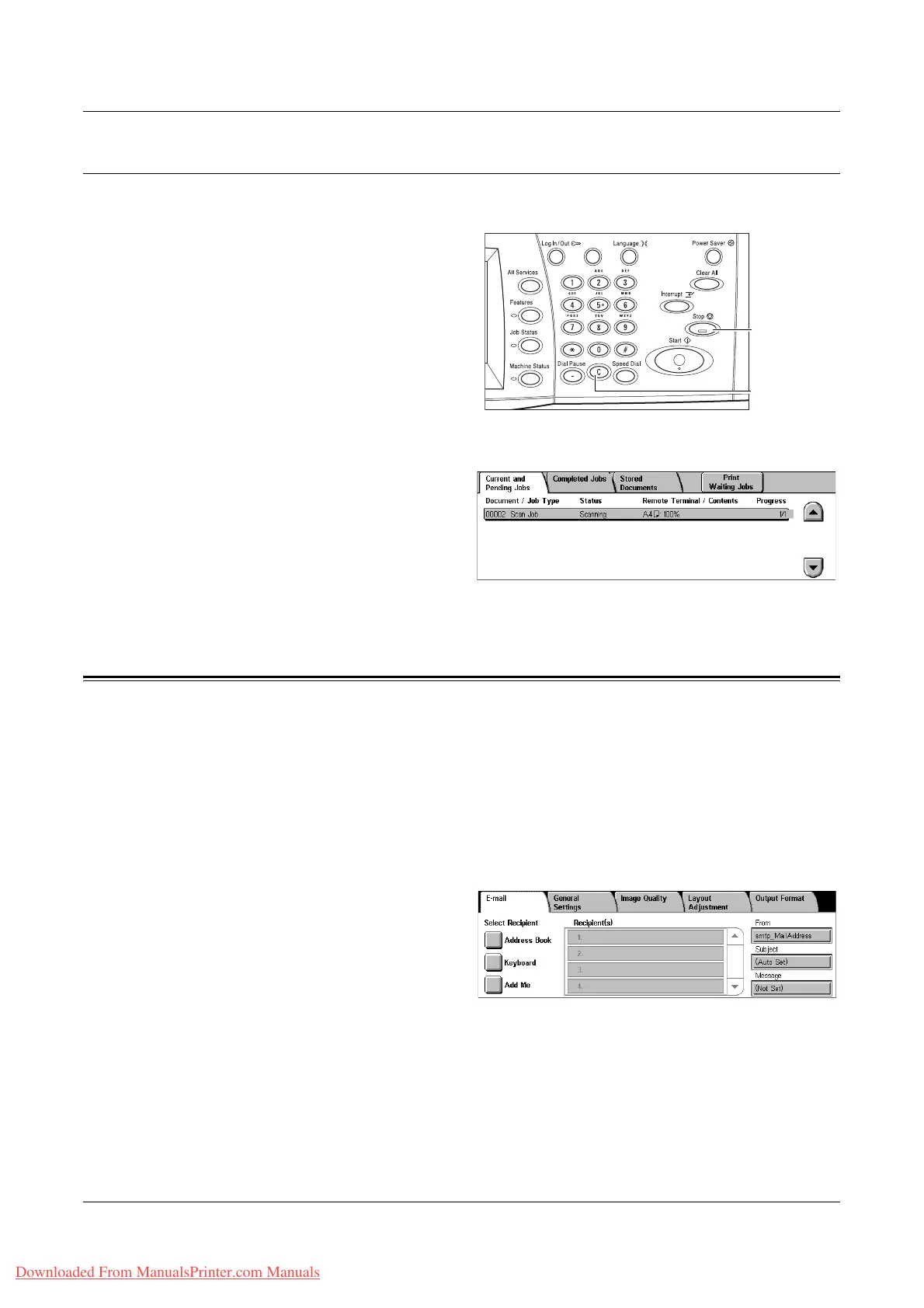E-mail
Xerox WorkCentre 7132 User Guide 121
Stop the Scan Job
Follow the steps below to manually cancel an activated scan job.
1. Select [Stop] on the touch screen
or press the <Stop> button on the
control panel to suspend the
current scan job.
NOTE: Select the <Start> button on
the control panel to resume the
suspended job.
NOTE: Pressing the <Stop> button
on the control panel suspends print
jobs.
2. If required, press the <Job
Status> button to display the
[Job Status] screen. To exit the
[Job Status] screen, press the
<Features> button.
3. Press the <C> button on the
control panel to delete the suspended job.
E-mail
This section describes how to scan documents to send them as e-mail attachments.
You can specify destination addresses by using the screen keyboard to enter the
addresses, or by selecting from the address book. For more information on how to
make entries using this screen, refer to the following.
Address Book – page 122
Keyboard – page 124
Add Me – page 125
1. Press the <All Services> button
on the control panel.
2. Select [E-mail] on the touch
screen.
3. Specify the required options.
From
Displays the sender’s E-mail address.
<Stop> button
<C> button
Downloaded From ManualsPrinter.com Manuals
