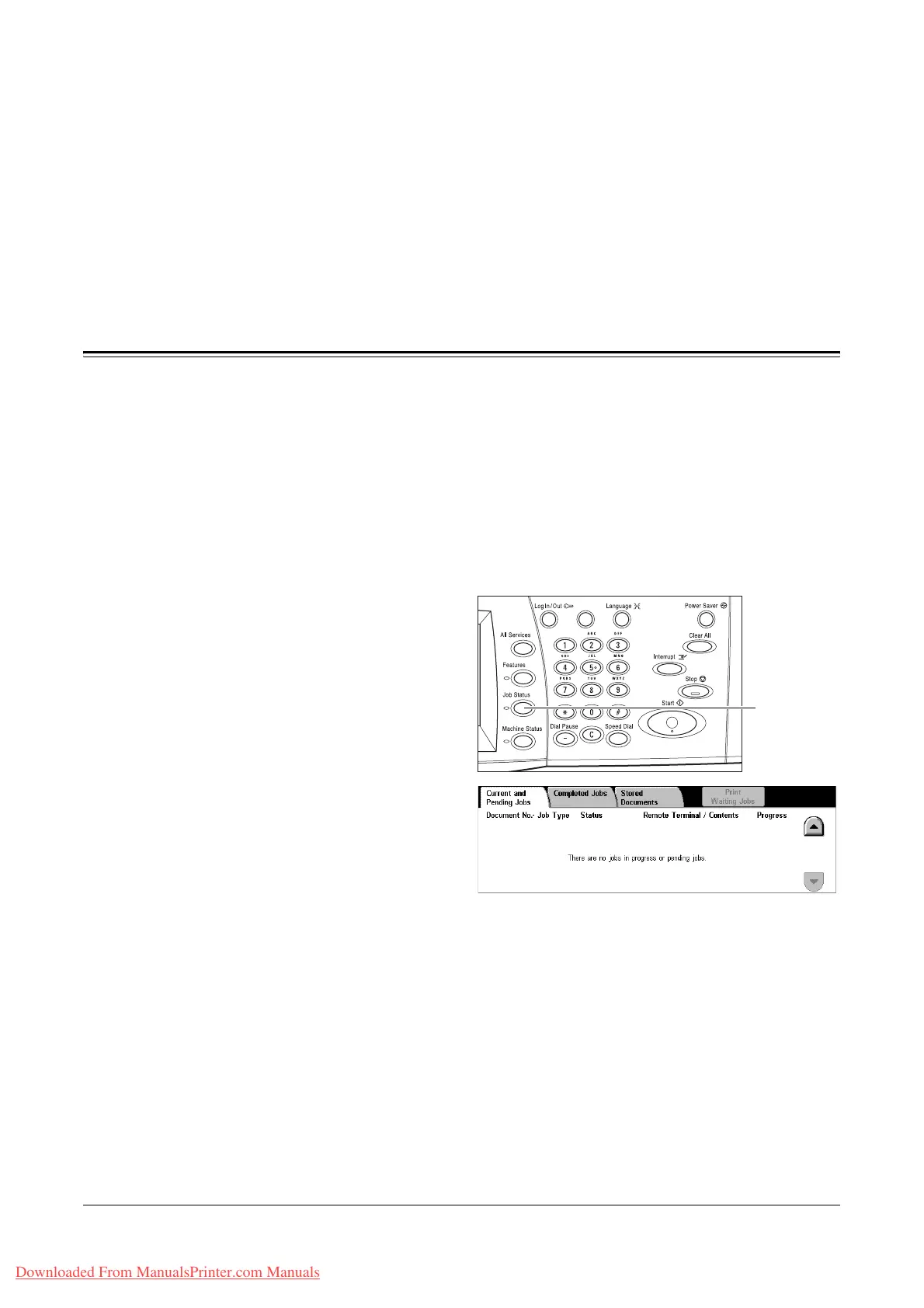Xerox WorkCentre 7132 User Guide 305
11 Job Status
This chapter contains information on the job status screens and the features available.
Job Status
This feature allows you to check the progress of a job, or display the log and detailed
information of completed jobs. The newest job will be displayed at the top of the list.
You can also check, delete, or print documents stored in the public mailbox of the
machine. Use the scroll buttons to switch between screens.
For more information on each button, refer to the following.
Current and Pending Jobs – page 306
Completed Jobs – page 307
Stored Documents – page 308
1. Press the <Job Status> button
on the control panel.
Press the <Features> or <All
Services> button at any time to
exit.
2. Select the required option.
<Job Status>
button
Downloaded From ManualsPrinter.com Manuals
