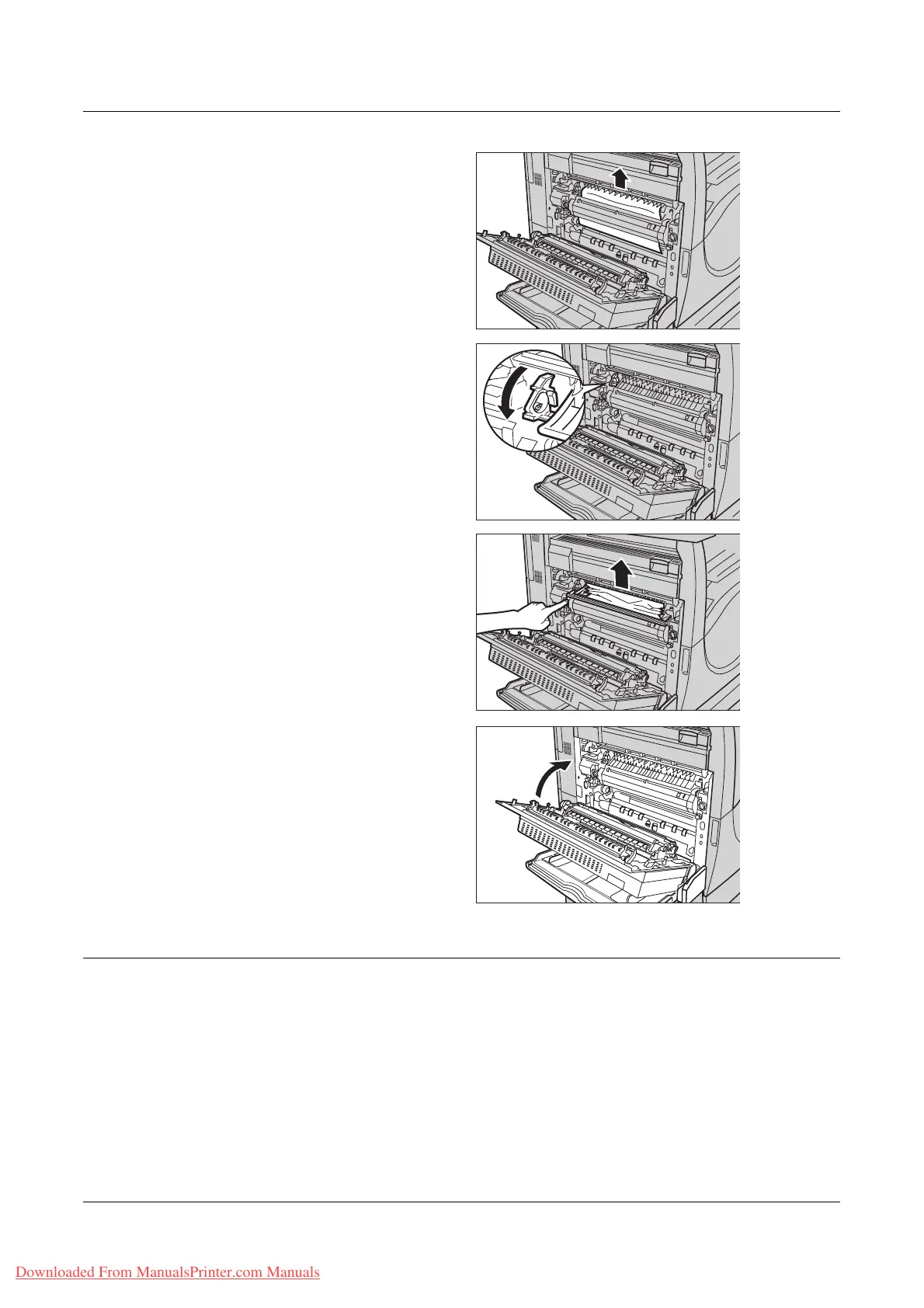Paper Jams
Xerox WorkCentre 7132 User Guide 385
3. Pull out the paper from the
machine in the direction of the
arrow.
4. If the jammed paper is inside the
fuser unit, lift the lever on the
left-hand side in the direction of
the arrow to open the fuser unit
cover.
5. Hold the lever and carefully
remove the paper from the
machine. Close the lever after
removing the jammed paper.
WARNING: Do not touch the fuser
unit because it may be hot.
6. Close the Cover A until it
latches, and then close the
bypass tray.
Paper Jams in Cover B
Follow the steps below to clear paper jams in Cover B.
Downloaded From ManualsPrinter.com Manuals
