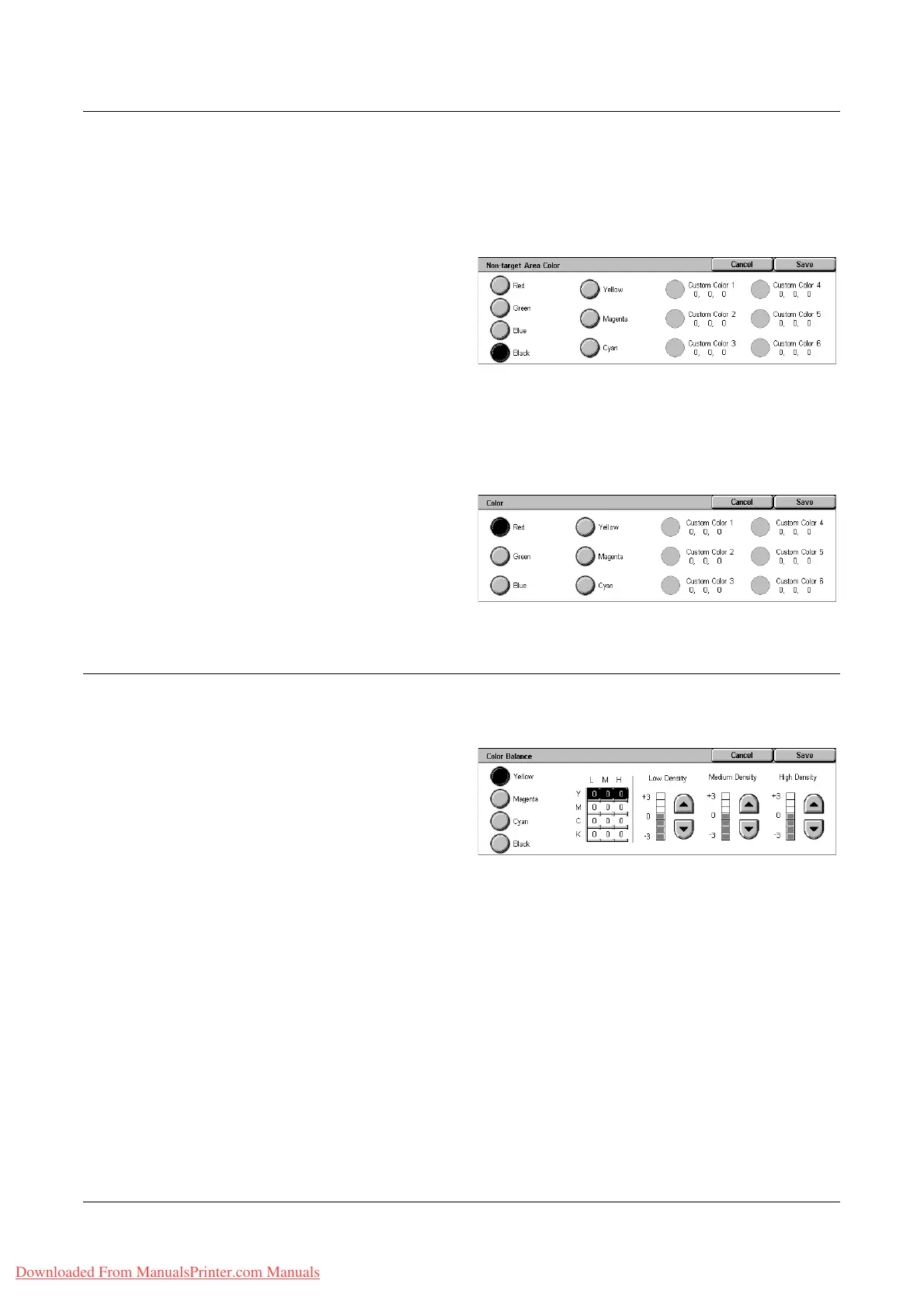Image Quality
Xerox WorkCentre 7132 User Guide 61
[Non-target Area Color] Screen
Allows you to select the target color to replace the source color outside the target area.
You can select from the same seven fixed and six custom colors as for the target area.
The custom colors are set up by the Key Operator.
1. Select [Dual Color] on the
[Color Effects] screen.
2. Select [Non-target Area Color].
3. Select the required option.
4. Select [Save].
[Color] Screen
Allows you to select the output color when making single-color copies. You can select
from six fixed and six custom colors. The custom colors are set up by the Key Operator.
1. Select [Single Color] on the
[Color Effects] screen.
2. Select [Color].
3. Select the required option.
4. Select [Save].
Color Balance
This feature allows you to adjust the density level of the four CMYK toner colors (cyan,
magenta, yellow, black) by ±3 levels in three density ranges.
1. Select [Color Balance] on the
[Image Quality] screen.
2. Set the required options.
3. Select [Save].
Low Density
Allows you to adjust the CMYK color strength for low-density areas.
Medium Density
Allows you to adjust the CMYK color strength for medium-density areas.
High Density
Allows you to adjust the CMYK color strength for high-density areas.
Downloaded From ManualsPrinter.com Manuals
