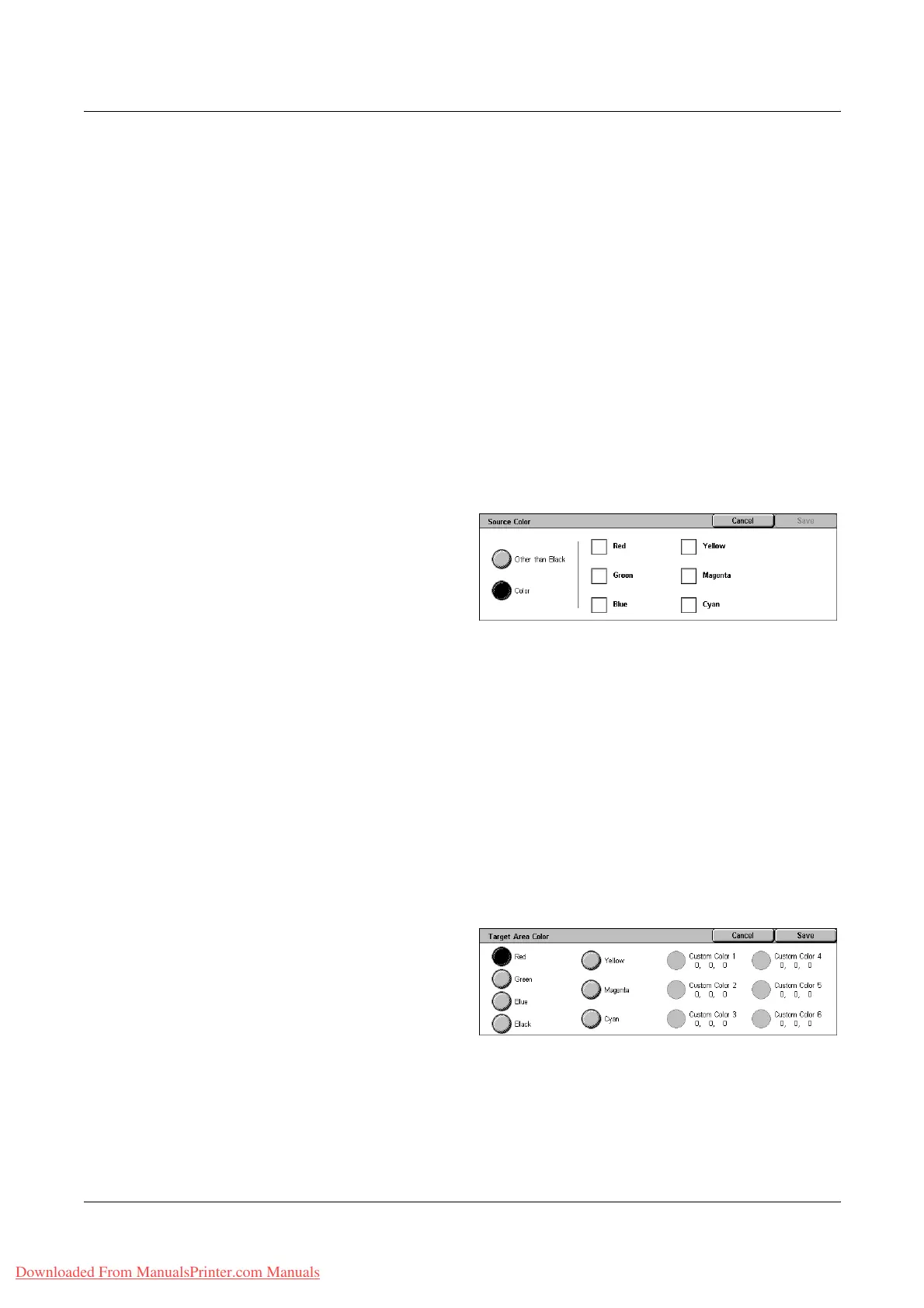3 Copy
60 Xerox WorkCentre 7132 User Guide
Dual Color
Separates the document into specified source colors and all other colors, and then
maps them to a specified target area color and a specified non-target area color,
respectively, to create dual-color copies.
• Source Color - Displays the [Source Color] screen.
• Target Area Color - Displays the [Target Area Color] screen.
• Non-target Area Color - Displays the [Non-target Area Color] screen.
Single Color
Specifies a single output color to create single-color copies.
• Color - Displays the [Color] screen.
[Source Color] Screen
Allows you to select the source color(s) that will be replaced by the target area color.
1. Select [Dual Color] on the
[Color Effects] screen.
2. Select [Source Color].
3. Select the required option.
4. Select [Save].
Other than Black
Specifies all colors other than black as the source color setting.
Color
Allows you to select one or more colors from the six fixed colors as the source color
setting.
[Target Area Color] Screen
Allows you to select the target color to replace the source color inside the target area.
You can select from seven fixed and six custom colors. The custom colors are set up
by the Key Operator.
1. Select [Dual Color] on the
[Color Effects] screen.
2. Select [Target Area Color].
3. Select the required option.
4. Select [Save].
Downloaded From ManualsPrinter.com Manuals
