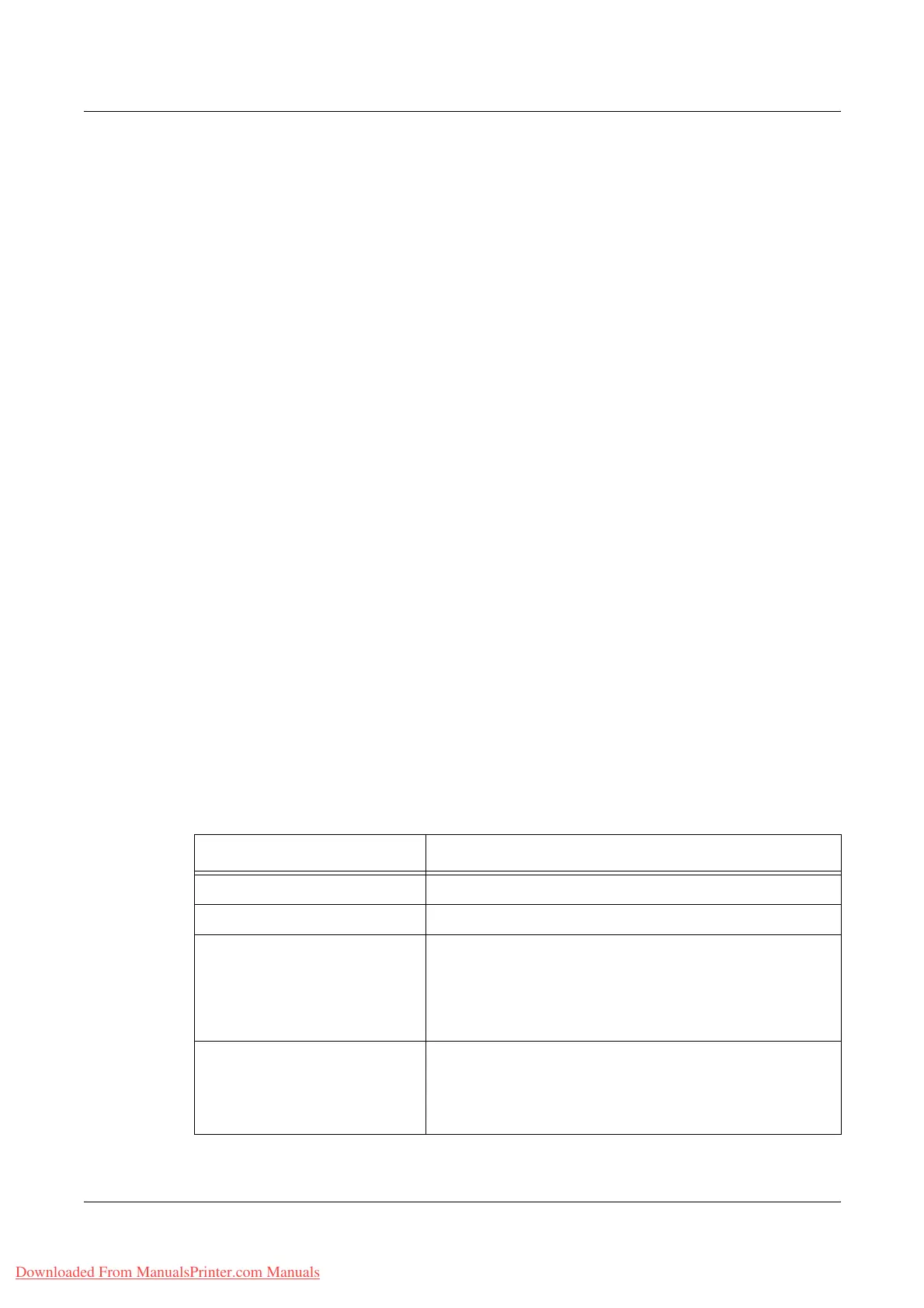8 CentreWare Internet Services
174 Xerox WorkCentre 7132 User Guide
If you apply any template to a scan job, retrieve the job template first on the machine.
To create or change job templates from this screen, follow the steps below.
1. Click the [Print/Scan] tab on the Header Panel of the CentreWare Internet
Services home page.
2. Select [Job Templates].
3. Click [Display Job Template Screen].
4. The Job Template page with the list of device templates is displayed.
5. Select [Template], [File Repository Setup], [Pool] or [General Settings] on the
right-hand corner of the Job Template page as required.
6. Perform the necessary operations.
7. Click [OK].
Device Template
This page allows you to view the saved job templates, create a new template, change
an existing template, and copy or delete a template.
Create New
To create a new template, click [Create New] at the top right corner of the Template
page. A user ID and password are required. After editing, click [OK]. The template is
then saved. You can view the saved templates by clicking [List].
NOTE: When creating a new template, using the same job template name on different
templates is not allowed. An error message will be displayed if the same template
name is used.
The following table shows the setting items available on the [Create New] page, the
[Basic Scanning], [Added Features], [Image Quality], and [DMF] tabs. When [Create
New] is selected on the [Device Templates] screen, the [Create New] page is
displayed. To select the required tab, click [Next] to go to next page.
Setting Item Description
Template Name Enter the name of the template.
Description Enter the description for the template.
Repository Type Select the method of specifying how scanned data is
stored. When [Public] is selected, you can select the
existing repository setup from the drop down menu
displayed. When [Private] is selected, you can configure
the repository manually.
Protocols
NOTE: This item will be
displayed only when [Private] is
selected for Repository Type.
Select [FTP] or [SMB] for a transfer protocol.
Downloaded From ManualsPrinter.com Manuals
