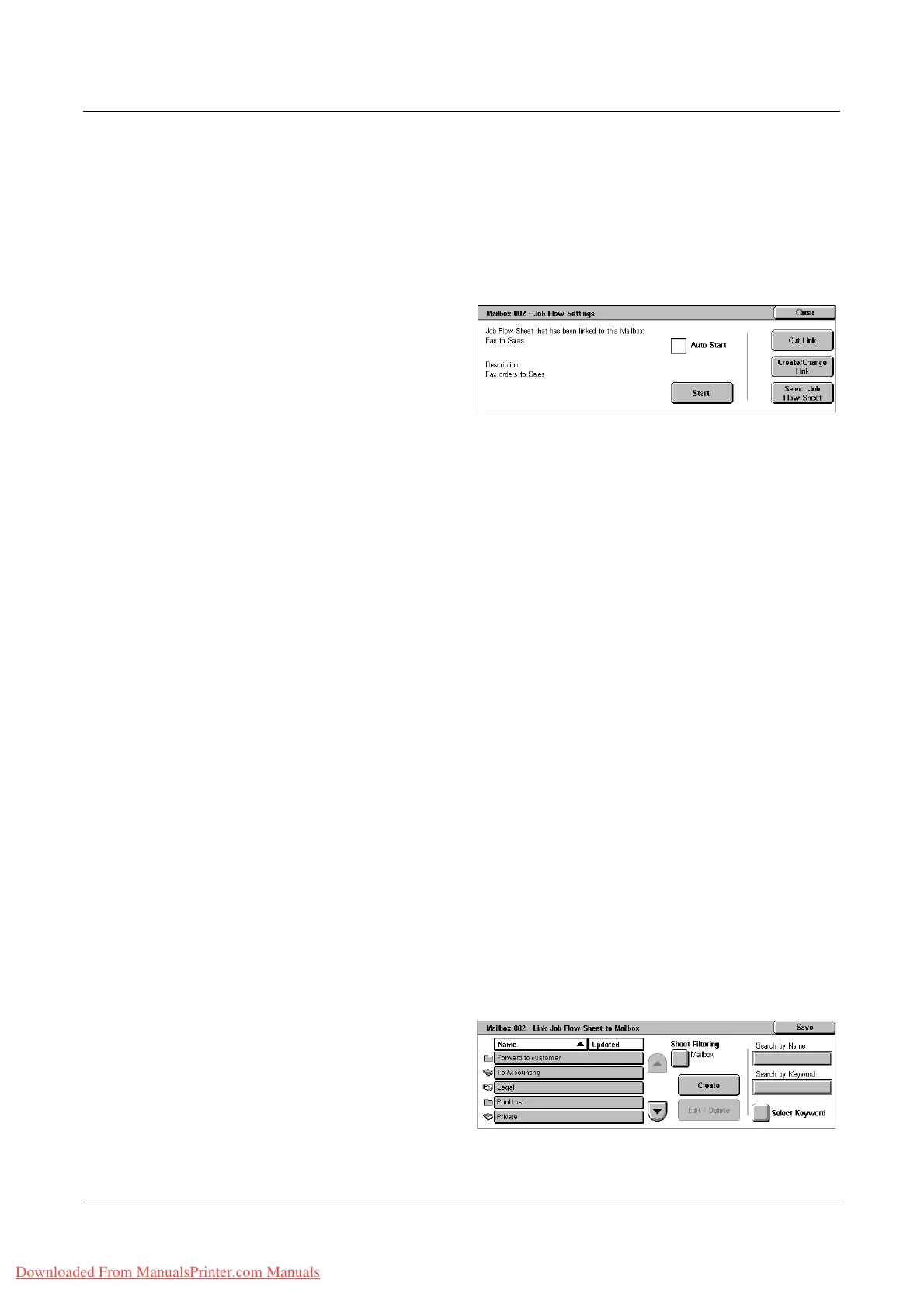Document List
Xerox WorkCentre 7132 User Guide 147
*1: If the fax USB cable is disconnected while printing a received fax document, the
document is not deleted after printing, even if the delete after printing setting is enabled
in the mailbox settings.
*2: Depends on the Key Operator settings.
NOTE: Only the job flow sheets you are permitted to execute are displayed on the
screen.
1. Select [Job Flow Settings] on
the [Document List] screen.
NOTE: To link a document to a job
flow sheet, select the required
document on the screen.
2. Select the required options.
3. Select [Close].
Auto Start
Sets the linked job flow sheet to be automatically executed when a new document is
saved in the mailbox. This check box appears only when the mailbox has been linked
with a job flow sheet.
NOTE: Mailboxes with this option enabled are marked with an arrow above their
icons.
Start
Executes the linked job flow sheet and returns to the [Document List] screen. This
button appears only when the mailbox has been linked with a job flow sheet.
Cut Link
Releases linkage with a job flow sheet.
Create/Change Link
Displays the [Create/Change Link] screen.
Select Job Flow Sheet
Displays the [Select Job Flow Sheet] screen.
[Create/Change Link] Screen
This screen allows you to create or modify a job flow sheet.
1. Select [Create/Change Link] on
the [Job Flow Settings] screen.
2. Select the required options.
3. Select [Save].
Downloaded From ManualsPrinter.com Manuals
