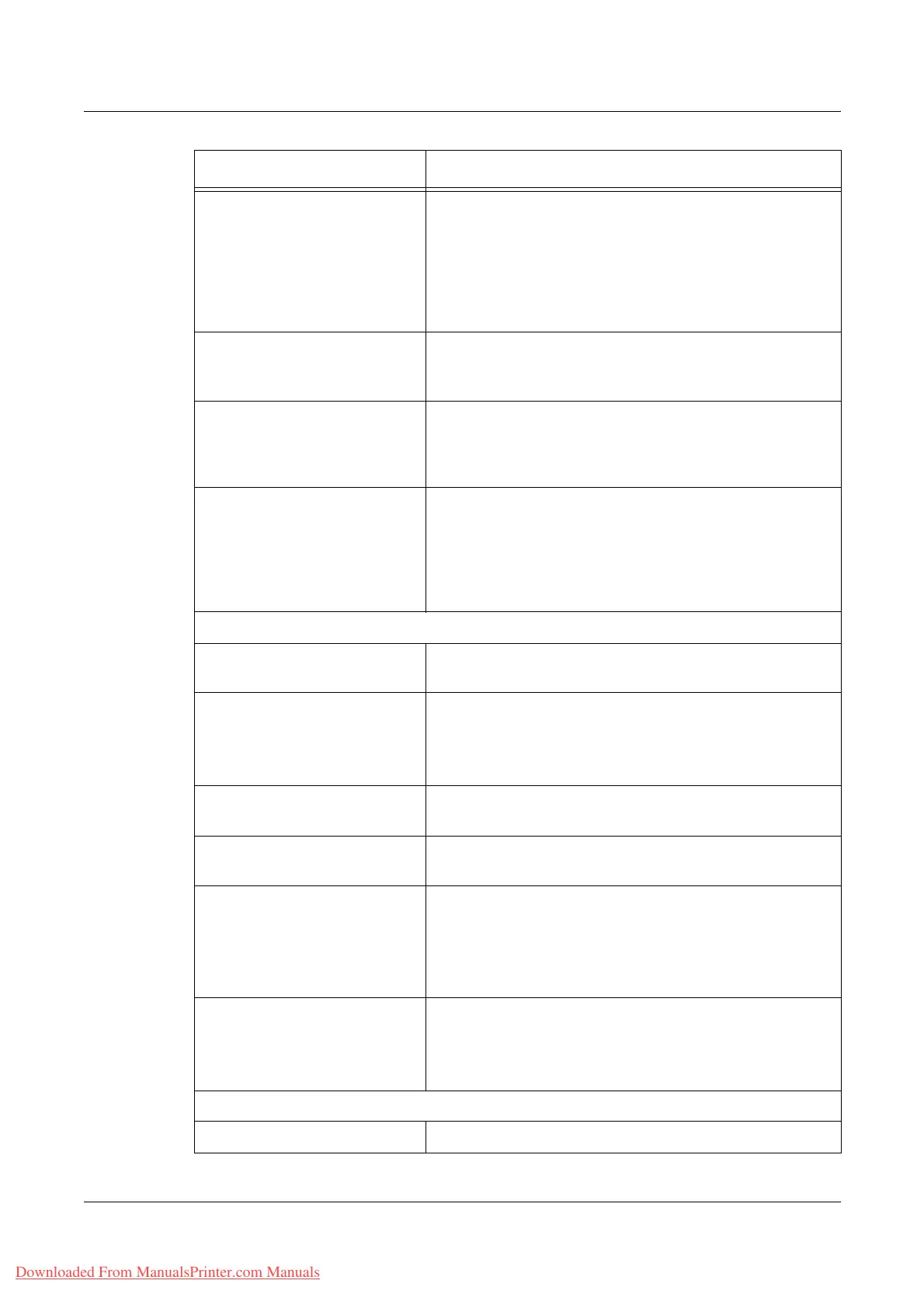8 CentreWare Internet Services
176 Xerox WorkCentre 7132 User Guide
Original Size Specify the scan size. You can select [Select Size] or
[Custom Size]. In [Select Size], you can select the size
from the drop down menu. In [Custom Size], you can
specify the height and width of the original. The available
range for the width is between 15 mm and 432 mm (0.6
and 17.0 inches), and height is between 15mm and 297
mm (0.6 and 11.7 inches).
Edge Erase Specify the top/bottom edge and left/right edge to remove
from the output. Enter the values in the text form fields in
the range 0 to 50 mm (0 to 1.9 inches).
Stored Size Select the stored size. The stored sizes from the drop
down menu will be displayed only when [Auto] is selected
for Reduce/Enlarge. If [Preset %] or [Variable %] is
selected, the stored size will be set to [Auto Size Detect].
File Format Select the file format from the drop down menu. If the
Output Color on the Basic Scanning screen is set to
[Black], TIFF, Multi-page TIFF, or PDF will be displayed in
the drop down menu. If the Output Color is set to
[Grayscale] or [Full Color], TIFF, Multi-page TIFF, JPEG, or
PDF will be displayed.
Image Quality
Background Suppression Specify whether to enable background suppression on the
scanned image.
Contrast
NOTE: This item will not be
displayed when [Black] is
selected for Scanning Color.
Select the contrast of the scanned data. You can select
from five different levels in the drop down menu.
Lighten/Darken Select the density of the scanned data. You can select from
seven different levels in the drop down menu.
Sharpness Select the sharpness of the scanned data. You can select
from five different levels in the drop down menu.
Original Type
NOTE: This item will not be
displayed when [Grayscale] or
[Color] is selected for Scanning
Color.
Select the type of original. You can select [Photo & Text],
[Text] or [Photo] from the drop down menu.
Image Compression
NOTE: This item will not be
displayed when [Black] is
selected for Scanning Color.
Select the level of JPEG compression. You can select from
five different levels in the drop down menu.
DMF (Document Management Field)
Field Name Enter the name of the DMF data.
Setting Item Description
Downloaded From ManualsPrinter.com Manuals
