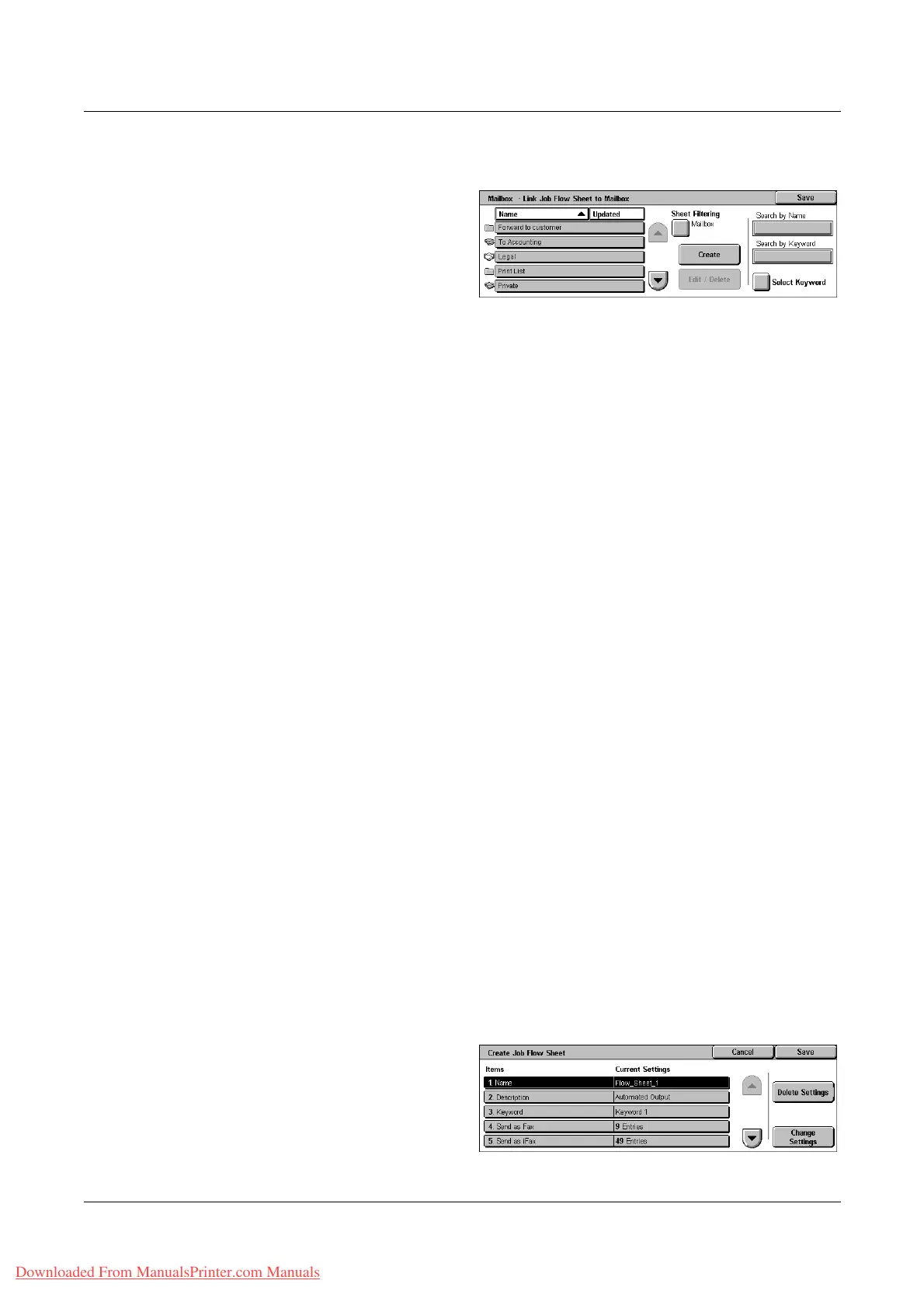10 Setups
288 Xerox WorkCentre 7132 User Guide
[Mailbox - Link Job Flow Sheet to Mailbox] Screen
1. Select [Job Flow Sheets] on the
[Setup Menu] screen.
2. Change the required settings.
3. Select [Close].
Sheet Filtering
Displays the [Sheet Filtering] screen. Select the owner of the job flow sheet lists to filter.
• Shared - Displays all the shared job flow sheets.
• Personal - Displays job flow sheets owned by the logged-in user.
Create
Displays the [Create New Job Flow Sheet] screen.
Edit/Delete
Displays the [Show Details] screen.
• Delete - Deletes the selected job flow sheet.
• Copy - Allows you to create a new job flow sheet by copying and modifying the
selected job flow sheet.
• Edit - Allows you to modify the selected job flow sheet.
NOTE: The contents of this option are the same as [Show Details] on the [Select Job
Flow Sheet] screen of a mailbox.
Search by Name
Displays the [Keyboard] screen. Enter the name of a job flow sheet to search.
Search by Keyword
Displays the [Keyboard] screen. Enter the keyword assigned to a job flow sheet to
search.
Select Keyword
Displays the [Select Keyword] screen. Select a preset keyword assigned to a job flow
sheet to search.
[Create Job Flow Sheet] Screen
Allows you to create a new job flow sheet.
1. Select [Create] on the [Job Flow
Sheets] screen.
2. Change the required settings.
Use the scroll bars to switch
between screens.
Downloaded From ManualsPrinter.com Manuals
