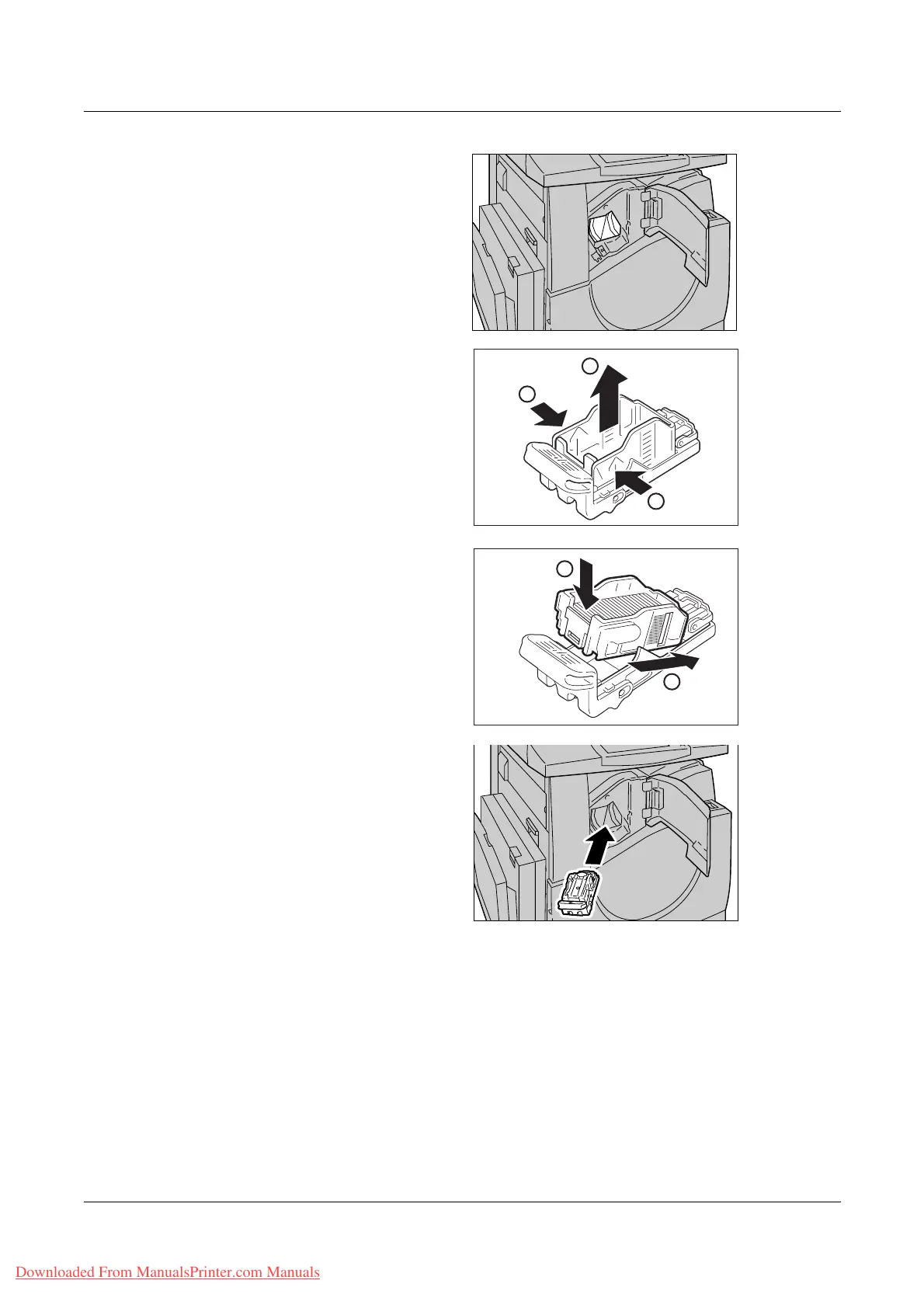14 Maintenance
376 Xerox WorkCentre 7132 User Guide
3. After removing the staple
cartridge, check the inside of
the finisher for any remaining
staples.
4. Pick the empty staple case with
your fingers (1), and then
remove the case from the
cartridge (2) as shown in the
figure.
5. Prepare a new staple case.
Insert the front of the staple
case into the staple cartridge
(1), and push the rear of the
case to set (2).
6. Return the staple cartridge to
its original position
7. Close the front cover of the finisher.
NOTE: A message will be displayed and the machine will not operate unless the front
cover is completely closed.
1
1
2
1
2
Downloaded From ManualsPrinter.com Manuals
