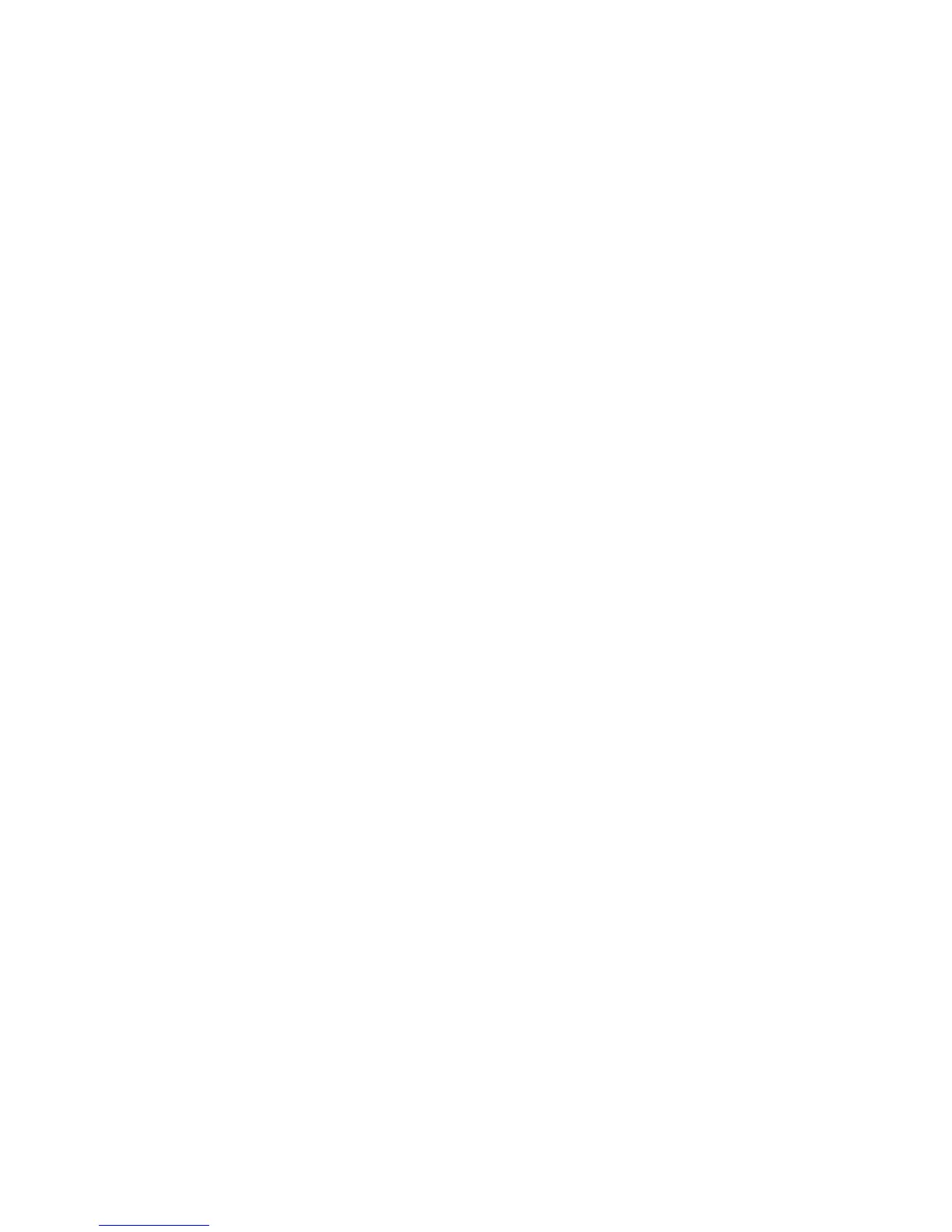Triggering 4
InfiniiVision 7000B Series Oscilloscopes User’s Guide 99
Auto and Normal Trigger modes
If you are acquiring a slow signal from a serial bus or another signal that
arrives in bursts, the oscilloscope may Auto- trigger between signal bursts,
which will cause the display to appear unstable. You can solve this
problem by selecting the Normal trigger mode.
Choosing Auto Trigger Mode or Normal Trigger Mode
If you press [Run] when the oscilloscope is in Normal trigger mode, a
trigger must be detected before an acquisition can complete. No waveform
will be displayed unless the trigger condition is met.
In Auto trigger mode, the oscilloscope automatically triggers and captures
waveforms when you press [Run].
In many cases, a triggered display is not needed to check signal levels or
activity. For these applications, use Auto trigger mode (which is the
default setting). If you only want to acquire specific events as specified by
the trigger settings, use Normal trigger mode.
In some cases, such as when triggering on a slow serial signal (for
example, I
2
C, SPI, CAN, LIN, etc.) it may be necessary to select the
Normal trigger mode to stabilize the display by preventing the oscilloscope
from Auto- triggering.
You can select the trigger mode by pressing the [Mode/Coupling] key, then
the Mode softkey.
1 Press the [Mode/Coupling] key.
2 Press the Mode softkey, then select Normal or Auto.
• Normal — displays a waveform when the trigger conditions are met,
otherwise the oscilloscope does not trigger and the display is not
updated.
• Auto — is the same as Normal mode, except it forces the oscilloscope
to trigger if the trigger conditions are not met.