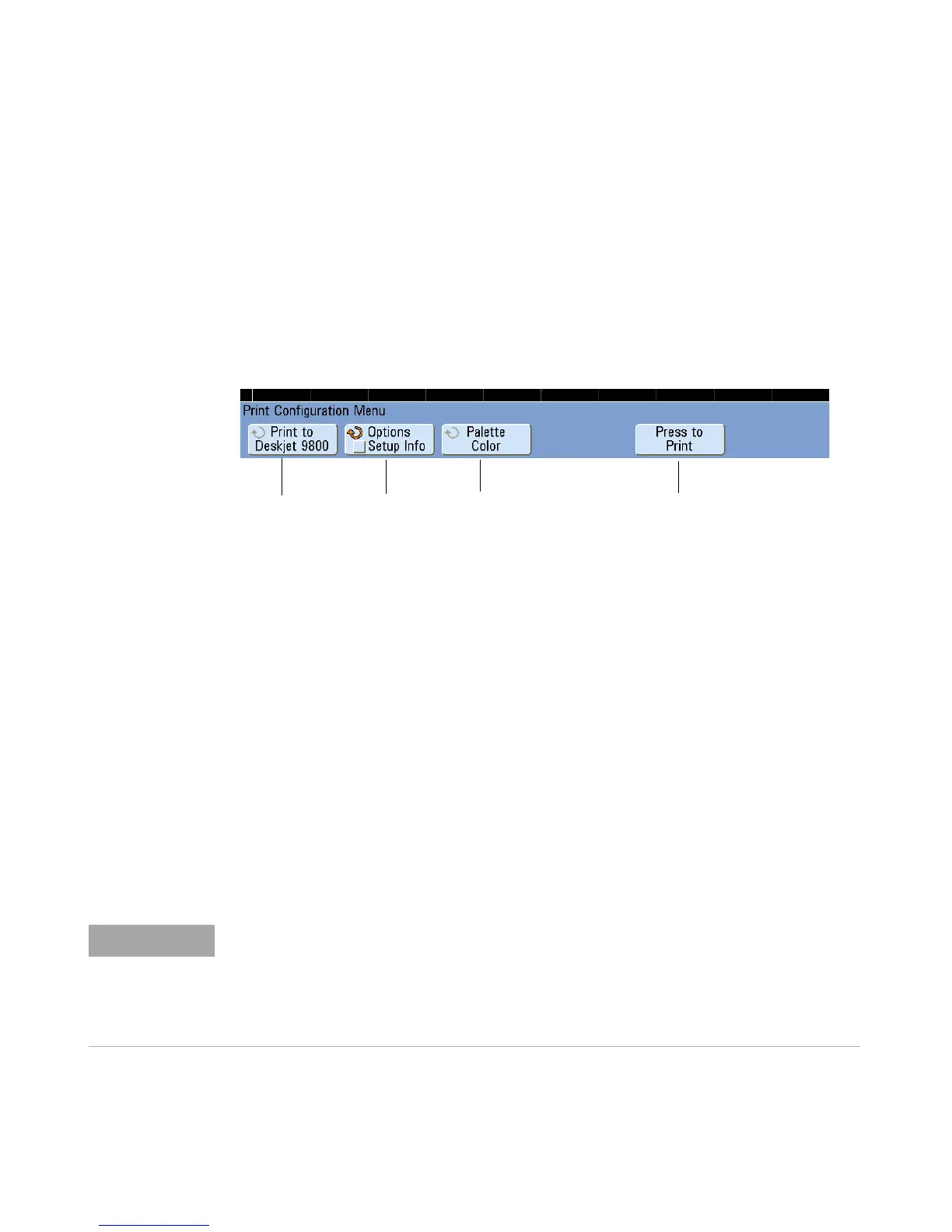6 Saving, Recalling, and Printing
220 InfiniiVision 7000B Series Oscilloscopes User’s Guide
Printing Screens
You can print the complete display, including the status line and softkeys,
to a USB printer.
The Print Configuration Menu is displayed when you press the [Print] key.
The print option softkeys and the Press to Print softkey are ghosted (not
available) until a printer is connected.
To print the oscilloscope’s display
1 Connect a USB printer to either the USB port on the front panel or the
rectangular USB host port on the rear panel.
For the most up- to-date listing of printers that are compatible with the
InfiniiVision oscilloscopes, please visit
www.agilent.com/find/InfiniiVision- printers.
2 Press the [Print] key on the front panel.
3 Press the Press to Print softkey.
You can stop printing by pressing the Cancel Print softkey.
Choose
printer
Options:
Setup info,
Invert,
Form Feed,
landscape
Select
Color or
Grayscale
Prints the
waveform
The oscilloscope will print the last menu visited before you pressed the [Print] key.
Therefore, if you have measurements (Amplitude, Frequency, etc.) showing on the display
before you select [Print], the measurements will be shown on the printout.
To print the display showing the Print Configuration Menu at the bottom, press the [Print]
key twice, then press the Press to Print softkey.