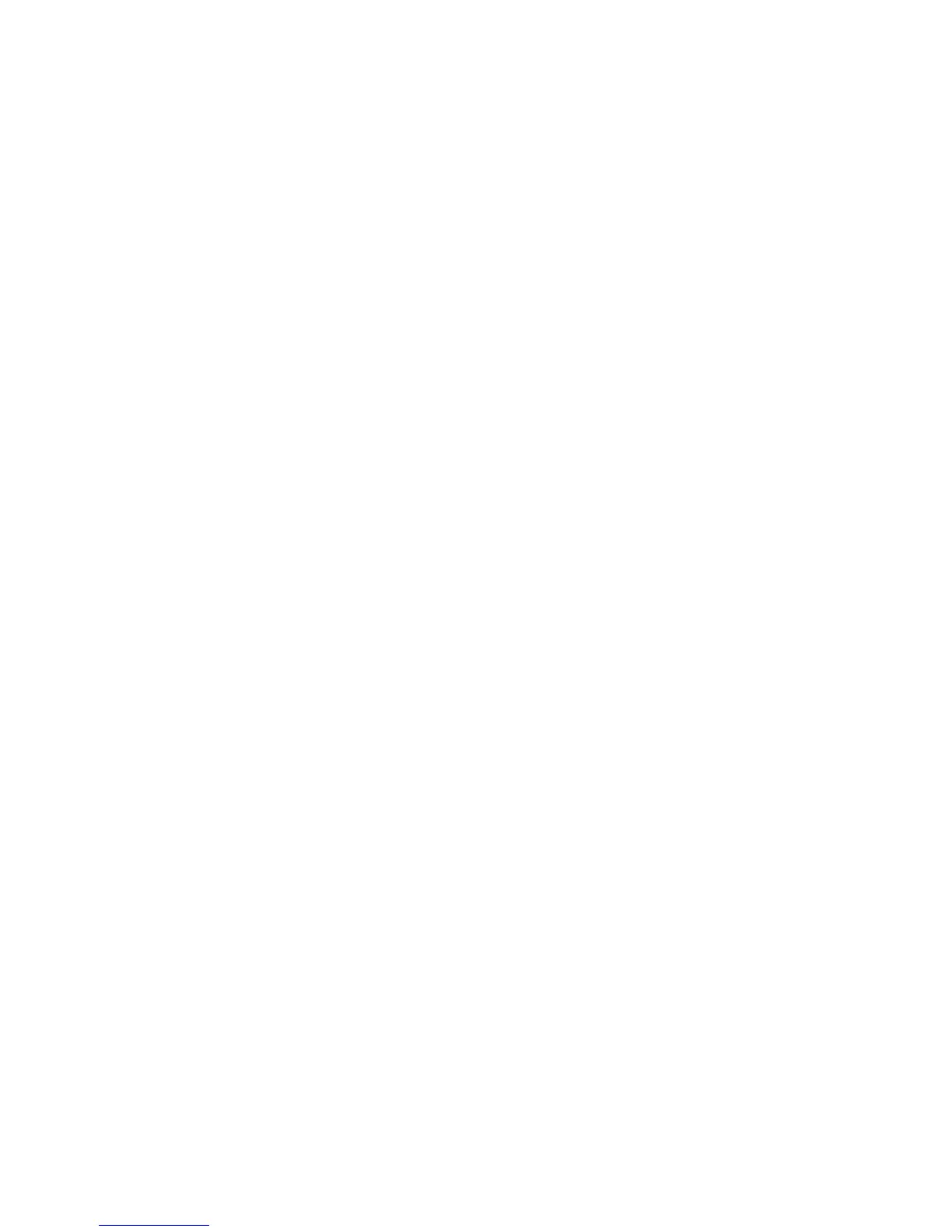Displaying Waveforms 3
InfiniiVision 7000B Series Oscilloscopes User’s Guide 91
To define a new label
1 Press the [Label] key.
2 Press the Channel softkey, then turn the Entry knob or successively
press the softkey to select a channel for label assignment.
The channel does not have to be turned on to have a label assigned to
it. If the channel is turned on, its current label will be highlighted.
3 Press the Spell softkey, then turn the Entry knob to select the first
character in the new label.
Turning the Entry knob selects a character to enter into the highlighted
position shown in the “New label =” line above the softkeys and in
the Spell softkey. Labels can be up to ten characters in length.
4 Press the Enter softkey to enter the selected character and to go to the
next character position.
You may position the highlight on any character in the label name by
successively pressing the Enter softkey.
5 To delete a character from the label, press the Enter softkey until the
letter you want to delete is highlighted, then press the Delete Character
softkey.
6 When you are done entering characters for the label, press the
Apply New Label softkey to assign the label to the selected channel.
When you define a new label, it is added to the nonvolatile label list.
Label Assignment Auto-Increment
When you assign a label ending in a digit, such as ADDR0 or DATA0, the
oscilloscope automatically increments the digit and displays the modified
label in the “New label” field after you press the Apply New Label
softkey. Therefore, you only need to select a new channel and press the
Apply New Label softkey again to assign the label to the channel. Only
the original label is saved in the label list. This feature makes it easier to
assign successive labels to numbered control lines and data bus lines.