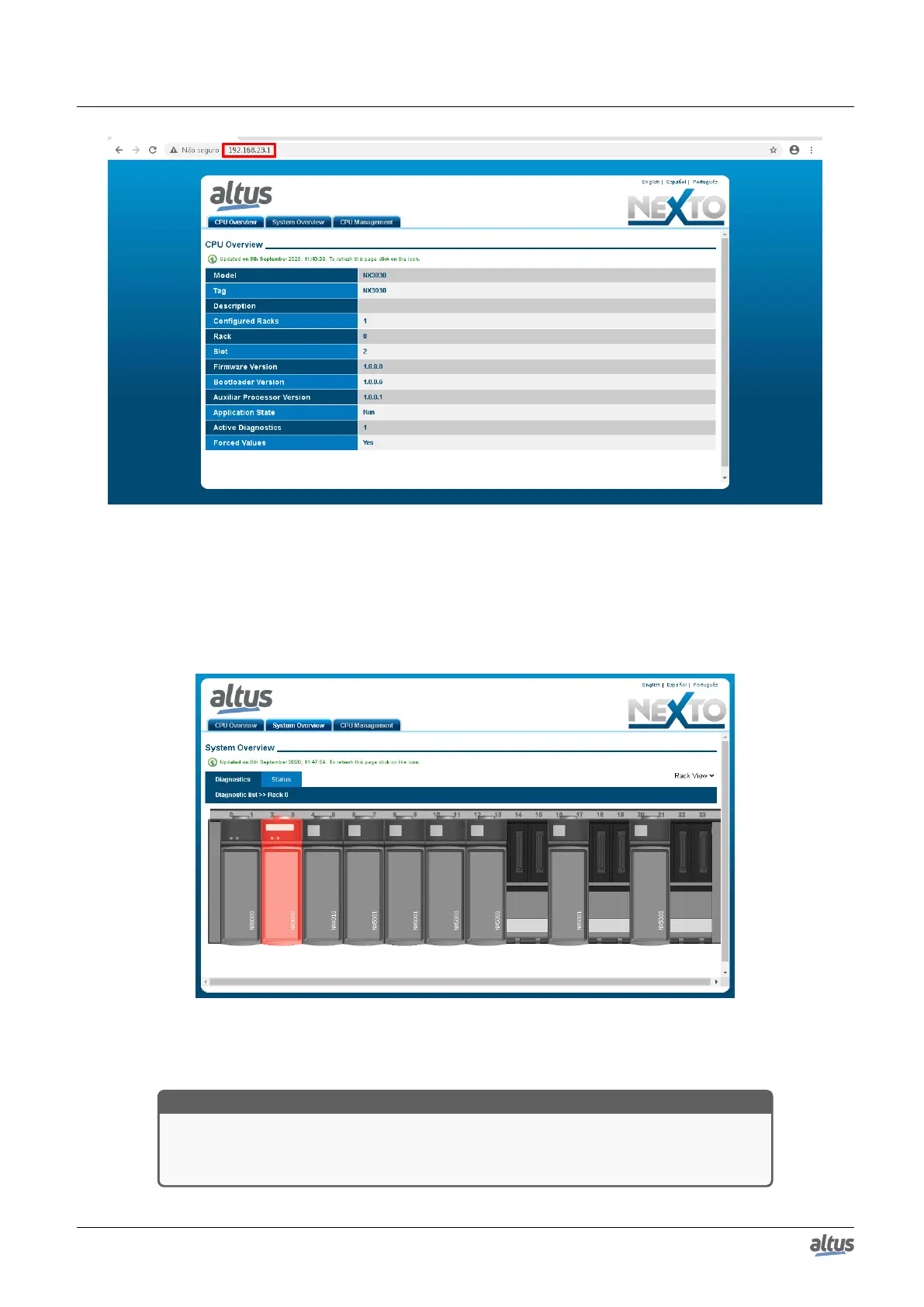7. MAINTENANCE
Figure 191: Initial Screen
There is also the “System Overview” tab, which can be visualized through the Rack or the present module list (option
on the screen right side). While there is no application on the CPU, this page will display a configuration with the largest
available rack and a standard power supply, connected with the CPU. When the Rack visualization is used, the modules that
have diagnostics blink and assume the red color, as shown on Figure 192. Otherwise a list with the system connected modules,
Tags and active diagnostics number is presented:
Figure 192: System Information
When the module with diagnostics is pressed, the module active(s) diagnostic(s) are shown, as illustrated on Figure 193:
ATTENTION
When a CPU is restarted and the application goes to exception in the system’s startup, the
diagnostics will not be valid. It is necessary to fix the problem which generates the applica-
tion’s exception so that the diagnostics are updated.
355
