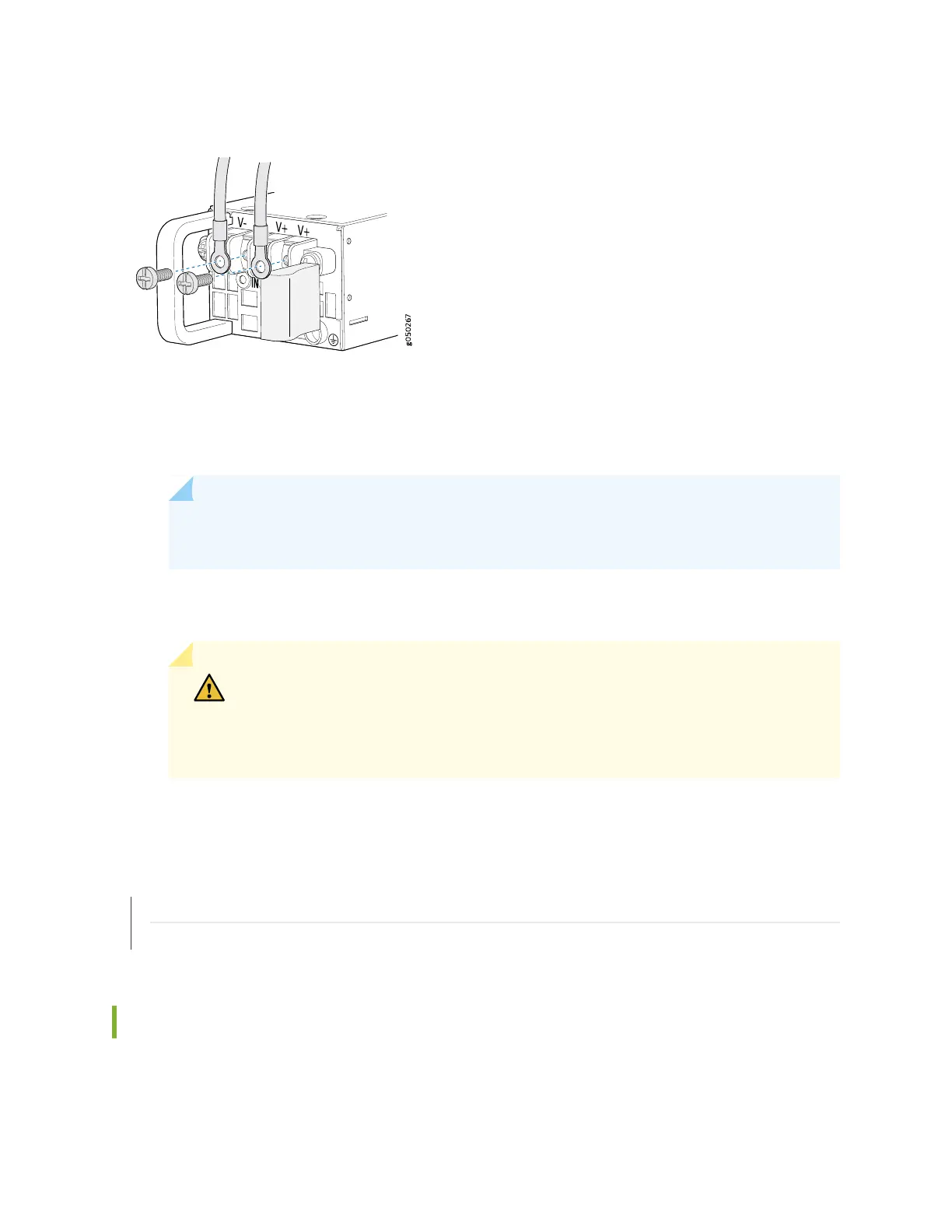Figure 77: Securing Ring Lugs to the Terminals on the QFX5100 DC Power Supply
8. Replace the terminal block cover.
9. Close the input circuit breaker.
NOTE: The switch powers on as soon as power is provided to the power supply. There is no
power switch on the device.
10. Verify that the IN and OUT LEDs on the power supply are lit green and are on steadily.
CAUTION: A system reboot with Routing Engine FPGA version 7.1 might not
successfully boot the Junos OS software. In case of a system reboot failure, you
need to power cycle the switch. To check the current FPGA version, issue the show
chassis firmware command.
RELATED DOCUMENTATION
DC Power Supply in a QFX5100 Device
DC Power Supply LEDs on a QFX5100 Device | 516
Connecting a QFX Series Device to a Management Console
The QFX Series has a console port with an RJ-45 connector. Use the console port to connect the device
to a management console or to a console server.
293
