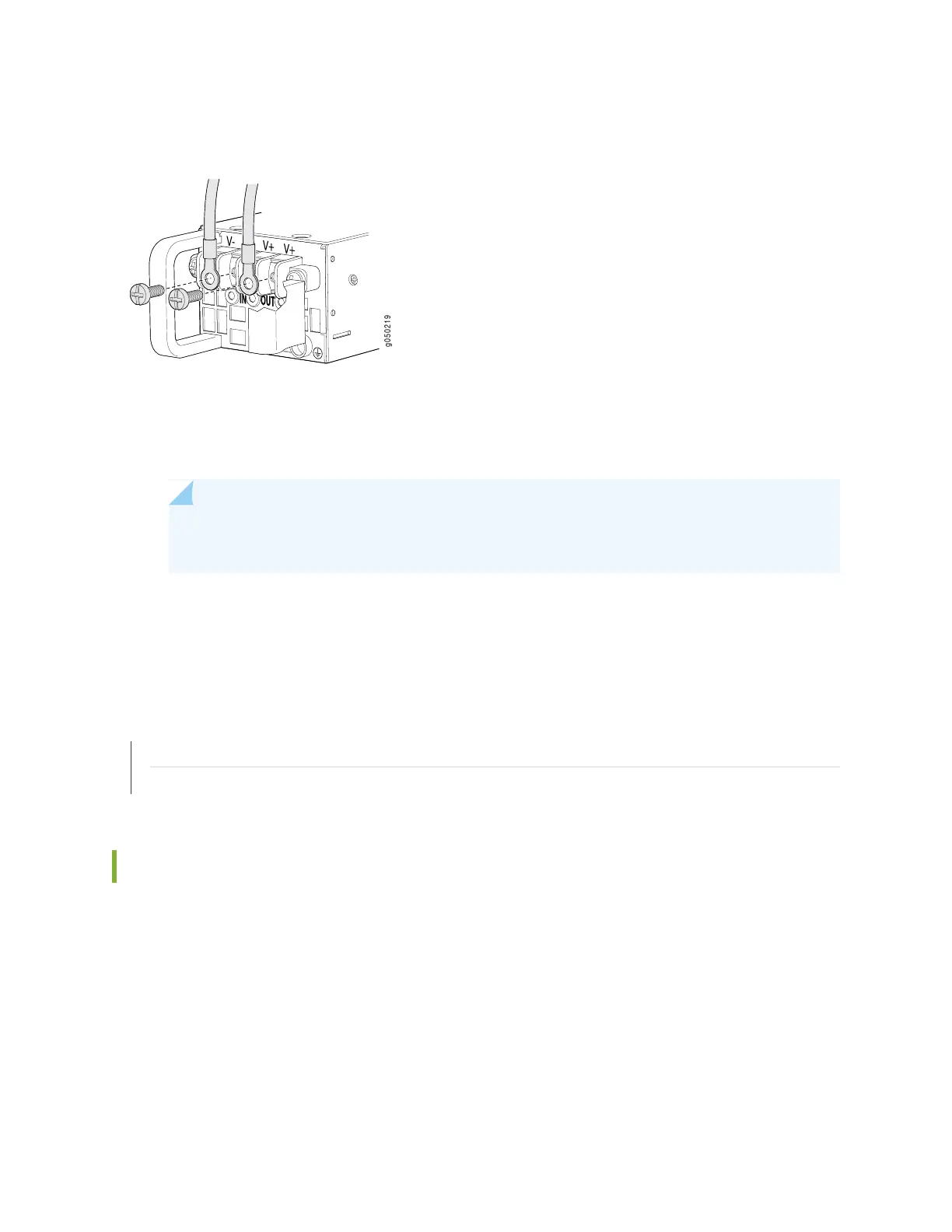Figure 109: Securing Ring Lugs to the Terminals on the QFX3500, QFX3600 or QFX3600-I DC Power
Supply
8. Replace the terminal block cover.
9. Close the input circuit breaker.
NOTE: The device powers on as soon as power is provided to the power supply. There is no
power switch on the device.
10. Verify that the IN and OUT LEDs on the power supply are lit green and are on steadily.
RELATED DOCUMENTATION
DC Power Supply for a QFX3500, QFX3600, or QFX3600-I Device
DC Power Supply LEDs on a QFX3500, QFX3600, or QFX3600-I Device | 525
Connecting a QFX Series Device to a Management Console
The QFX Series has a console port with an RJ-45 connector. Use the console port to connect the device
to a management console or to a console server.
Ensure that you have an RJ-45 to DB-9 rollover cable available. An RJ-45 cable with an RJ-45 to DB-9
adapter is provided with the device.
343
