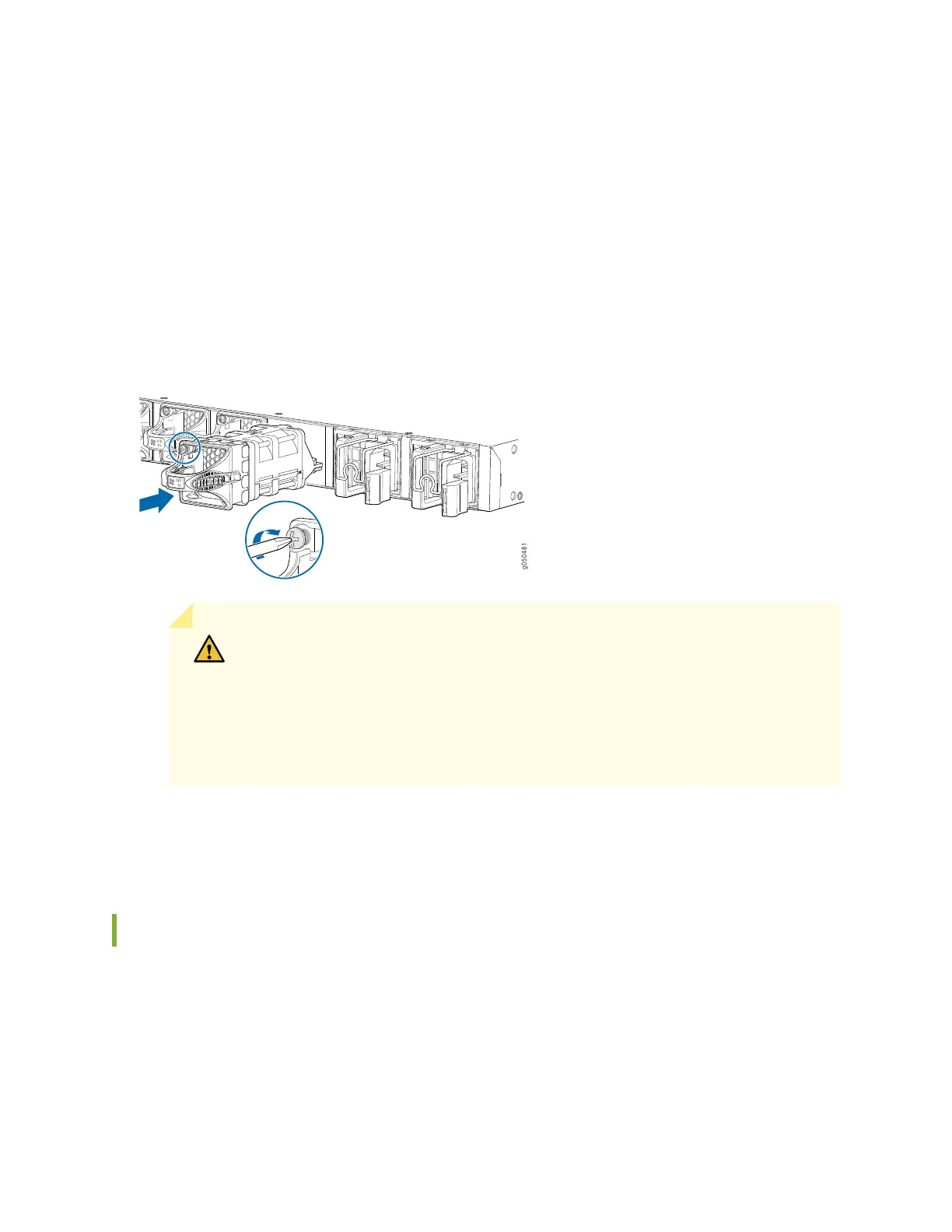To install a fan module in a QFX5110 (see Figure 136 on page 423):
1. Attach the ESD grounding strap to your bare wrist, and connect the strap to the ESD point on the
chassis.
2. Taking care not to touch the connectors, remove the fan module from its bag.
3. Align the module with the open slot on the management panel of the chassis and slide it in until it is
fully seated.
Figure 136: Installing a Fan Module in a QFX5110
CAUTION: Damage can occur if you attempt to install a fan module into a chassis
with a different airflow direction. Compare the switch product SKU with the airflow
marking on the handle to ensure that you are installing a fan module with the same
airflow direction as the chassis. The fan modules are designed so that they can only
be inserted into the QFX5110 product SKU that supports the same airflow type.
See QFX5110 Cooling System and Airflow Description for more information.
4. Using a Phillips screwdriver, turn the locking screw until it is tight.
Removing a Fan Module from a QFX5110
The fan modules in the QFX5110 are hot-removable and hot-insertable field-replaceable units (FRUs):
you can remove and replace them without powering off the switch or disrupting switch functions.
423
