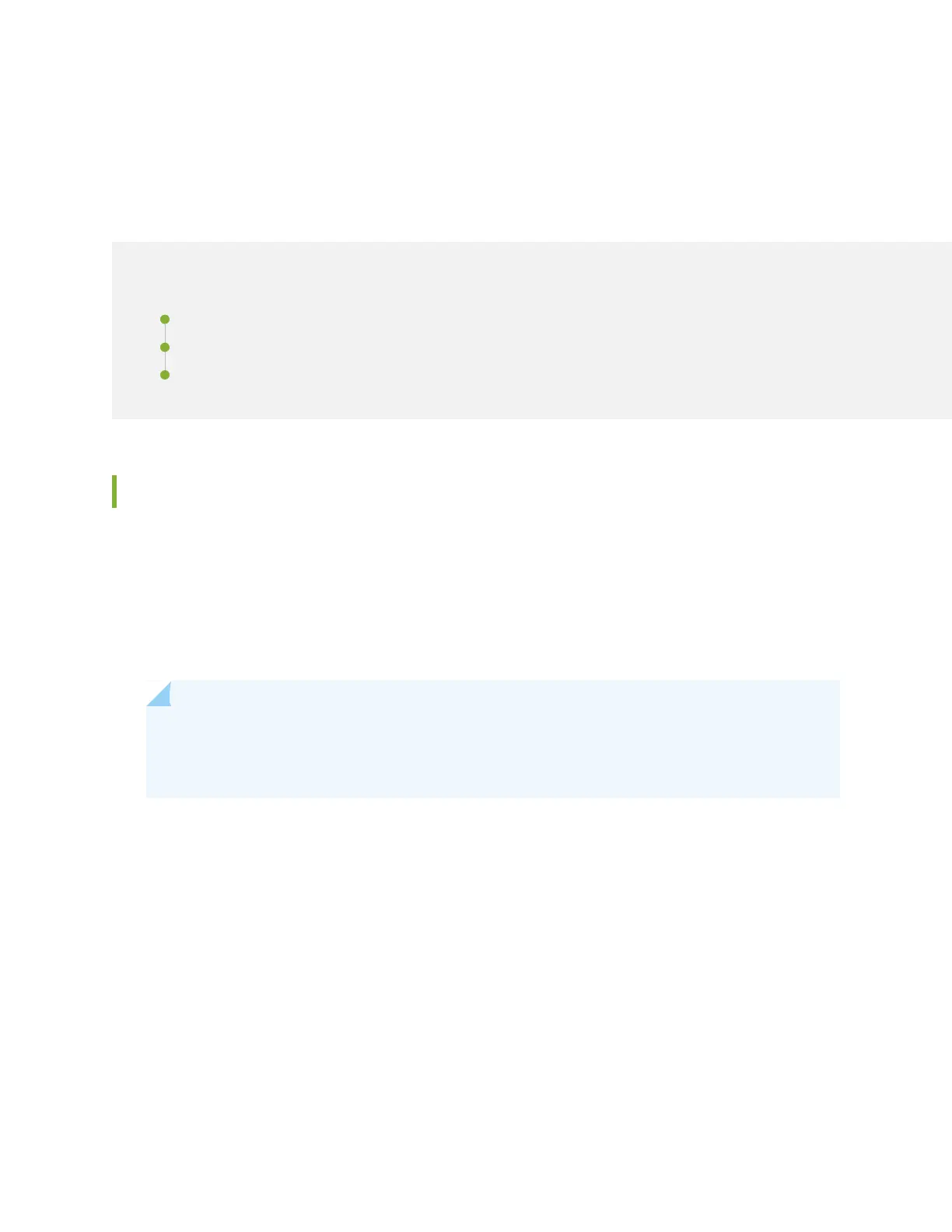CHAPTER 42
Restoring Junos OS
IN THIS CHAPTER
Creating an Emergency Boot Device for QFX Series Switches | 579
Performing a Recovery Installation | 581
Recovering the Installation Using an Emergency Boot Device | 584
Creating an Emergency Boot Device for QFX Series Switches
If Junos OS on the device is damaged in some way that prevents the software from loading properly, you
can use an emergency boot device to repartition the primary disk and load a fresh installation of Junos
OS. Use the following procedure to create an emergency boot device.
Before you begin, you need to the installation media image for your device and Junos OS release from
https://www.juniper.net/customers/support/ .
NOTE: You can create the emergency boot device on another Juniper Networks switch or router,
or any PC or laptop that supports Linux. The steps you take to create the emergency boot device
vary, depending on the device.
To create an emergency boot device:
1. Use FTP to copy the installation media image into the /var/tmp directory on the device.
2. Insert a USB device into the USB port.
3. From the Junos OS command-line interface (CLI), start the shell:
user@device> start shell
%
4. Use gunzip to unzip the image file.
579
